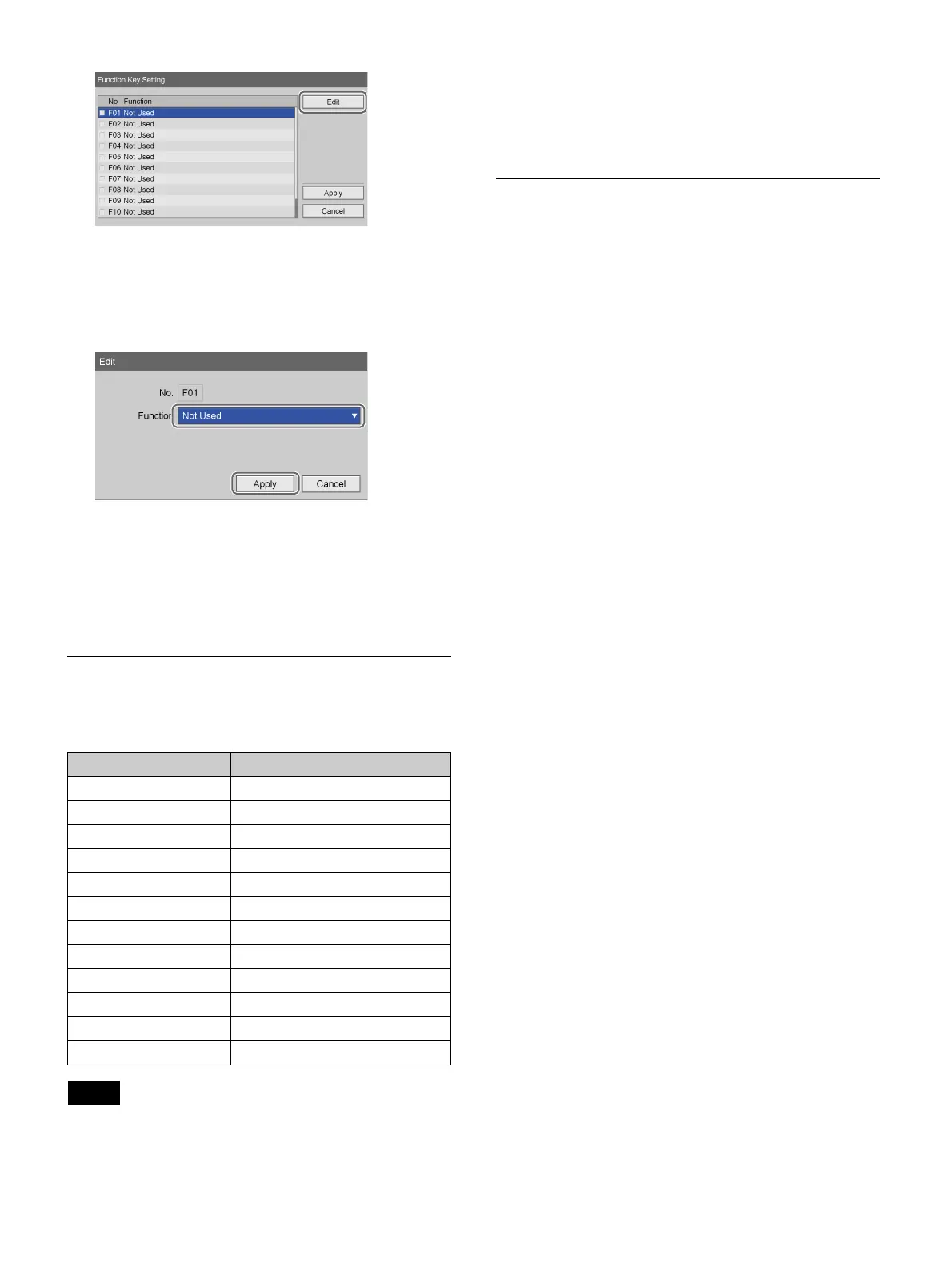39
The [Edit] screen appears.
8
Select the functions to assign to the function keys
under [Function], select [Apply], and then press the
ENTER button.
The [Function Key Setting] screen appears again.
9
Select [Apply], and press the ENTER button.
The [Function Key Setting] screen closes, and the
[Device 2] tab appears again.
Factory Assigned Functions
The following functions are assigned to the function keys
under factory default conditions.
The following functions operate as follows.
• [Rec Prep / New Folder]: Display the [Recording
Preparation] screen. A new folder is created.
• [Record]: Record video and audio.
• [Set Chapter]: Insert a chapter separator without saving
a still image of the recording.
• [Close Folder]: End the recording session.
Other Assignable Functions
Aside from the factory assigned functions, the following
functions can also be assigned to the function keys.
• [Audio Rec On]: Record audio.
• [Audio Rec Off]: Disable audio recording.
• [Menu Display]: Display the [MENU] screen.
• [Chapter Next]: Jump forward to the next chapter.
• [Chapter Back]: Jump back to the previous chapter.
• [1 GOP Next]: Jump forward to the next GOP.
• [1 GOP Back]: Jump back to the previous GOP.
• [Eject]: Eject the inserted disc.
• [Rec List Display]: Display the [Recording List] screen.
• [Status Display On]: Display the unit’s operation status
(i.e., recording, play, pause).
• [Status Display Off]: Hide the unit’s operation status
(i.e., recording, play, pause).
• [Test Record]: Perform a test recording.
• [Ch2 Rec]: Start Ch2 recording.
• [Ch2 Stop]: Stop Ch2 recording or playback.
• [Ch2 Play]: Play back Ch2 recorded data.
• [Ch2 Pause]: Pause Ch2 recording or playback.
Function Keys Function
F1 Rec Prep / New Folder
F2 Playback
F3 Fast forward
F4 Rewind
F5 Stop
F6 Pause
F7 Record
F8 Capture
F9 Call list
F10 Add to list
F11 Set Chapter
F12 Close Folder
Tip