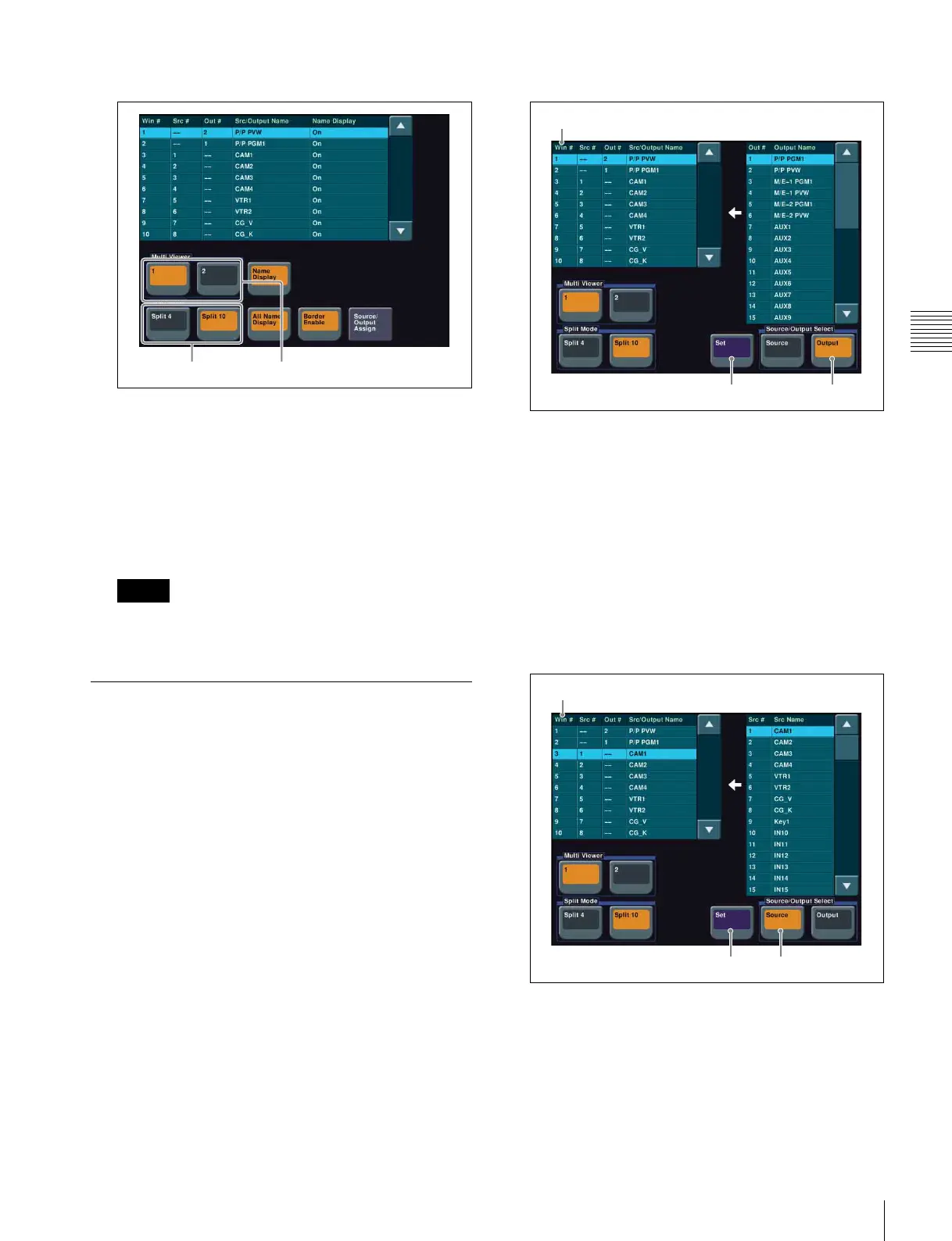25
Using Multi Viewer
Preparation
2
Set the display method of the screen.
Multi Viewer menu
a In the <Multi Viewer> group, select the target multi
viewer.
In this example, select [1].
b In the <Split Mode> group, select the number of
split windows.
Split 4: Splits the screen into four windows.
Split 10: Splits the screen into ten windows.
You can specify names and borders for subscreens
using [Name Display] and [Border Enable].
Assigning Signals to Subscreens
1
Display the menu.
a Open the Engineering Setup >Switcher >Output
menu (7333).
b Press [Multi Viewer].
c Press [Source/Output Assign].
The Source/Output Assign menu (7333.10)
appears.
2
Assign an output signal to a subscreen.
Source/Output Assign menu
a In the <Source/Output Select> group, select
[Output].
b In the [Win#] column of the list on the left, select
the number of the subscreen.
In this example, select “1”.
c In the list on the right, select the signal you want to
assign.
In this example, select “P/P PGM1”.
d Press [Set].
3
Assign an input signal to a subscreen.
Source/Output Assign menu
a In the <Source/Output Select> group, select
[Source].
b In the [Win#] column of the list on the left, select
the number of the subscreen.
In this example, select “3”.
Memo
Split Mode Multi Viewer
Set Output
Win#
Set Source
Win#
