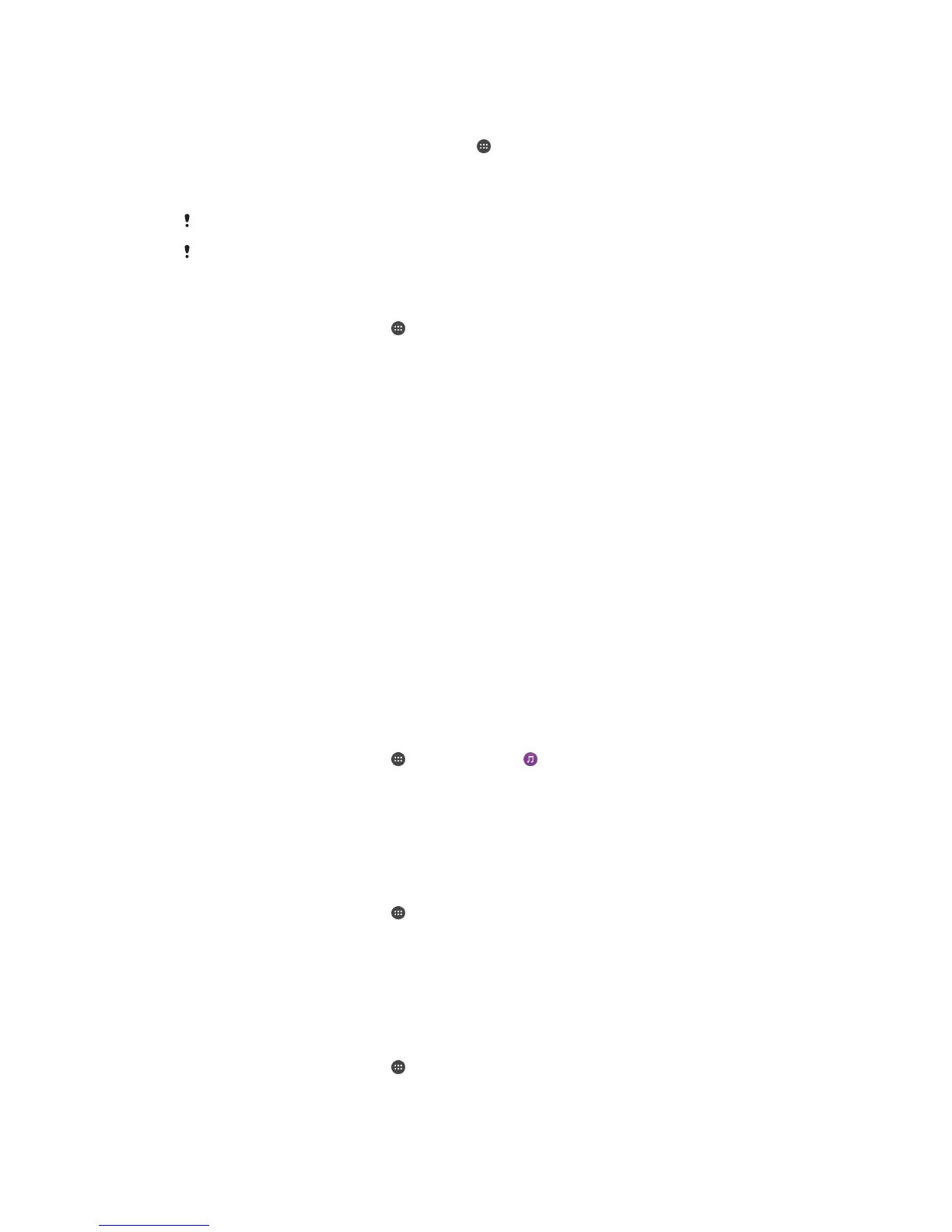To mirror the screen of your device on a TV screen
1
TV: Follow the instructions in the User guide of your TV to turn on the screen
mirroring function.
2
Your device: From your Home screen, tap .
3
Find and tap Settings > Xperia™ Connectivity > Screen mirroring.
4
Tap Start.
5
Tap OK and select a device.
When using screen mirroring, do not cover the Wi-Fi antenna area of your device.
Your TV must support screen mirroring based on Wi-Fi CERTIFIED Miracast™ for the
functionality described above to work.
To stop screen mirroring between devices
1
From your Home screen, tap .
2
Find and tap Settings > Xperia™ Connectivity > Screen mirroring.
3
Tap Disconnect, then tap OK.
Sharing Content with DLNA Certified™ Devices
You can view or play media content saved to your device on other devices such as a TV
or a computer. These devices must be on the same wireless network and can be Sony
TVs or speakers, or products that are DLNA Certified™ by the Digital Living Network
Alliance. You can also view or play content from other DLNA Certified™ devices on your
device.
After you set up media sharing between devices, you can listen to music files stored on
your home computer from your device or view photos taken with your device's camera
on a large-screen TV, for example.
Playing files from DLNA Certified™ devices on your device
When you play files from another DLNA Certified™ device on your device, this other
device acts as a server. In other words, it shares content over a network. The server
device must have its content sharing function enabled and give access permission to
your device. It also must be connected to the same Wi-Fi® network as your device.
To play a shared music track on your device
1
Make sure the devices that you want to share files with are connected to the same
Wi-Fi® network as your device.
2
From your Home screen, tap
, then find and tap .
3
Drag the left edge of the Music home screen to the right, then tap
Home network
.
4
Select a device from the list of connected devices.
5
Browse the folders of the connected device and select the track that you want to
play. Once selected, the track starts playing automatically.
To Play a Shared Video on Your Device
1
Make sure the devices that you want to share files with are connected to the same
Wi-Fi® network as your device.
2
From your Home screen, tap
, and then find and tap Video.
3
Drag the left edge of the Video homescreen to the right, then tap Home network.
4
Select a device from the list of connected devices.
5
Browse the folders of the connected device and select the video that you want to
play.
To view a shared photo on your device
1
Make sure the devices that you want to share files with are connected to the same
Wi-Fi® network as your device.
2
From your Home screen, tap , then find and tap Album.
3
Drag the left edge of the Album home screen to the right, and tap Devices.
4
Select a device from the list of connected devices.
5
Browse the folders of the connected device and select a photo to view it.
117
This is an Internet version of this publication. © Print only for private use.
