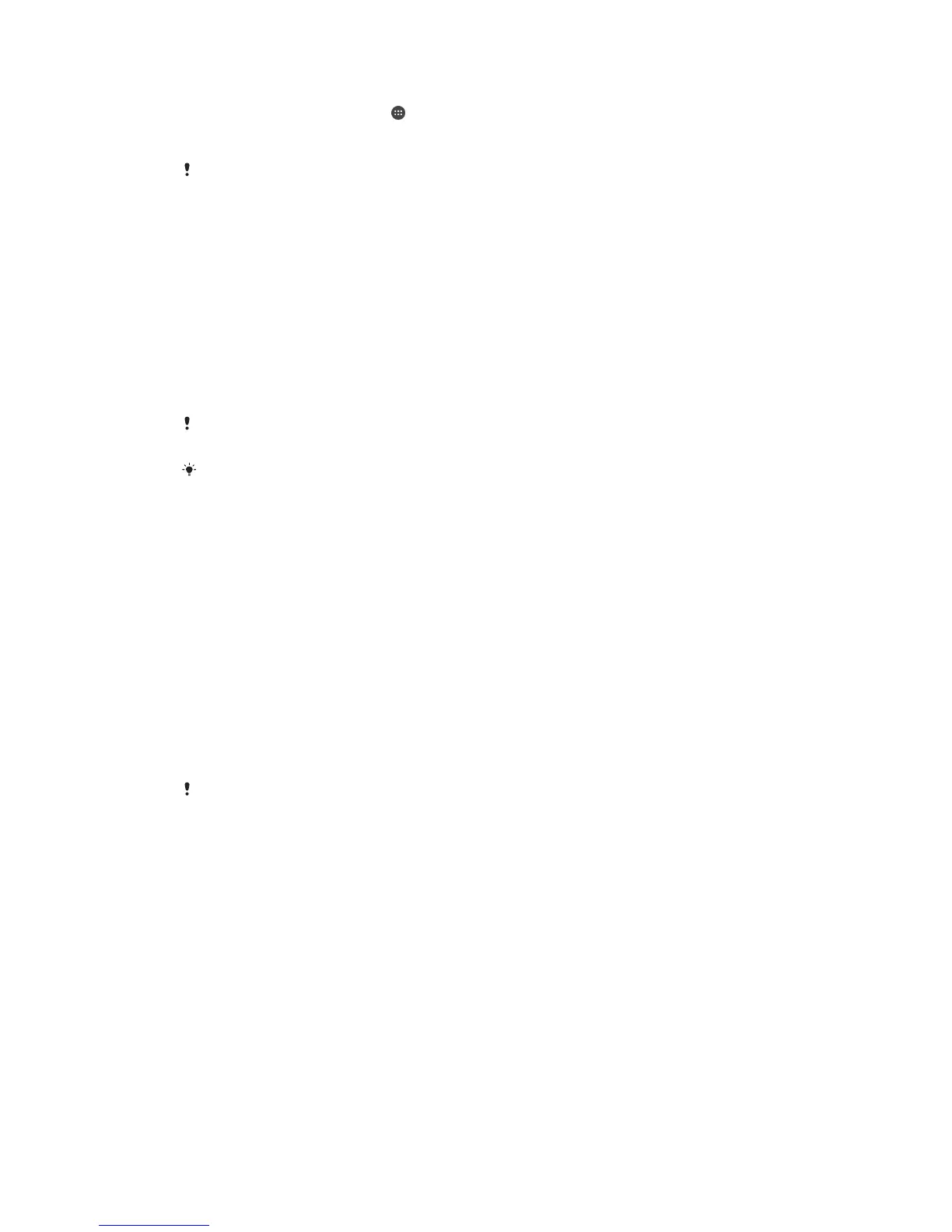To format the memory card
1
From your Home screen, tap .
2
Find and tap Settings > Storage > Erase SD card.
3
To confirm, tap Erase SD card > Erase everything.
All content on the memory card gets erased when you format it. Be sure to make backups of
all data that you want to save before formatting the memory card. To back up your content,
you can copy it to a computer. For more information, see
Managing Files Using a Computer
on
the 141 page.
Managing Files Using a Computer
Use a USB cable connection between a Windows® computer and your device to
transfer and manage your files. Once the two devices are connected, you can drag and
drop content between your device and the computer, or between your device's internal
storage and SD card, using the computer's file explorer.
If you have an Apple® Mac® computer, you can use the Sony Bridge for Mac
application to access the file system of your device. You can download Sony Bridge for
Mac from
http://support.sonymobile.com/global-en/tools/bridge-for-mac/
.
This device has a capless USB port. If your device gets exposed to water, ensure the USB port
is completely dry before inserting a USB cable.
If you're transferring music, video, pictures, or other media files to your device with a
Windows® computer, you can use the Media Go™ application. Media Go™ converts media
files so you can use them on your device. To learn more and download the Media Go™
application, go to
http://mediago.sony.com/enu/features
.
Backing Up and Restoring Content
Generally, you should not save photos, videos, and other personal content solely on the
internal memory of your device. If something should happen to the hardware, or if your
device is lost or stolen, the data stored on its internal memory is gone forever. It is
recommended to use the PC Companion or the Sony Bridge for Mac applications to
make backups which save your data safely to a computer, that is, an external device.
This method is especially recommended if you are updating your device software from
one Android version to another, for example, from Android version 4.4 to 5.0.
Using the Backup & Restore application, you can make a quick online backup of basic
settings and data with your Google™ account. You can also use this application to back
up data locally, for example, to the SD card in your device or to an external USB storage
device.
It is very important that you remember the password that you set when you make a data
backup. If you forget the password, it may not be possible to restore important data such as
contacts and messages.
Backing Up Data to a Computer
Use the PC Companion application or the Sony Bridge for Mac application to back up
data from your device to a PC or an Apple
®
Mac
®
computer. These backup applications
let you back up the following types of data:
•
Contacts and call logs
•
Messages
•
Calendar
•
Settings
•
Media files such as music and videos
•
Photos and images
141
This is an Internet version of this publication. © Print only for private use.
