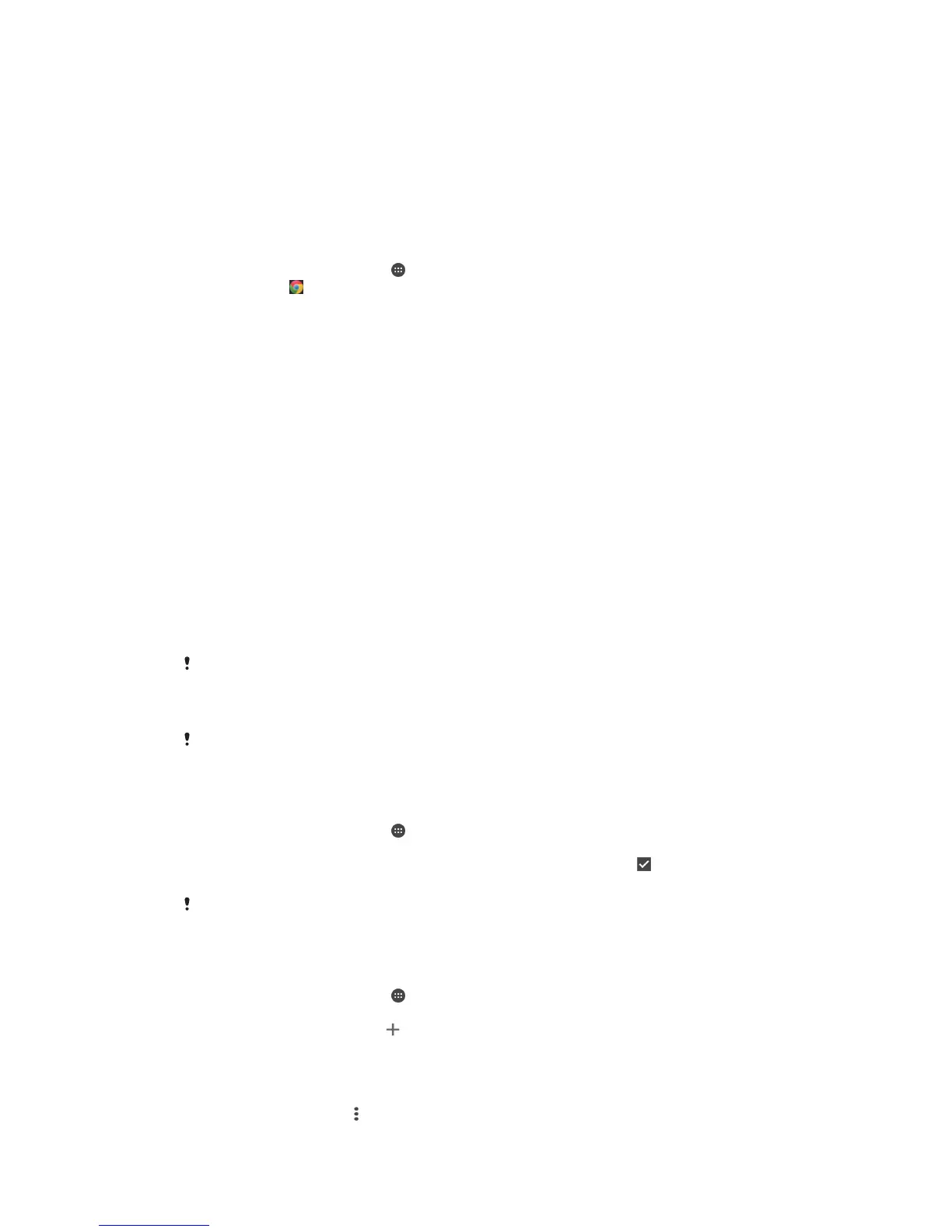Internet and networks
Browsing the web
The Google Chrome™ web browser for Android™ devices comes pre-installed in most
markets. Go to http://support.google.com/chrome and click the "Chrome for Mobile" link
to get more detailed information about how to use this web browser.
To browse with Google Chrome™
1
From your Home screen, tap
.
2
Find and tap .
3
If you are using Google Chrome™ for the first time, select to either sign in to a
Google™ account or browse with Google Chrome™ anonymously.
4
Enter a search term or web address in the search and address field, then tap Go
on the keyboard.
Internet and MMS Settings
To send multimedia messages, or to access the Internet when there is no available Wi-
Fi® network, you must have a working cellular data connection with the correct Internet
and MMS (Multimedia Messaging Service) settings. Here are some tips:
•
For most cellular networks and operators, Internet and MMS settings come pre-installed
on your device. You can then start using the Internet and send multimedia messages
right away.
•
It is possible to download Internet and MMS settings later from the Settings menu.
•
You can manually add, change, or delete Internet and MMS settings on your device at
any time. If you change or delete an Internet or MMS setting by mistake, download the
Internet and MMS settings again.
•
If you cannot access the Internet over a cellular network or if multimedia messaging is
not working, even though the Internet and MMS settings have been downloaded
successfully to your device, refer to the troubleshooting tips for your device at
www.sonymobile.com/support/
for network coverage, cellular data, and MMS issues.
If STAMINA mode is activated to save power, all cellular data traffic gets paused when the
screen is off. If this causes connection problems, try excluding some applications and services
from being paused, or deactivate STAMINA mode temporarily. For more information, see
STAMINA Mode Feature Overview
on page 32 .
If you are using a device with multiple users, only the owner, that is, the primary user, can
download Internet and messaging settings from the Settings menu, but the downloaded
settings are applicable to all users.
To download Internet and MMS settings
1
From your Home screen, tap .
2
Find and tap Settings > More > Internet settings.
3
Tap Accept. Once the settings have been downloaded successfully,
appears in
the status bar and mobile data is turned on automatically.
If the settings cannot be downloaded to your device, check the signal strength of your mobile
network. Move to an open location free from obstructions or get close to a window and then
try again.
To add Internet and MMS settings manually
1
From your Home screen, tap .
2
Find and tap Settings > More > Mobile networks.
3
Tap Access Point Names >
.
4
Tap Name and enter a name as desired.
5
Tap APN and enter the access point name.
6
Enter all other information as required. If you don’t know what information is
required, contact your network operator for more details.
7
When you're done, tap , then tap SAVE.
41
This is an Internet version of this publication. © Print only for private use.
