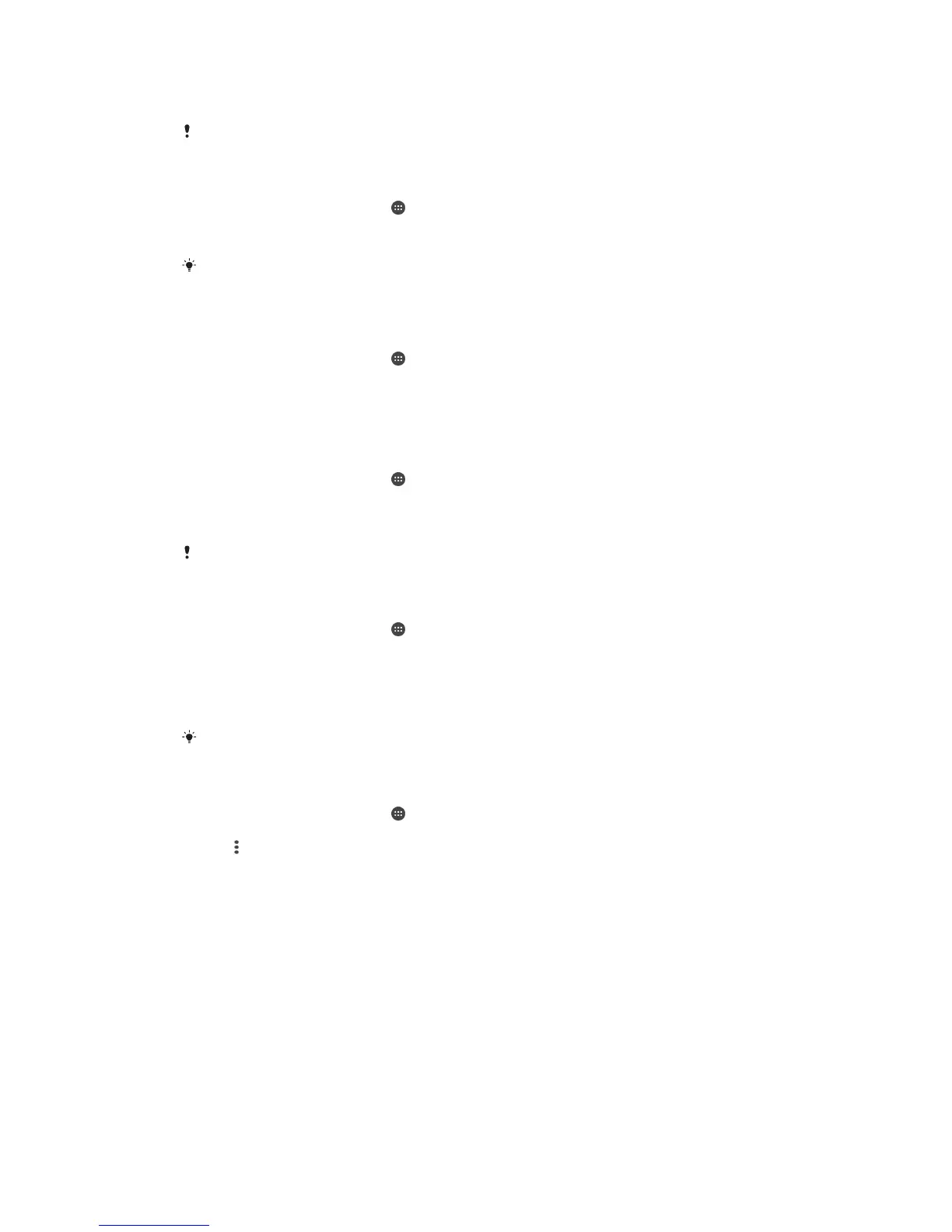data connection, you can also set data usage warnings and limits to avoid additional
charges.
Adjusting data usage settings can help you keep greater control over data usage but cannot
guarantee the prevention of additional charges.
To turn data traffic on or off
1
From your Home screen, tap .
2
Find and tap Settings > Data usage.
3
Drag the slider beside Mobile data traffic to turn data traffic on or off.
When data traffic is turned off, your device can still establish Wi-Fi®, NFC and Bluetooth®
connections.
To Set a Data Usage Warning
1
Make sure cellular data traffic is turned on.
2
From your Home screen, tap
.
3
Find and tap Settings > Data usage.
4
To set the warning level, drag the warning line to the desired value. You receive a
warning notification when the amount of data traffic approaches the level you set.
To Set a Cellular Data Usage Limit
1
Make sure cellular data traffic is turned on.
2
From your Home screen, tap
.
3
Find and tap Settings > Data usage.
4
Drag the slider beside
Set mobile data limit
to the right, then tap
OK
.
5
To set the cellular data usage limit, drag the data limit line to the desired value.
Once your cellular data usage reaches the set limit, cellular data traffic on your device gets
turned off automatically.
To Control the Data Usage of Individual Applications
1
From your Home screen, tap .
2
Find and tap
Settings
>
Data usage
.
3
Tap the application you want to control, then drag the slider beside Restrict app
background data
to the right and tap
OK
.
4
To access more specific settings for the application (if available), tap App settings
and make the desired changes.
The performance of individual applications may be affected if you change the related data
usage settings.
To Check Your Data Usage
1
From your Home screen, tap .
2
Find and tap Settings > Data usage.
3
Tap
, then tap Show Wi‑Fi.
4
To view information about the amount of data transferred via Wi-Fi®, tap the Wi-Fi
tab.
5
To view information about the amount of data transferred via cellular data
connection, tap the Mobile tab.
Selecting mobile networks
Your device automatically switches between mobile networks depending on which
mobile networks are available where you are. You can also manually set your device to
use a particular mobile network mode, for example, WCDMA or GSM.
Different status icons are displayed in the status bar depending on the type or mode of
network that you are connected to. Refer to
Status icon
on page 36 to see what the
different status icons look like.
46
This is an Internet version of this publication. © Print only for private use.
