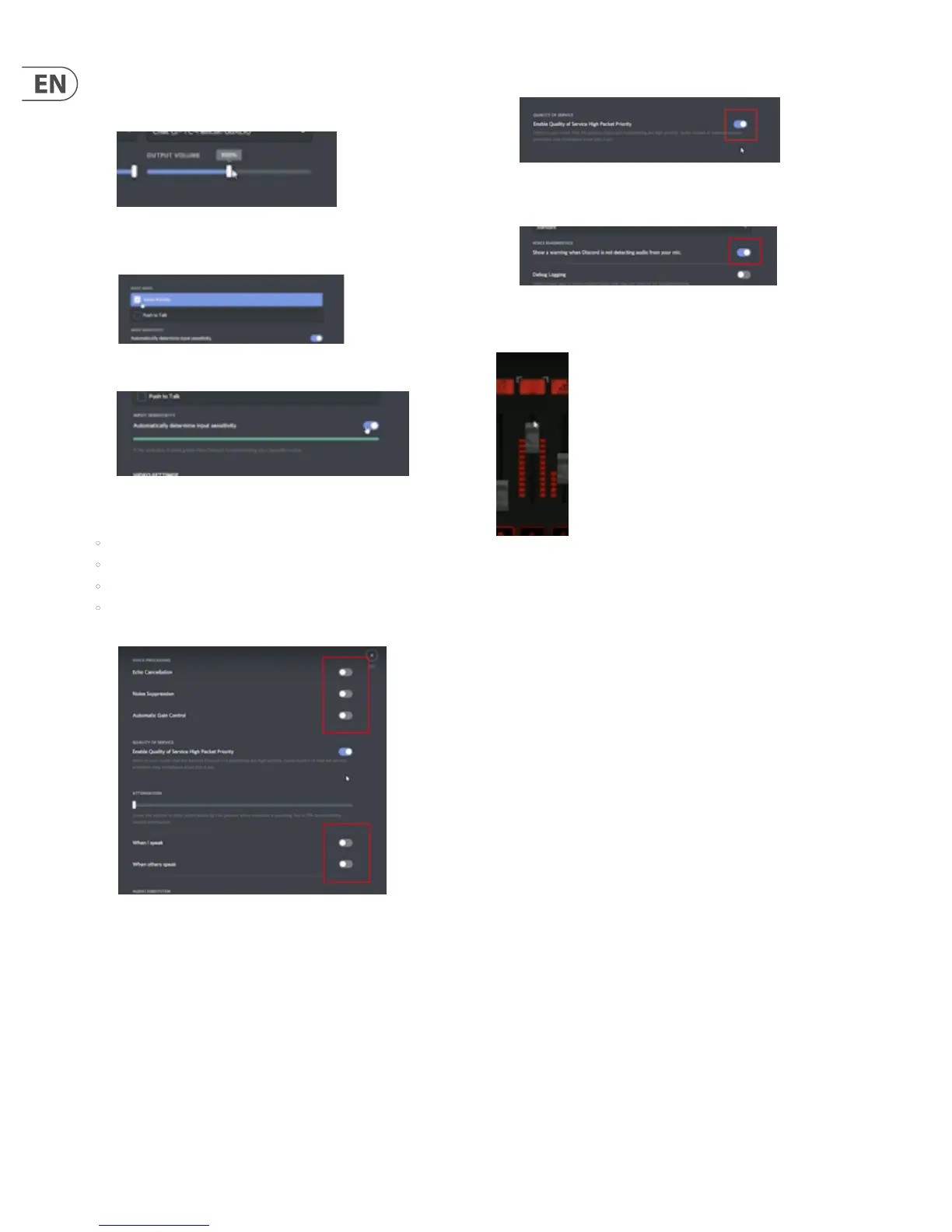18 GO XLR User Manual
6. Set the Output Volume to 100%, which is located a little over halfway
toward the right end of the Output Volume slider. Avoid going beyond 100%
to avoid an unwanted volume boost.
7. Under Input Mode, you may select either “Voice Activity” or “Push to Talk,”
depending on your preferences.
8. “Automatically determine input sensitivity” may be left on.
9. In the Advanced options for Discord, you should switch OFF the
following items:
• Echo Cancellation
• Noise Suppression
• Automatic Gain Control
• Attenuation (the “When I speak” and “When others speak” options should
be switched o)
10. Switch on “Enable Quality of Service High Packet Priority.”
11. Switch on “Show a warning when Discord is not detecting audio from
your mic.”
When you set up Discord or other chat programs properly, when you go to GO XLR
your chat service will be assigned to a fader and labeled as “Chat.”
GO XLR Chat fader
From this designated Chat fader, you may now raise or lower the volume of
people talking on Discord versus your own voice on the GO XLR Mic channel.
People on Discord will still hear your Mic audio at full level, no matter your own
monitoring level.