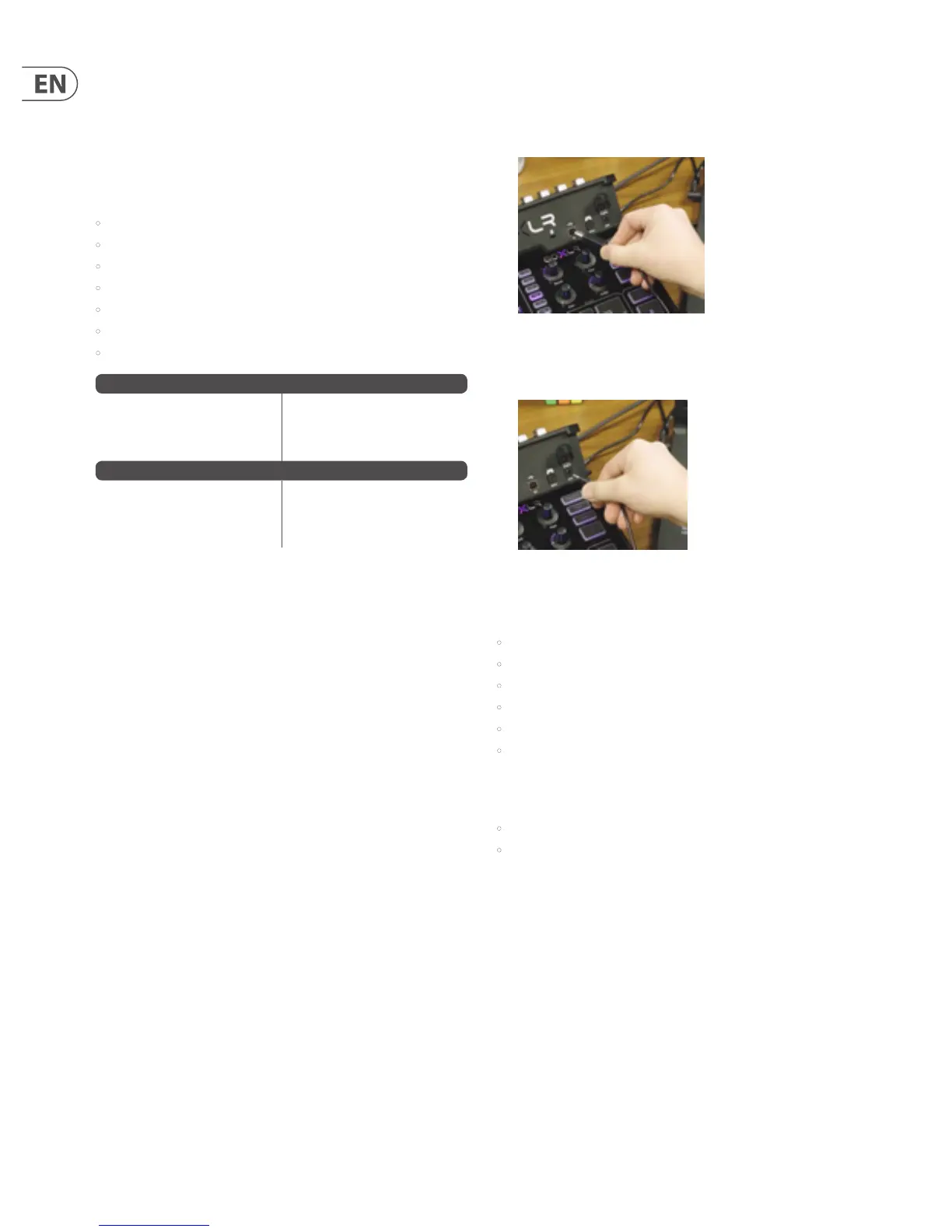4
GO XLR User Manual
1. PC Setup Guide
This section will describe how to set up a basic one-PC streaming setup.
To begin, you must rst download the GO XLR app and driver.
1.1 GO XLR App
The GO XLR app is REQUIRED to operate your GO XLR.
GO XLR app key features include:
• EQ, Compress and Gate your mic
• Set up and dene mixer controls
• Change button/screen colors
• Create and manage samples
• Save voice FX settings
• Direct access to product manuals
• Access to TC Helicon support
*Windows is either a registered trademark or trademark of Microsoft Corporation in the United States and/or
other countries.
1.2 Download the app
1. Download the GO XLR app:
a) Go to the GO XLR product page at tc-helicon.com/products/goxlr.
b) Click on the Downloads tab.
c) Click on the download icon for the latest version of the GO XLR app.
d) Follow the onscreen installation instructions.
2. You may be asked to reboot your computer.
3. Connect the GO XLR USB cable to your computer when app installation
is complete.
4. Power up GO XLR.
5. Dominate the Interwebs!
1.3 Power Up
To begin working with the GO XLR app, the GO XLR unit should be connected to
your computer and powered up with these basic connection steps:
1. Connect the include USB cable to the USB jack on the rear panel of XLR GO.
2. Connect the other end of the USB cable to your computer.
3. Plug the power supply connector into the DC IN power jack on the back panel
of GO XLR.
1.4 Single PC Setup
The most basic livestreaming setup you can use with GO XLR is a one-PC setup
withy the following devices and connections:
• Your PC computer
• GO XLR
• Power
• Headphones
• USB
• XLR microphone
1.5 Dual PC Setup
A dual PC setup uses two computers:
• a gaming computer
• a streaming computer
We recommend you connect GO XLR to your gaming computer, and then use the
LINE IN and LINE OUT jacks on the GO XLR rear panel to communicate with your
streaming computer.
Minimum Hardware
PC-based Hardware
-Core 2 DUO CPU
-Ethernet port
-1 GB RAM
Recommended Operating Systems
Windows*w
-Windows 7, 32-bit or 64-bit
-Windows 8, 32-bit or 64 bit
-Windows 10, 32-bit or 64-bit