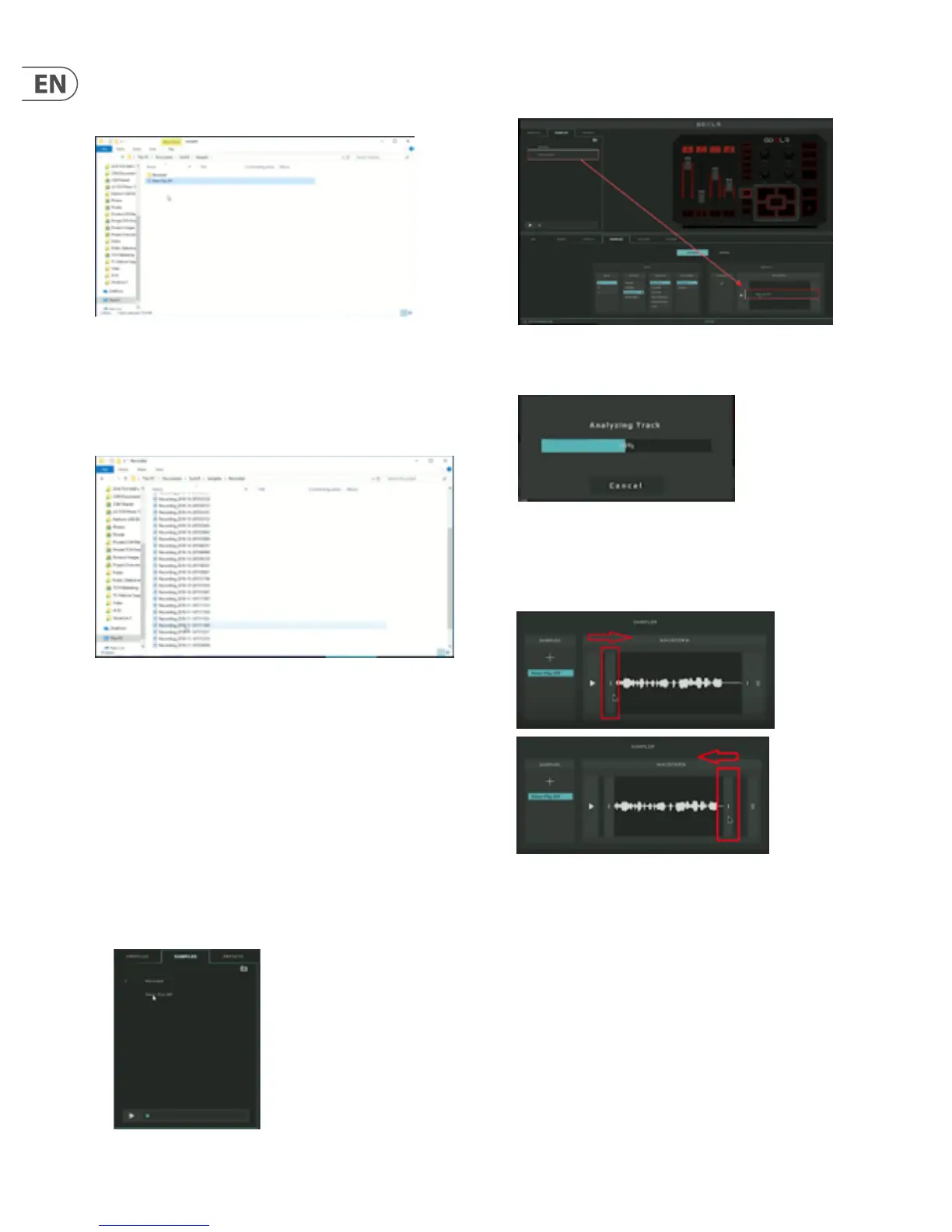24 GO XLR User Manual
Click on the folder icon in the upper left of the Samples tab to open the le
browser. Then, within the le browser, you can create new folders to organize
your samples, e.g., “All Rick & Morty Samples” or “Samples I Made with Friends”.
Samples tab le browser
You will also nd a system-generated folder called “Recorded,” which contains
every sample you have ever recorded while you were broadcasting live. All of
these historical samples will be date-stamped so that you can go back to pick
your favorites and re-name the les to suit your purposes.
“Recorded” folder with time-stamped sample les
Pro Tip: The GO XLR sampler can accept long audio les, which can be useful
when you have some background music that you want to launch on the y, e.g.,
during crucial moments of a video game that you want to highlight musically.
10.6 Loading a Sample from the
Sample Library
To pull a sample into GO XLR from your sample library, follow these steps:
1. Select the Sample Pad you wish to load by going to the lower Sampler tab.
2. Select the Bank and Sample Pad from the list in the Button section.
3. Click-and-hold on a sample from the Samples tab in the upper left of the
GO XLR app.
4. Drag the sample down from the Samples tab to the Sample section in the
lower right of the screen.
5. GO XLR will analyze the sample’s audio le and adjust the playback volume
to the same perceived loudness as your other samples.
6. When loaded, the waveform and sample name will appear in the lower
Sample section.
7. Edit the length of the sample, if desired, by clicking-and-dragging on the
editing bars to either side of the waveform.