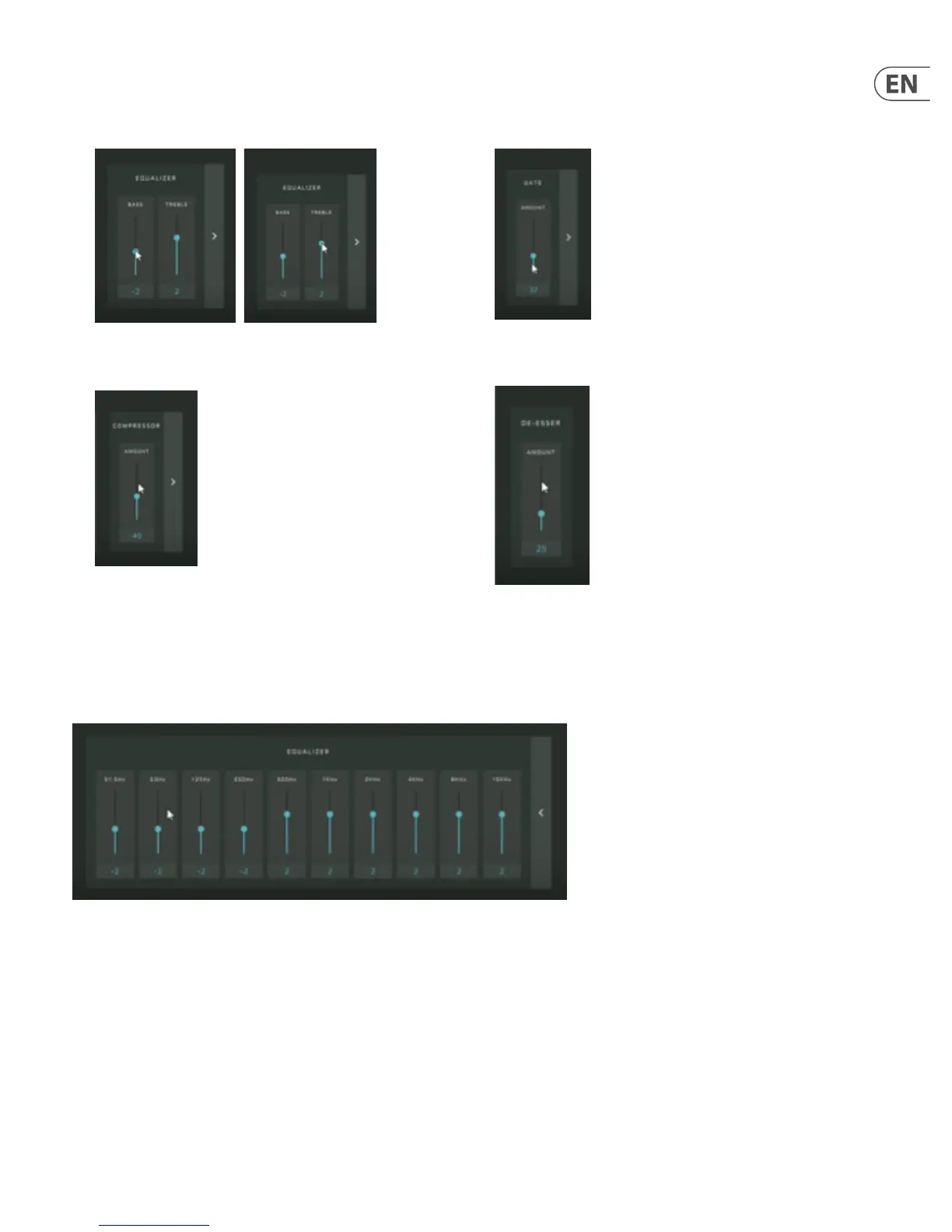9 GO XLR User Manual
2. Raise or lower the Bass and Treble controls in the Equalizer section to adjust
the basic equalization of your vocal. Raise the Bass control to add thickness,
or reduce the control to thin out your vocal sound. Raise the Treble control to
add brightness, or reduce the control to remove a harsh or tinny sound.
3. Adjust the Compression setting until your vocal sound has the
desired evenness.
4. Adjust the Gate setting if you wish to screen out ambient background noise
in your room. The right Gate setting will open up quickly and smoothly to let
your voice through and then close down when you stop speaking, without
stuttering or abrupt cutos.
5. Adjust the De-Esser to control “S” sounds in your vocal. The right setting will
sound natural, without trebly harshness or sounding mued.
3.3 Descriptions and Advanced Processing Settings
The Equalizer, Compressor and Gate eects in the Mic tab can each be expanded to show additional settings and parameters for ner control of your sound.
Click on the arrow to the right of each window to expand the windows and expose the additional controls.
3.3.1 Equalizer
Equalizer with expanded controls
In the Equalizer, the expanded controls go beyond the basic Bass and Treble adjustment with multiple controls laid out like a graphic equalizer. Each control focuses on
a specic band of frequencies, which can be handy, for example, if you need to nd and reduce the frequency band containing an unpleasant room resonance in your
microphone sound.