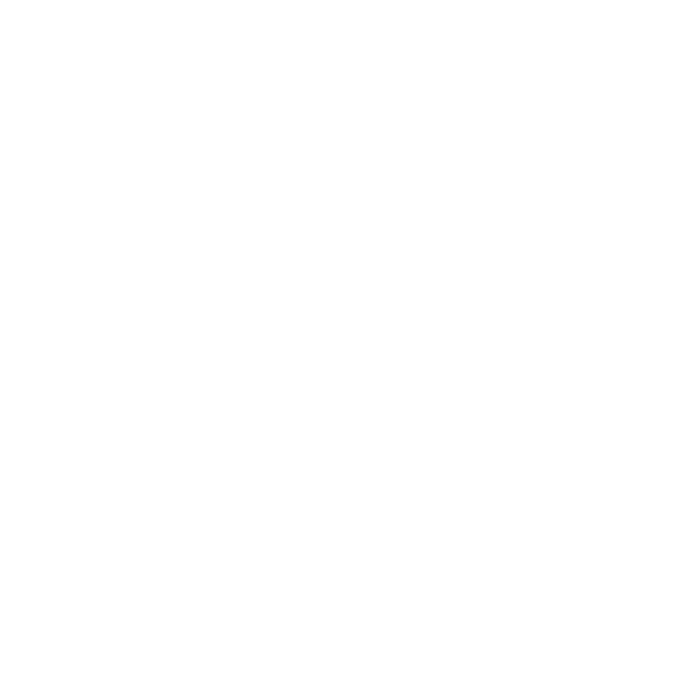10
Waking up your phone
Press the Power key to activate your screen display. If an unlock method is
enabled, you will need to enter it to access your phone.
Getting around
Tap control
Your phone’s tap screen allows you to control actions through a variety of
tap gestures.
• Tap: Tap the buttons, icons, or applications to select items or to open
applications.
• Press and hold: To open the available options for an item (such as a
message or link in a web page), press and hold the item.
• Swipe or slide: To scroll or toggle, quickly drag your finger vertically or
horizontally across the screen.
• Drag: To drag, press and hold before you start to move your finger. While
dragging, do not release your finger until you have reached the target
position.
• Pinch: In some apps (such as Maps Go, Browser, and Photos), you can
zoom by placing two fingers on the screen and pinching them together
(to zoom out) or spreading them apart (to zoom in).
• Rotate the screen: In certain applications, you can change the screen
orientation from portrait to landscape by turning the phone sideways.
