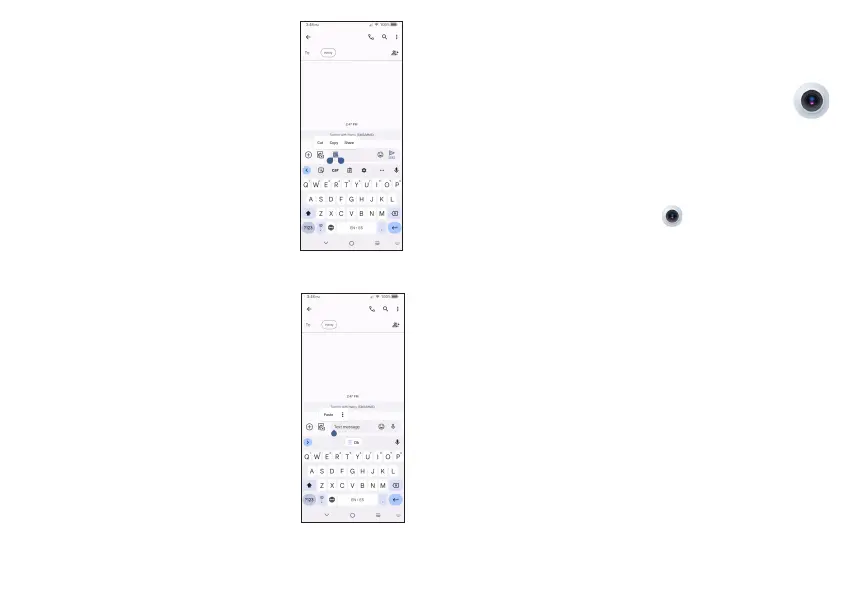19 20
Text editing
You can edit text which you have entered.
• Touch and hold or double tap within the text
you want to edit.
• Drag the tabs to change the amount of text
to edit.
• The following options will appear: Cut, Copy,
and Share.
You can also insert new texts if preferred
• Touch where you want to type, or touch and
hold a blank area. The cursor will blink and
the tab will appear. Drag the tab to move the
cursor.
• If you have cut or copied any text, touch
the tab to show the Paste and Select all
option which allows you to complete pasting
immediately.
2
Multimedia applications
2.1 Camera ..........................................................
Launch Camera
There are multiple ways to open the Camera app.
From the Home Screen
From the home screen, touch Camera .
From the Lock Screen
When the screen is locked, press the Power key once to light up the
screen, then swipe left on the camera icon in the lower right corner
to open the camera.
Using a shortcut key
Simply double-press the Power key to open the camera.
To set, touch Settings > Button & gestures > Power key > Quick
launch camera.
