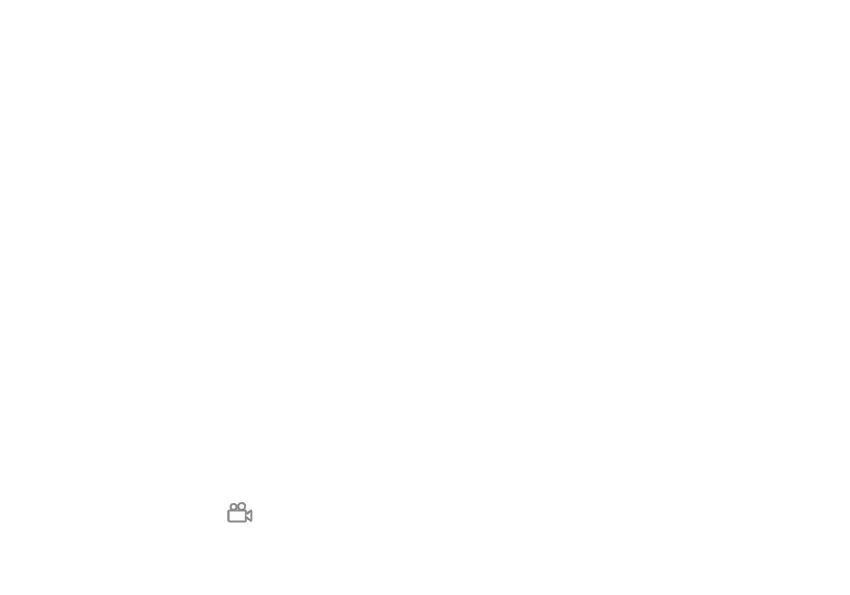59 60
More sound settings
Set dial pad tones, screen locking sounds, tap sounds, etc.
4.9 Notifications
In Notification settings, you can set App icon badges, Lock screen
quick settings, etc.
4.10 Button & gestures
System navigation
Select your favorite navigation and button layout (only use for
buttons navigation).
Gestures
To set some gestures for convenient use, such as 3 fingers
screenshot, etc.
Power key
To turn on/o the quick short functions about the Power key, as well
as the Power key menu.
4.11 Advanced features
Screen Recorder
Set the video resolution, Sound and Record tap interactions.
To activate Screen Recorder, tap the icon in the Quick Settings
panel.
4.12 Smart Manager
Smart Manager ensures your phone is operating in top form by
automatically scanning and providing recommendations to optimize
your phone to preserve battery levels, manage storage and protect
against security threats.
Restricting auto-start apps can make the system run faster and
extend battery life.
4.13 Security & biometrics
Screen lock
Select one method such as Swipe, Pattern, PIN, or Password to
unlock the screen.
Fingerprint
Use your Fingerprint to unlock the screen.
Access Settings > Security & biometrics > Fingerprint to activate
these functions.
Face unlock
Face unlock allows you to unlock your device with your facial data.
Set it according to the on-screen steps.
Ensure that you are facing the phone screen when using Face
Unlock.
NOTE: you need to set a pattern, PIN, or password before using
Face Unlock.
