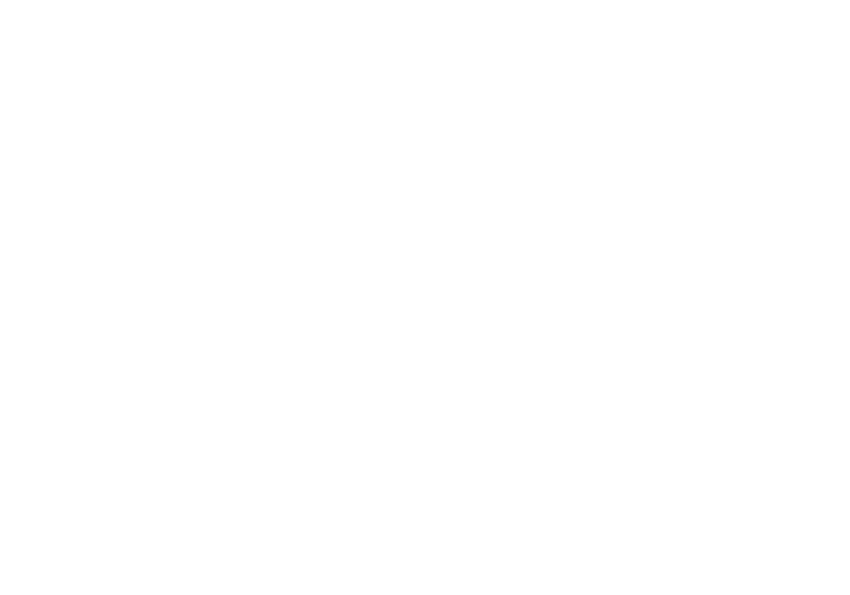69 70
9
Troubleshooting
Before contacting the service center, here are some instructions to
help you troubleshoot your device:
• For optimal operation, fully charge the battery.
• To improve the phone’s performance, remove unnecessary files or
apps on your phone.
• Update your phone’s software via Settings > System updates.
• Reset your phone via Settings > System > Reset > Factory data
reset. Another method is to hold down the Power key and the
Volume up key at the same time when your phone is powered
o. Release the power key when the device vibrates, then select
Wipe data / factory reset > Factory data reset to reset. All your
phone data will be lost permanently. It is strongly advised to fully
back up your phone data before resetting.
and carry out the following checks:
My phone can’t be switched on or is frozen
• When the phone can’t be switched on, charge for at least 20
minutes to ensure the minimum battery power needed. Then
switch it on again.
• When the phone falls into a loop during power on animation and
the user interface can’t be accessed, press and hold the Power
key to reset. This eliminates any abnormal OS booting issues
caused by third party applications.
• If neither method is eective, reset the phone by pressing the
Power key and the Volume down key at the same time. Release
the power key when the device vibrates, then select Wipe data /
factory reset > Factory data reset to reset.
My phone has not responded for several minutes
• If your phone doesn’t respond, turn o your phone by pressing
and holding the Power key until it turns o and then restart it
again.
• If it still doesn’t work, reset the phone.
My phone turns o by itself
• Check that your screen is locked when you are not using your
phone, and make sure that the Power key is not accidentally
pressed while the screen is unlocked.
• Check the battery charge level.
• If it still doesn’t work, reset the phone or update software.
My phone can’t charge properly
• Make sure that you are using the TCL charger that comes with
the phone.
• Make sure that your battery is not completely discharged; if
the battery power has been empty for a long time, it may take
around 20 minutes to display the battery charging indicator on
the screen.
• Make sure that charging is carried out under normal conditions
0°C (32°F) to 40°C (104°F).
• When abroad, check that the voltage input is compatible.
My phone can’t connect to a network or “No service” is displayed
• Try connecting to the network by moving to another physical
location.
• Verify the network coverage with your carrier.
• Check with your carrier that your SIM card is valid.
• Try connecting at a later time if the network is overloaded.
My phone can’t connect to the internet
• Make sure that the internet access service of your SIM card is
available.
• Check your phone’s internet connection settings.
• Make sure that you are in a place with network coverage.
• Try connecting at a later time or another location.
Invalid SIM card
• Make sure that the SIM card has been correctly inserted.
• Make sure that the chip on your SIM card is not damaged.
• Make sure that the service of your SIM card is available.
