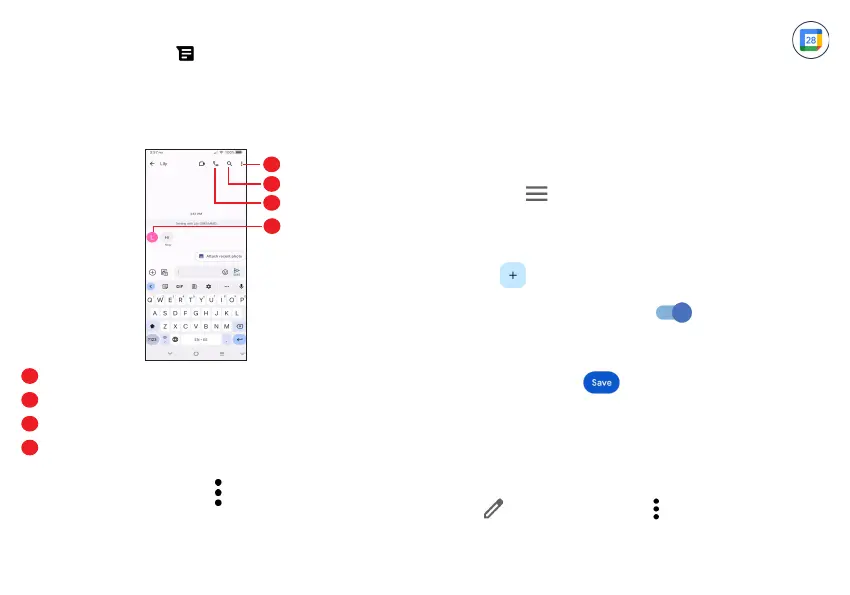41 42
Manage messages
When receiving a message, will appear on the Status bar as a
notification. Drag down the Status bar to open the Notification panel.
Touch the new message to open and read it. You can also access
the Messages application and touch the message to open it.
Messages are displayed as a conversation.
Touch a message to enter the message composing screen:
1
3
4
2
1
Tap for more options
2
Tap to search within a conversation
3
Tap to call the number
4
Tap to save the number to Contacts or view the contact details if
the number has been saved
To adjust message settings, touch and select Settings on the
message list screen.
3.4 Calendar ........................................................
Use Calendar to keep track of important meetings, appointments,
etc.
To view the calendar and create events, open the Google apps folder
from the Home screen, then touch Calendar.
Multimode view
You can display the Calendar by Schedule, Day, 3 days, Week, or
Month, touch to select.
To create new events
You can add new events from any Calendar view.
• Touch .
• Fill in all required information for this new event. If it is a whole-
day event, you can turn on All-day .
• Invite guests to the event. Enter the email addresses of the
guests you want to invite with commas to separate. The guests
will receive an invitation from Calendar and Email.
• When finished, touch at the top of the screen.
To quickly create an event from the Day, 3 days and Week view
screens, touch an empty spot to select a target area, then touch
again to create a new event.
To delete or edit an event
To delete or edit an event, touch the event to enter its details screen.
Touch to edit the event, or touch > Delete to delete.
