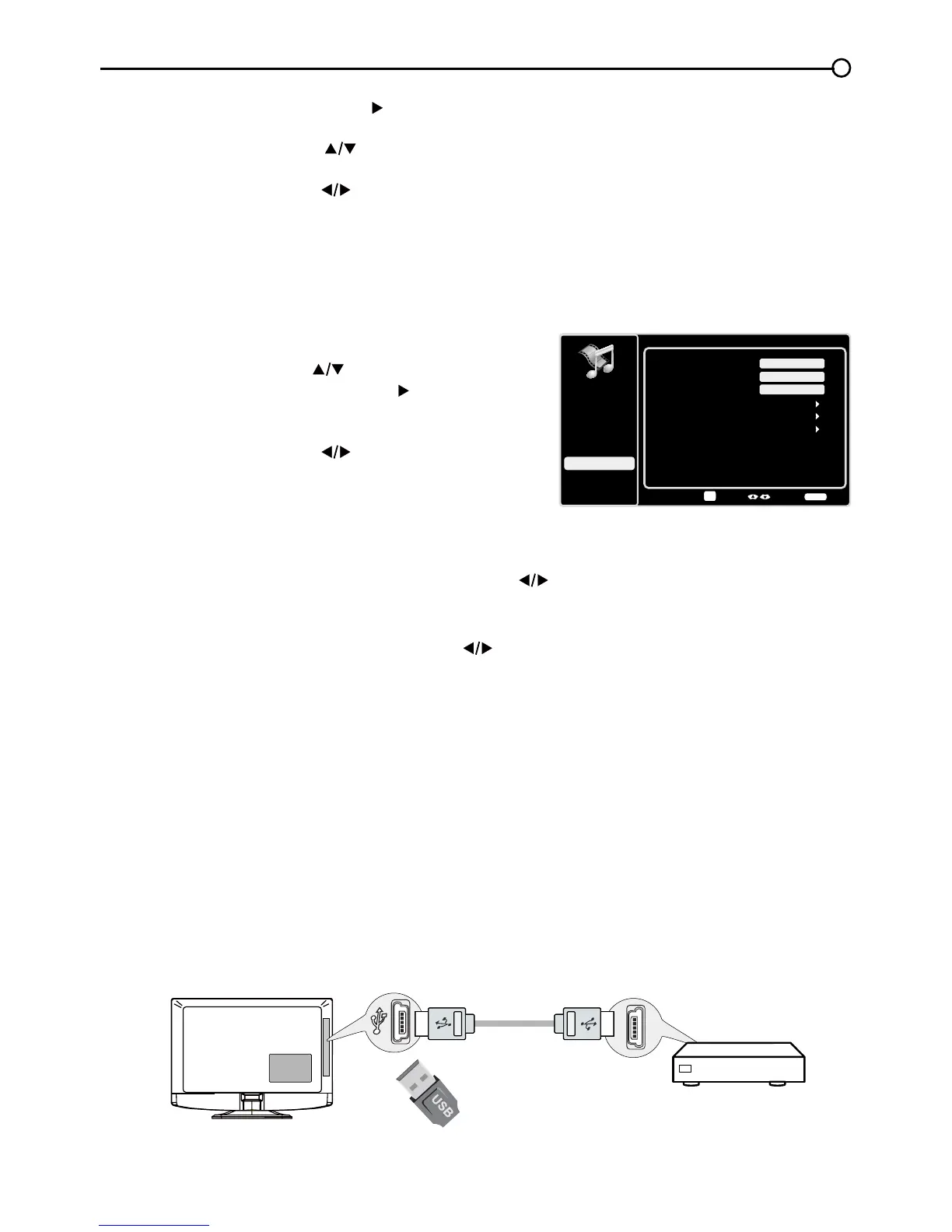USB Menu
The USB feature on your TV allows you to play audio les (format supported: MP3) or display pictures (format
supported: JPEG). To utilize this feature, follow these steps:
1. Press MENU on the remote control (the Main Menu appears).
2. Use the up or down arrow ( ) to select USB.
3. Press the OK button or the right arrow ( ) to proceed to the
USB Screen. Or, you can press the MEDIA button on the
remote control to display the USB screen directly.
4. Press the left or right arrow ( ) to select the le or folder on
your USB device connected to your TV.
5. Press the OK button to conrm or playback. Or, you can press
the MENU button to use the menu option.
Media Type
Photo-
If you have photos on your USB device connected to your TV, this menu allows you to view the
photos individually by pressing the left or right arrow ( ) to highlight the picture, then press OK for
playback. For slideshow options, press MENU again to go to the Playback Options menu.
Music- If you have mp3 audio les on your USB device connected to your TV, this menu allows
you to play les individually by pressing the to highlight the song
, then press OK for playback.
For slideshow options, press MENU again to go to the Playback Options menu.
Thumbnail Size
- You can select to display the les or folders on your USB device in Small,
Middle or Large size.
USB Connection
You can connect a device with USB to your TV or use a USB ash drive.
This connection allows you to insert a USB ash drive directly or connect a compatible mass storage
device with USB, such as a digital camera, a multi-format card reader, or an MP3 player. If you have
a USB drive, plug it into the drive directly. If you have a device with a USB port, connect one end of
the USB cable to the USB port and the other end to the USB jack on the side of the TV. To access and
adjust the options of the USB device, refer to USB Menu.