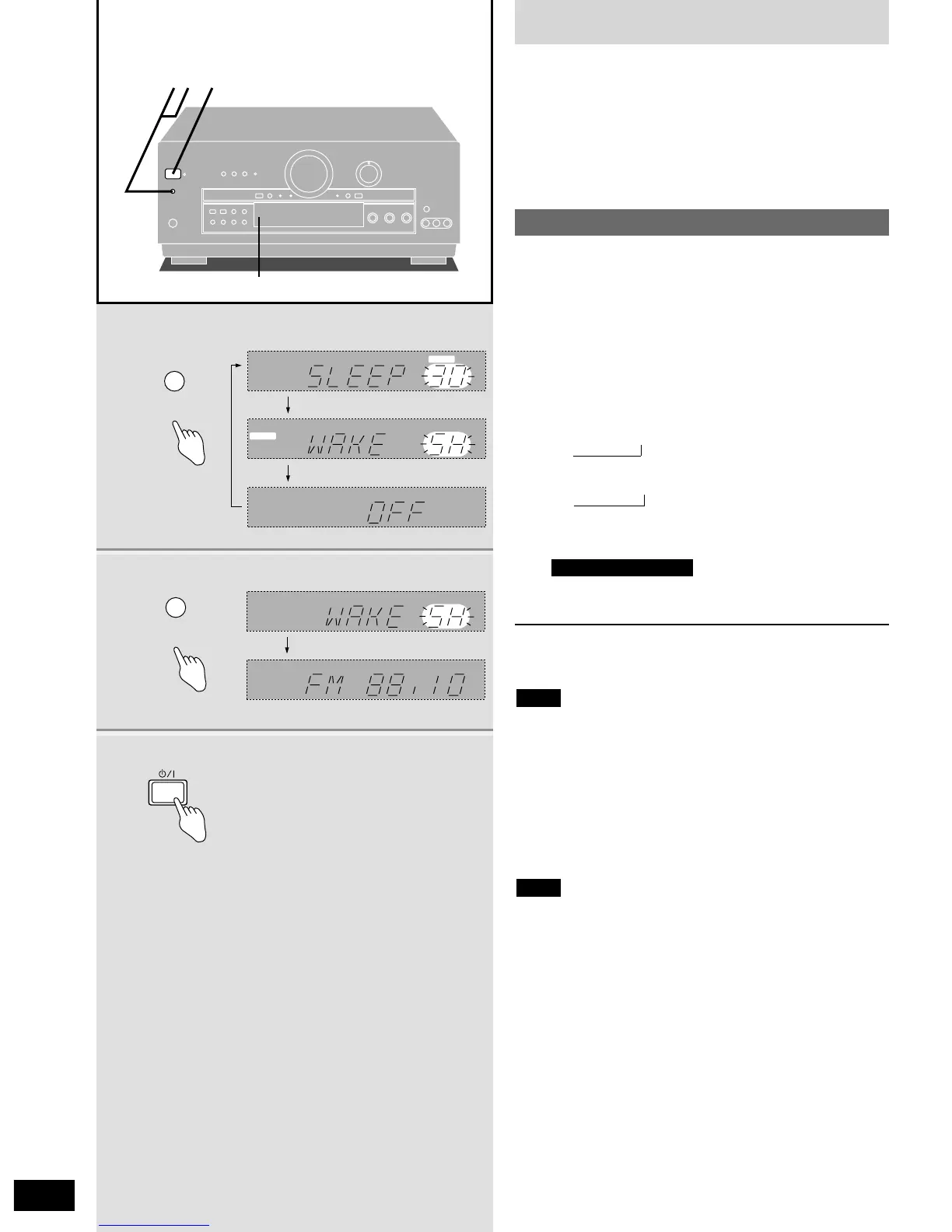Timer function
36
RQT5861
There are two timer functions: the sleep timer and the wake timer.
¡¡
Sleep timer:
The unit turns off after a set time.
It can be set for 30, 60, or 90 minutes.
¡¡
Wake timer:
The unit can be set to turn on a certain number of hours after it is
turned off.
It can be set for 5, 7, or 9 hours.
1 Press [TIMER, -MODE, –TIME] to
select the desired timer mode.
2 [Within 5 seconds]
Press [TIMER, -MODE, –TIME] and
release when the time you require is
displayed.
The display changes as follows:
¡In sleep timer mode
30 / 60 / 90 (minutes)
¡In wake timer mode
5H / 7H / 9H (hours)
The display is restored 5 seconds after the setting is
completed.
3
Press [8] to turn off the unit.
The “WAKE” indicator lights up.
Checking the remaining time on the sleep timer and the
time set for the wake timer
Press [TIMER, -MODE, –TIME] once.
Do not press [TIMER, -MODE, –TIME] again before the remaining
time indication goes out. The setting may change if you do this.
Changing a setting
Repeat steps 1 and 2.
To cancel the timer
Press [TIMER, -MODE, –TIME] until “OFF” is displayed.
“SLEEP” or “WAKE” will go out.
¡The timers cannot be used together.
¡The sleep timer turns off the receiver, and the wake timer turns
on the receiver, but they do not turn off/on any externally
connected components.
Note
Note
Wake timer mode only
,
,
Setting the timers