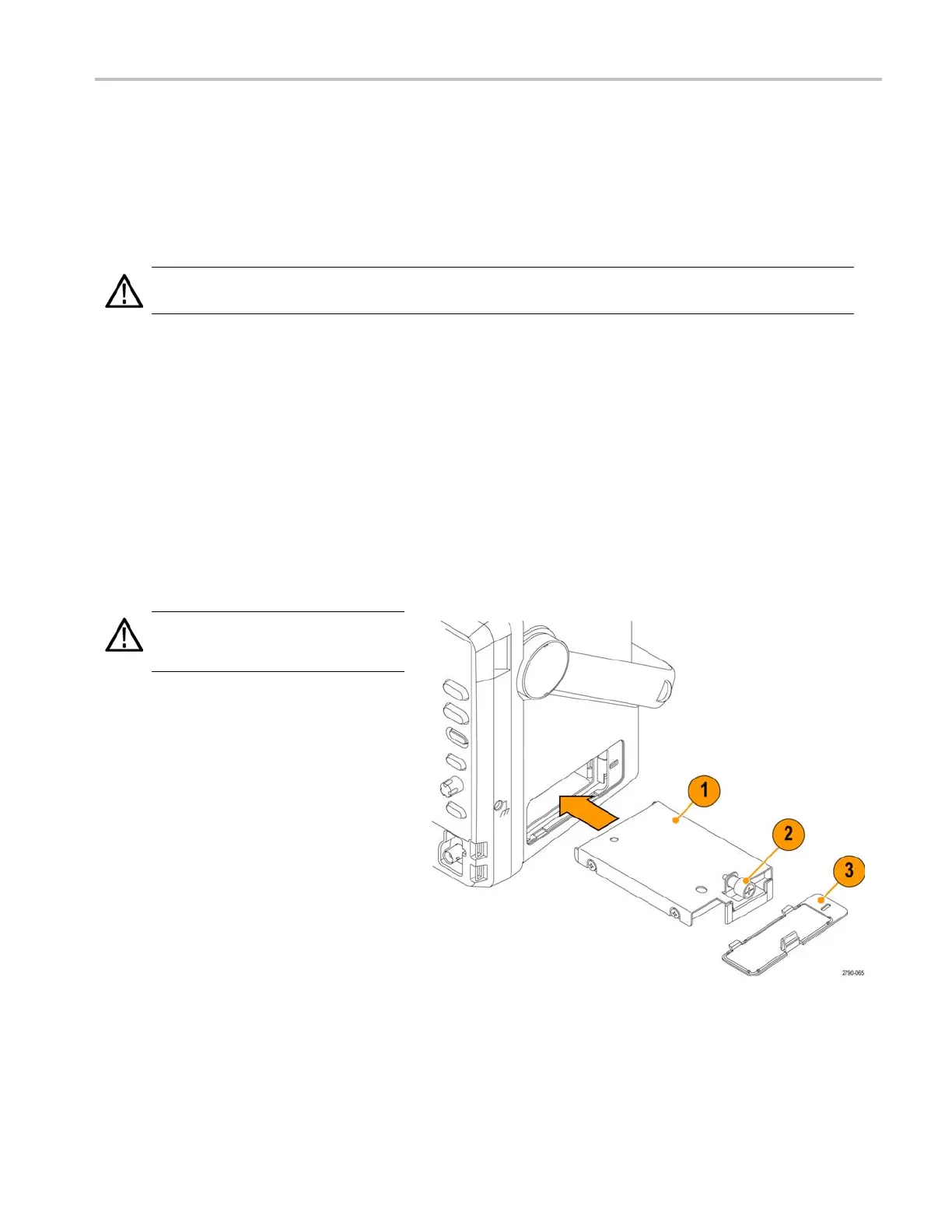Install Your Ins
trument
Operating System Restore
If your instrument shipped with an operating system restore DV D and you need to restore the operating system, you can
use the procedure that came with the DVD.
The instrument contains an operating system restore file on a separate partition of the hard drive.
The preferred method to restore the instrument operating system is to use the hard disk restore file.
CAUTION. Using the restore process reformats the hard drive and reinstalls the operating system. All s aved data is lost. If
possible, save important files to external media before performing a system restore.
1. Restart the instrument. During the boot-up process you will see the following message at the top of the screen: Starting
Acronis Loader... press F 5 for Acronis Startup Recovery Manager
2. Repeatedly press the F5 k ey until the Acronis True Image Tool opens. There is a 15-second time period from w hen the
message appears until the instrument proceeds with the normal instrument startup. If the instrument does not open the
Acronis application, power off the instrument, then power on the instrument and try again.
3. Click R estore.
4. In the Confi rmation dialog box, click Yes to restore the instrum ent operating system, or No to exit the restore process.
The restore process takes approximately 30 minutes; the actual time depends on the instrument configuration.
Installing the MSO5000 and DPO5000 Hard Drive
CAUTION. Inserting the hard drive
assembly upside down could damage the
instrument.
1. Verify that the instrument is off.
2. Inse rt the hard drive into the i nstrument
with the drive assembly chassis facing
up.
3. Secure the drive assembly using the
thumb screw.
4. Install the cover.
MSO70000/C, DPO/DSA70000B/C, DPO7000, and MSO/DP O5000 Series U ser M anual 15
