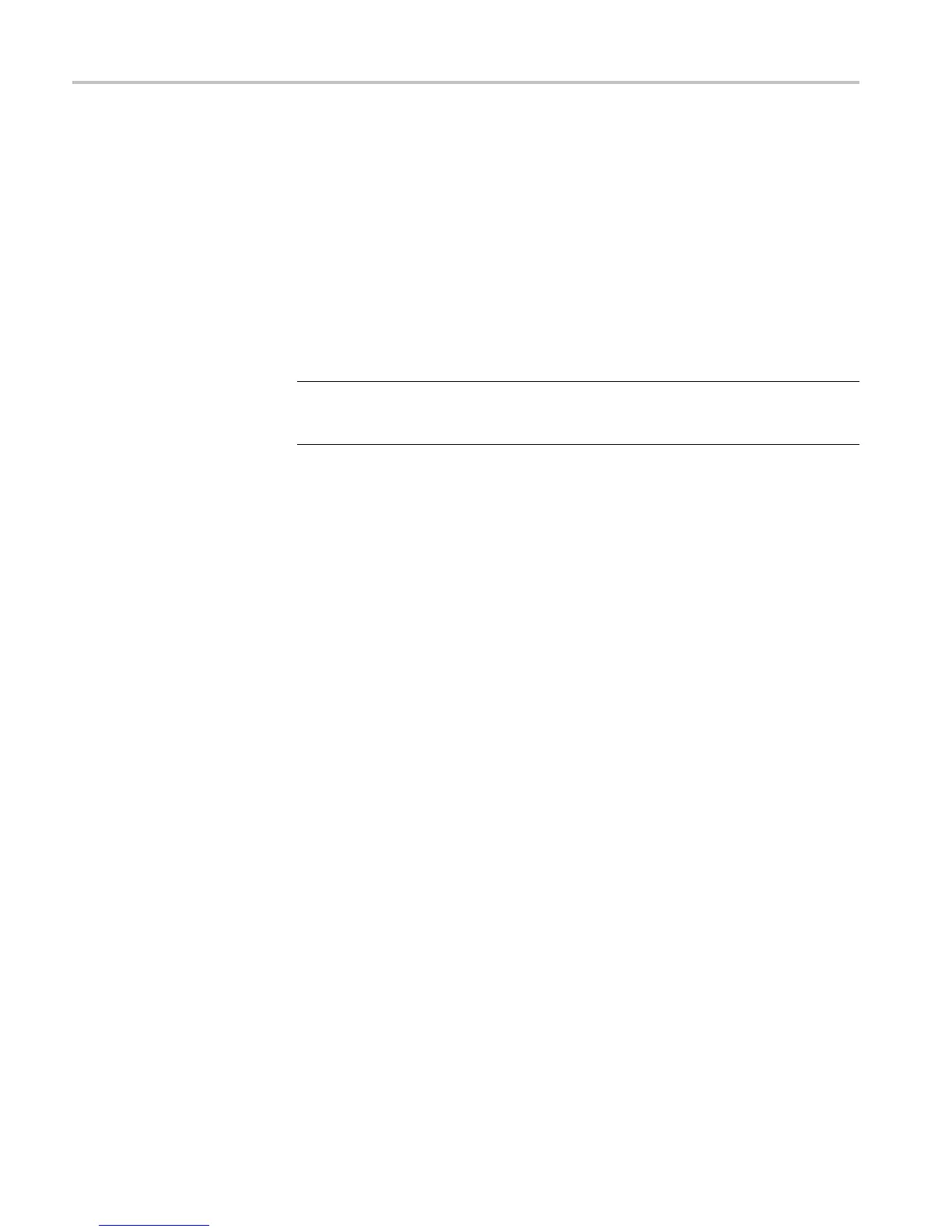Power-On and Power-Off Procedure
Connecting Yo
ur Oscilloscope to a Computer
Connect your oscilloscope directly to a computer to let the PC a nalyze your data,
collect screen images, or to control your oscilloscope.
Three ways to connect your oscilloscope to a computer are through the VISA
drivers, the e*Scope® Web-enabled tools, and a socket server. Use VISA to
communicat
e with your oscilloscope from your computer through a software
application, such as Tektronix OpenChoice Desktop®. Use e*Scope to
communicate with your oscilloscope through a Web browser, such as Google
Chrome or Microsoft Internet Explorer. For best results, use a browser that
supports html 5.
NOTE. For more information on connecting your oscilloscope to a computer,
includi
ng instructions on how to save screen images and waveform data, refer to
the electronic (PDF) MDO3000 User Manual.
Using VISA
VISA lets you use your MS-Windows computer to acquire data from your
oscil
loscope for use in an analysis package that runs on your PC, such as Microsoft
Excel, National Instruments LabVIEW, Tektronix OpenChoice Desktop software,
or a program of your own creation. You can use a common communications
connection, such as USB, Ethernet, or GPIB, to connect the computer to the
oscilloscope.
For VISA, load the VISA drivers on your computer. Also, load your application,
such as OpenChoice Desktop. You will find the drivers and OpenChoice Desktop
software on the appropriate CD that comes with your oscilloscope or at the
Te
ktronix software finder Web page (www.tektronix.com).
Using e*Scope
With e*Scope, you can access and control any Internet-connected MDO3000
Series oscilloscope from a web browser on your computer.
Connect the oscilloscope to your network using the LAN port. The built-in
LXI web interface (Core 2011, Version 1.4) provides network configuration
information, which you can edit and customize. It also provides remote instrument
control through the e*Scope user interface. There you can control instrument
settings, save screen images, save instrument data or setups, and much more. Do
all this through a password-protectable web-interface.
28 MDO3000 Installation and Safety Instructions
