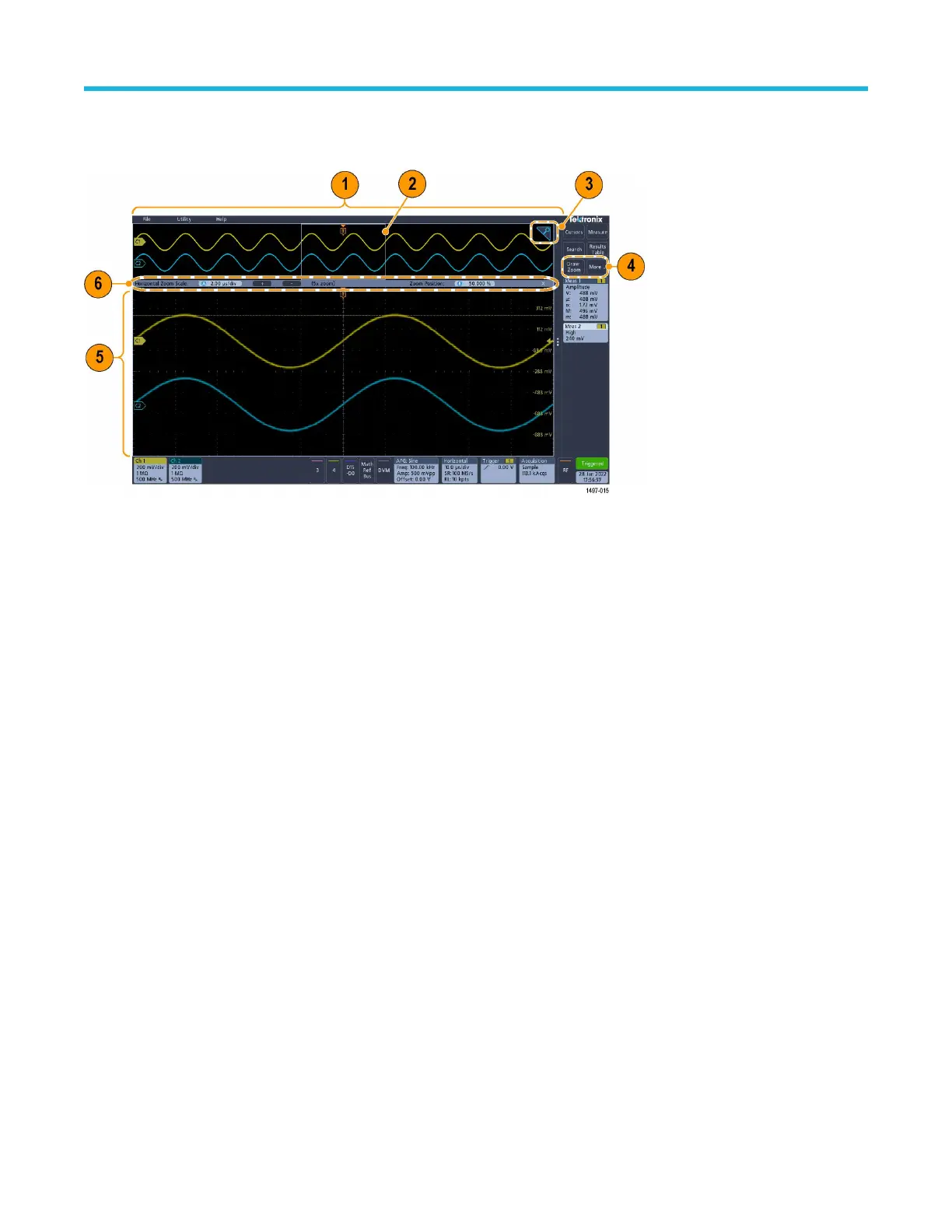Zoom user interface
Use the zoom tools to magnify waveforms to view signal details.
1. The Zoom Overview shows the entire waveform record. Use pinch and expand gestures on the Zoom Overview waveforms to change
the horizontal time base settings.
2. The Zoom Box shows the area of the Zoom Overview to display in the Zoom V
iew (see 5 on page 31). You can touch and drag the
box to move the area to view. Moving the Zoom Box or changing its position does not change the horizontal time base settings.
3. The Zoom icon (in the upper right corner of the Waveform View) switches zoom mode on and off.
4. The DRAW A BOX menu has an option to toggle between drawing a zoom box (default mode) and drawing segments for Mask
Testing.
A zoom box lets you quickly draw a box around an area of interest in the Waveform or Zoom Overview. Drawing a box immediately
puts the oscilloscope into zoom mode. To draw a zoom box, tap the Draw Zoom button while in Zoom mode in the DRAW A BOX
menu, then touch and drag on the waveform to draw a box waveform. You can continue to draw zoom boxes until you single tap
anywhere on the screen or open a menu.
To toggle between Zoom mode and Mask mode, tap the More button and select one of the two options in the DRAW A BOX menu.
5. The Zoom View shows the zoomed waveforms as marked by the Zoom Box. Use pinch and/or drag options in the zoom view to
change the zoomed area of interest. Pinch, expand, and drag gestures in the Zoom View only change zoom magnification settings and
Zoom Box position.
6. Use the Zoom Title Bar controls to adjust the horizontal size and the position of the zoom area. Click or tap the + or - buttons or use
the A and B multipurpose knobs. Double tap the zoom scale and position fields to enter a value using a numerical keypad. Touch the
Zoom Position or Horizontal Zoom Scale fields before using the multipurpose knobs to adjust the zoom.
Getting acquainted with your instrument
3 Series Mixed Domain Oscilloscope MDO32 and MDO34 Quick Start Manual 31
