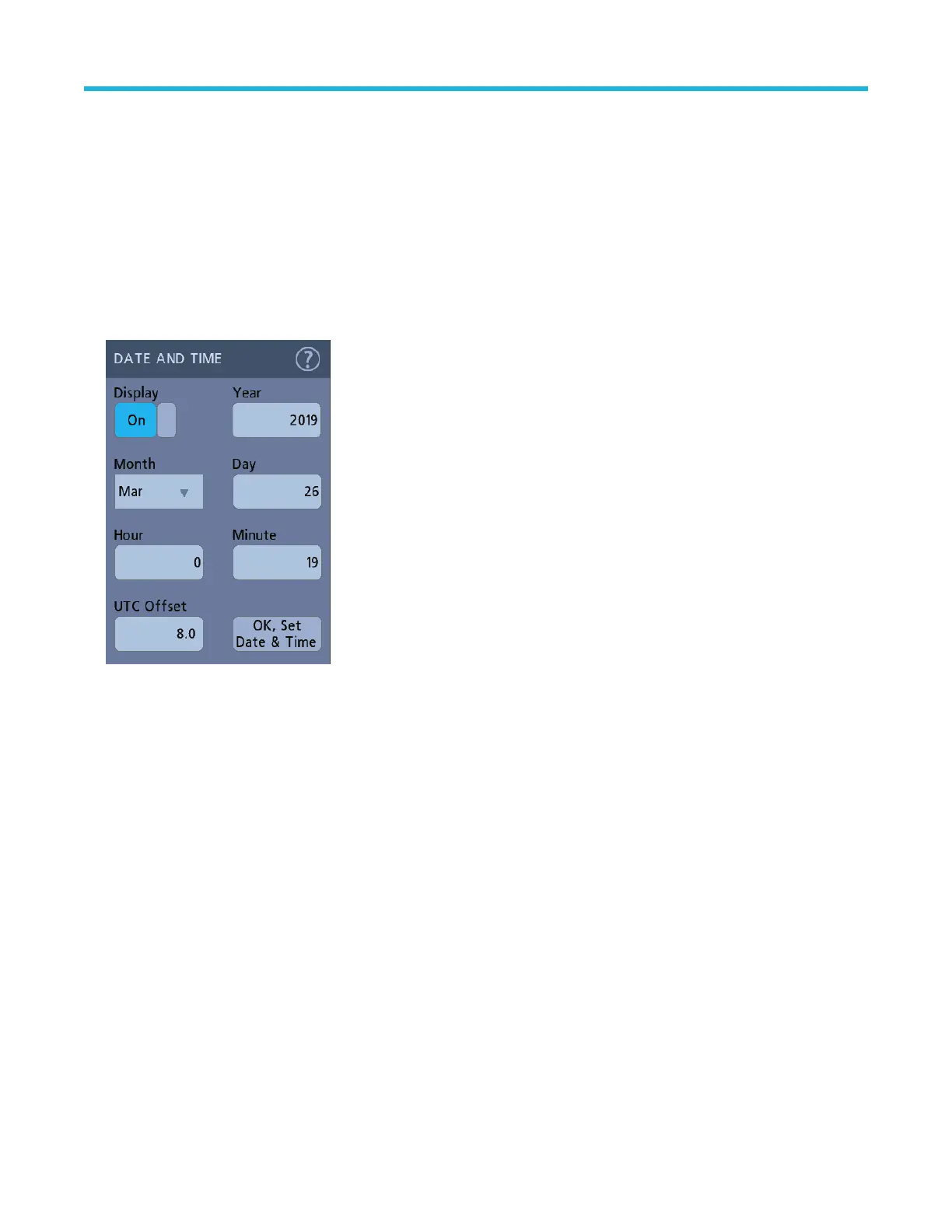Configure the instrument
Configurations to help operate your instrument efficiently. Refer to the instrument help for additional configuration information.
Set the date and time
Set the date and time so that saved files are marked with the correct date and time information.
Procedure
1. Double-tap the Date/Time badge (bottom-right of screen) to open the configuration menu.
2. T
o turn off showing the date and time on the screen, tap the Display button to Off.
To turn on date/time display again, double-tap in the blank area where the date/time badge was displayed to open the configuration
menu and set the Display button to On.
3. You may also tap the Year, Day, Hour, Minute, or UTC Offset fields and use the multipurpose knobs to set the fields to the correct
time.
You may also double-tap the fields and use the numeric keypad to set the time.
4. Tap Month and select the month from the list.
5. Tap anywhere outside of the menu to close it.
Download and install the latest firmware
Installing the latest firmware helps ensure that your instrument is equipped with all of the best available measurement and analysis
improvements.
Before you begin
Save any important on-instrument files (waveforms, screen captures, oscilloscope setups, and so on) to a USB drive or network. The
installation process does not remove user-created files, but it is a good idea to back up important files before an update.
Determine the current version of firmware installed on the oscilloscope. The version number is found in the About window under the Help
menu on most instruments.
Configure the instrument
3 Series Mixed Domain Oscilloscope MDO32 and MDO34 Quick Start Manual 33
