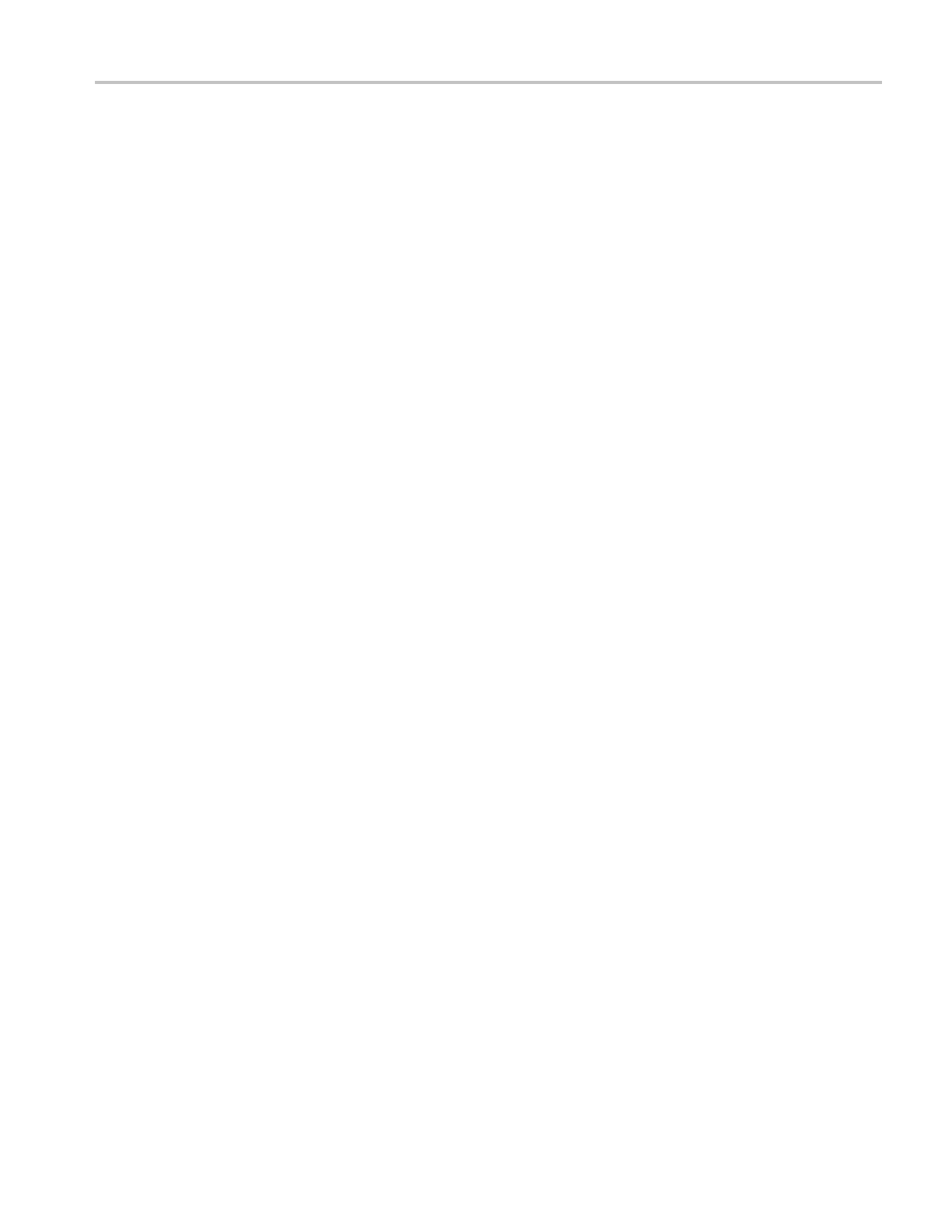Operating Basics
5. If a Found New Ha
rdware message appears, follow the on-screen directions
for the Found New Hardware wizard.
Do NOT search f
or the hardware to install on the web.
6. For a Windows XP systems, follow these steps:
a. If you see the Tektronix PictBridge Device dialog box, click Cancel.
b. When prompted, select the option that tells Windows NOT to connect to
Windows Update, and click Next.
c. In the next window, you should see that you are installing software for
a USB Test and Measurement Device. If you do not see USB Test and
Measurement Device software, the OpenChoice Desktop software is not
properly
installed.
d. Select the option that installs the software automatically (the
recomme
nded option) and click Next.
Windows will install the driver for your oscilloscope.
e. If you do not see the USB Test and Measurement D evice in step c, or
if Windows cannot find the software driver, the OpenChoice Desktop
softw
are is not properly installed.
In these situations, c lick Cancel to exit the Found New Hardware wizard.
Do NO
T allow the wizard to finish.
Unplug the USB cable from your oscilloscope and install the OpenChoice
Des
ktop software.
Reconnect your oscilloscope to the PC and follow steps 6a, 6b, 6c, and 6d.
f. Click Finish.
g. If a dialog labeled Test and Measurement Device appears, select what you
would like Windows to do, and click OK.
TBS1000 Series Oscilloscopes Installation and Safety Manual 25
