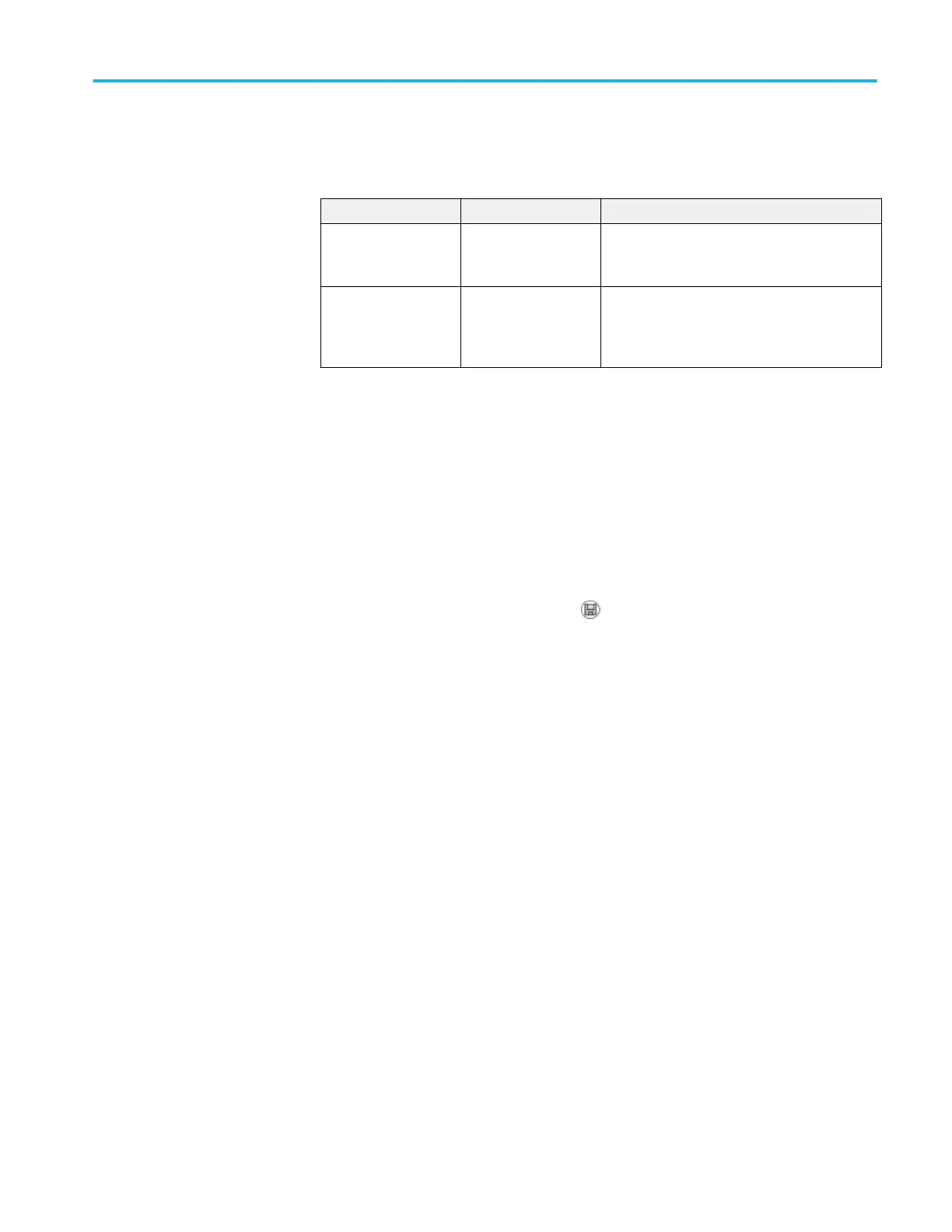Saves image to file
This option lets you save the oscilloscope screen image to a file named
TEKnnnn.???, where the .??? is the current Saves Image to File format. The next
table lists the file formats.
File format Extension Comments
BMP BMP This bitmap format uses a lossless algorithm,
and is compatible with most word processing
and spreadsheet programs; this is the default.
JPEG JPG This bitmap format uses a lossy compression
algorithm, and is commonly used by digital
cameras and by other digital photographic
applications.
Before you can save data to the USB flash drive, you must change the Save
button to the alternative Save function. To do so, select the Save/Recall ► Save
All ► Print Button ► Saves Image to File option.
To save a screen image to a USB flash drive, follow these steps:
1. Insert a USB flash drive into the USB Flash Drive port.
2. To change the folder designated as the current folder, push the Select Folder
option button.
3. Access the screen you want to save.
4.
Push the front-panel Save button.
The oscilloscope saves the screen image and automatically generates the file
name.
To see a list of the files created by the Save Image To File function, you can
access the Utility ► File Utilities menu.
USB flash drive and device ports
TBS1000B and TBS1000B-EDU Series Oscilloscopes User Manual 67
