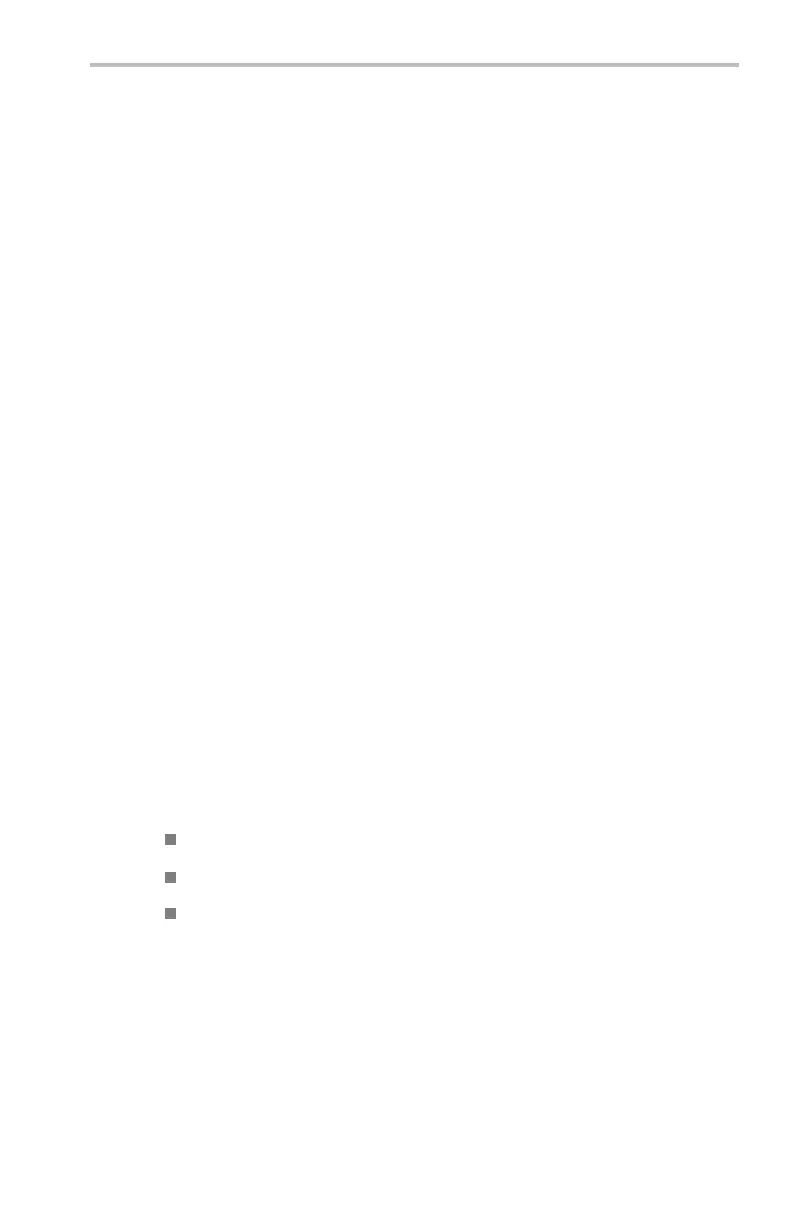Appendix F: Ethernet Setup
5. Push Menu Off to clear the screen.
6. Push the Hard Copy button. The oscilloscope sends a hard copy
screen image to the selected network printer. If the printer does
not print the oscilloscope screen , r efer to the troubleshooting
suggestions. (Seepage185,Troubleshooting Your Ethernet
Connection.)
Testing e*Scope
To use the e*Scope feature to test your oscilloscope's Ethernet
connection, follow these steps:
1. On a PC or work station, open your preferred bro wser program.
2. In the Location or Addre
ss field (where you normally enter a URL),
type in the IP address o f the TDS30 00C Series oscilloscope to
which you want to connect. For example, http://188.121.21 2.107 .
Do not precede the IP
address with any characters (such as www).
3. Push the Return key. The brow ser program loads the oscilloscope's
e*Scope hom e page.
If th e e*Scope home page does not
display, refer to the troubleshooting su ggestions. (See page 1 85,
Troubleshooting Your Ethernet Connection.)
Troubleshooti
ng Your Ethernet Connection
If you are not able to remotely access the oscilloscope using e*Scope
or programmin
g commands, work with your system adm inistrator to
verify th at:
Your oscill
oscope is physically connected to the network.
Your oscilloscope network settings are correct.
Your system administ rato r can "p ing " the oscilloscope to verify t hat
the osci lloscope is electron ically connected to the network.
TDS3000C Series O scilloscope User Manual 185