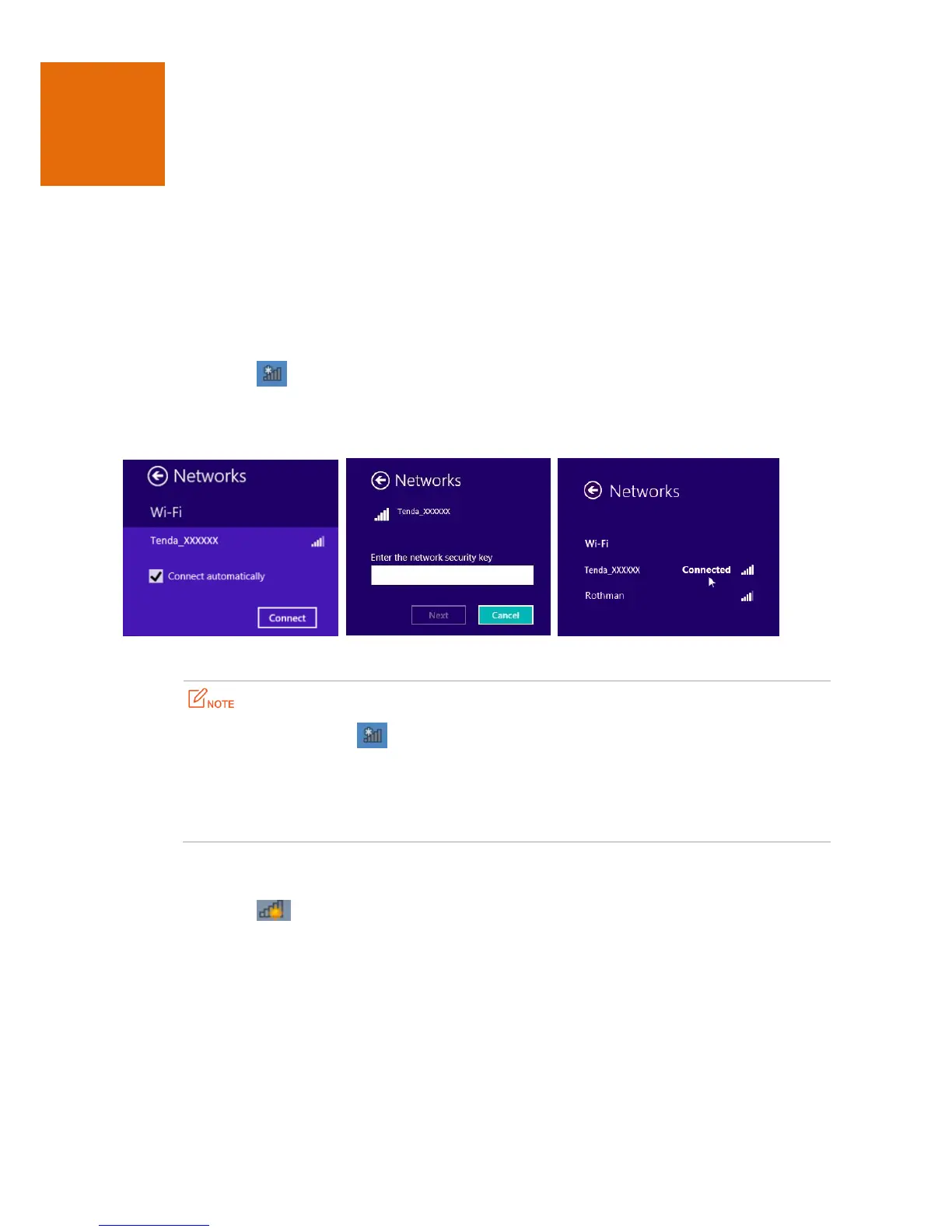23
4 Appendix
4.1 Connecting a Computer to the WiFi Network
A computer can connect to the WiFi network of the router only if it has a wireless network adapter.
Windows 8
Step 1 Right-click in the lower-right corner of the desktop.
Step 2 Select the WiFi network of the router from the network list that appears.
Step 3 Follow the onscreen instruction to perform operation.
--End
If you cannot find the icon, move the cursor to the upper-right corner of the desktop,
choose Settings > Control Panel > Network and Internet > Network and Sharing Center, click
Change adapter settings, right-click WiFi, and choose Disable. Then, right-click WiFi, and choose
Enable.
If the WiFi network is not detected, check whether the Airplane mode is enabled.
Windows 7
Step 1 Right-click in the lower-right corner of the desktop.
Step 2 Select the WiFi network of the router from the network list that appears.
Step 3 Follow the onscreen instruction to perform operation.