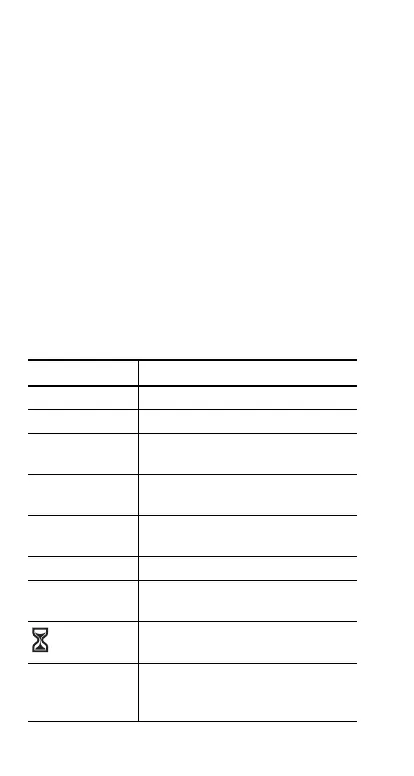Copyright © 2006 Texas Instruments Incorporated 4
Home screen
On the Home screen, you can enter mathematical
expressions and functions, along with other instructions. The
answers are displayed on the Home screen. The TI-30XS
MultiView screen can display a maximum of four lines with a
maximum of 16 characters per line. For entries and
expressions of more than 16 characters, you can scroll left
and right (!and ") to view the entire entry or expression.
In the MathPrint™ mode, you can enter up to four levels of
consecutive nested functions and expressions, which include
fractions, square roots, exponents with ^, Ê, e
x
, and 10
x
.
When you calculate an entry on the Home screen, depending
upon space, the answer is displayed either directly to the right
of the entry or on the right side of the next line.
Special indicators may display on the screen to provide
additional information concerning functions or results.
Indicator Definition
2nd 2nd function.
HYP Hyperbolic function.
FIX Fixed-decimal setting. (See Mode
section.)
SCI, ENG Scientific or engineering notation.
(See Mode section.)
DEG, RAD,
GRAD
Angle mode (degrees, radians, or
gradians). (See Mode section.)
K Constant feature is on.
L1, L2, L3 Displays above the lists in data
editor.
The TI-30XS MultiView™ calculator
is performing an operation.
º » An entry is stored in memory before
and/or after the active screen. Press
# and $ to scroll.
