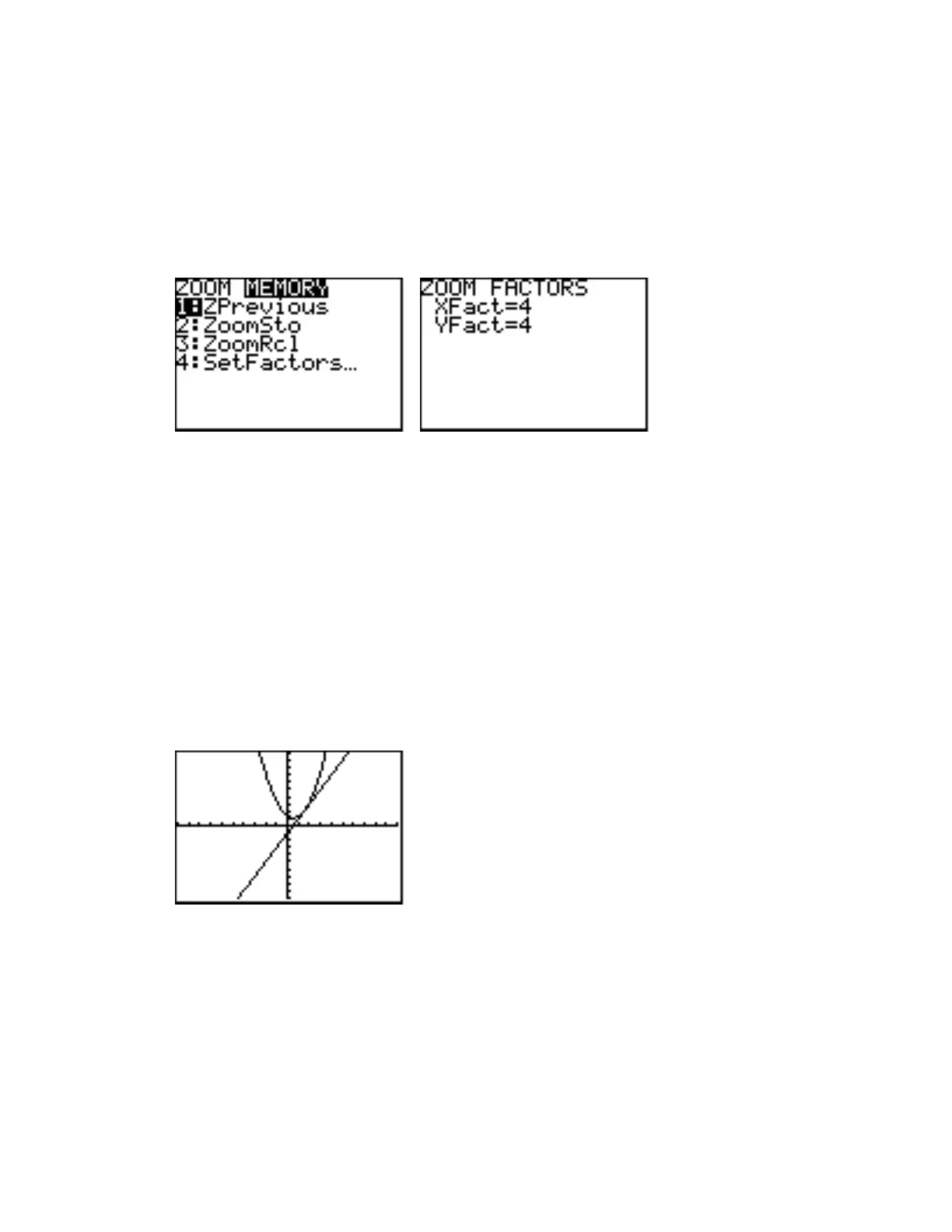TI-82 19
page 105
25 Zoom In
The Zoom In feature on the ZOOM key menu is used to get a closer look at some feature of a
graph. Before you use the Zoom In feature, there is one other matter of business to conduct: you
must determine how much the calculator will zoom in (or out). Press the ZOOM key and then press
the Right Arrow key to place the highlight on the MEMORY menu heading to display the MEMORY
menu. Press 4 to choose Set Factors....
XFact and YFact are the factors by which the calculator will zoom in or out in the x- and y-
directions, respectively, when the Zoom In or Zoom Out options are chosen from the Zoom menu.
The calculator comes from the factory with a default setting of 4 for each of these variables. If
you zoom in on the x-axis by a factor of 4, the distance represented by the width of the calculator
graphing screen in the resulting viewing window will only be ¼ as great as it was before. If you
zoom out on the x-axis by a factor of 4, the distance represented by the width of the calculator
graphing screen in the resulting viewing window will be 4 times as great as it was before. The
values of XFact and YFact may be changed by using the arrow keys and typing in new settings.
For now, set both XFact and YFact equal to 4, if they are not 4 already. If you wish to return to
the Home screen, press 2nd [QUIT].
To see how Zoom In works, first enter as Y1 the equation y x
2 1 and enter as Y2 the
equation y x x= − +
2
13. . Graph these equations in the Standard viewing window.
Notice that it appears that these two graphs intersect in the first quadrant, but perhaps it would be
good to get a closer look. Press the ZOOM key and choose 2 (Zoom In). The calculator returns to
the Graph screen, which appears unchanged. Before zooming in, the calculator needs to know
what part of the Graph screen you wish to zoom in on. A free-moving cursor appears at the
origin. (You may have to look closely to see it.) You use the arrow keys to move this cursor to the
point that you would like to have in the center of the Graph screen after the calculator zooms in.
Since you want to get a better look at where the two graphs appear to intersect, use the arrow
keys to move the cursor to the place on the screen where the graphs appear to intersect.
