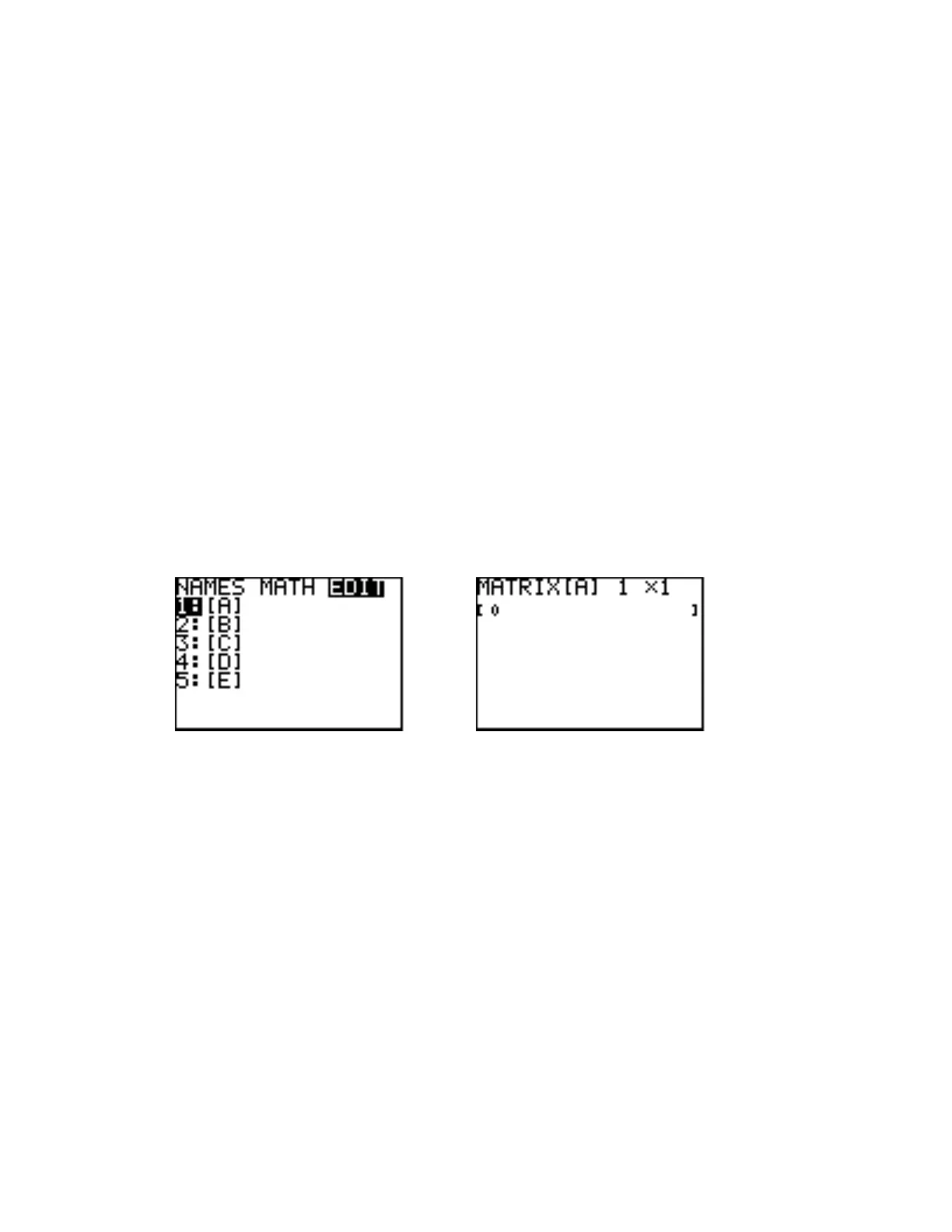TI-82 23
Suppose you want to solve the system of linear equations below.
253
−=+
yx
The first matrix, denoted A, which will be needed is called the coefficient matrix, since its rows
consist of the coefficients of x and y in the first and second equations, respectively.
−
=
53
42
A
The second matrix needed, denoted B, is called the constant matrix. This matrix consists of the
column of constants found to the right of the equal signs in the system of equations.
−
=
2
6
B
To enter matrix A into your calculator first press the MATRX (matrix) key. Choice 1, which
corresponds to matrix A (displayed on screen as [A]), should already be highlighted. Use the
Left or Right Arrow key to highlight the EDIT menu at the top of the screen. Press ENTER to
display the screen used to edit matrix A. Your screens may not look exactly like the ones below,
particularly if matrices have been entered into your calculator before, but they should be similar.
MATRX Screen Editing Screen for Matrix A
In the editing screen for matrix A the cursor should be blinking on the first of two numbers at the
right part of the screen that indicate the dimensions of the matrix. In the above right illustration
the dimensions are shown as
. The first number indicates the number of rows in the matrix.
(A row is a line of numbers going left and right.) The second number indicates the number of
columns. (A column is a line of numbers going up and down). The matrix shown above has only
one row and one column, and thus, only one number in it, in this case 0. Since the matrix A we
need has two rows, with the cursor blinking on the first 1, type a 2 and press ENTER. The
calculator now displays a
matrix, that is, one with two rows and one column, as shown on
the left at the top of the next page, and the cursor is now in the second dimension number position
(blinking on the second 1 in our illustration). Since our desired matrix A has two columns, type a
2 and press ENTER. The calculator now displays a
matrix, that is, one with two rows and
two columns, as shown on the right at the top of the next page.
