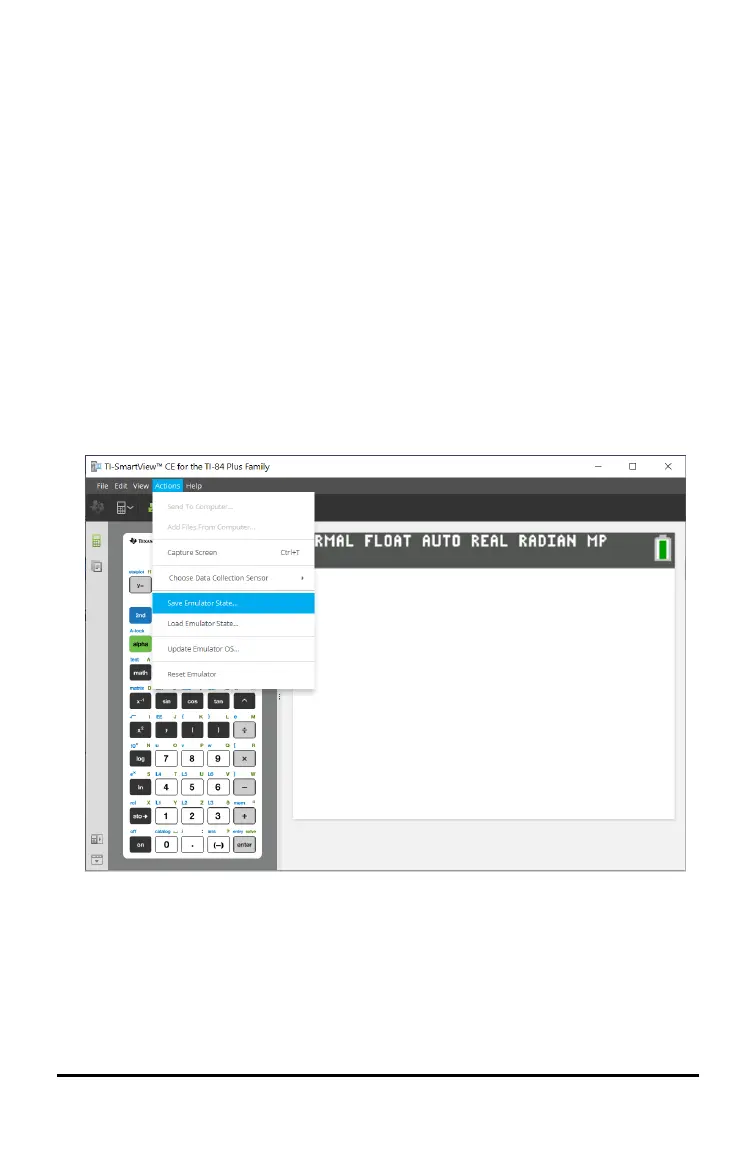Saving and Loading a CE Emulator State
When you save the CE emulator state, a file is created that stores the emulator
settings with all of the changes that you have made.
For example, you might want to set up a class presentation by entering functions in the
Y= editor and changing Window and Zoom settings. When you save your changes in an
emulator state file, you simply load the file to show your presentation. If you want to
create different presentations for different classes, you can create multiple emulator
state files.
Note: The key press history, screen capture shots, the emulator view, and the emulator
size are not saved in the emulator state file. Please take note the CE Emulator state
files may be large. Contact your IT department if your storage capacity is an issue.
Saving the CE Emulator State
Managing, saving and loading an emulator state file is only available for the CE
emulator. The TI-84 Plus CE Emulator State file can only be loaded on the TI-84 Plus CE
emulator.
1. Click Actions > Save Emulator State....
2. In the dialog box:
a) Navigate to the folder in which you want to store the CE emulator state file.
b) Type a file name. Use a name that describes the CE emulator state.
Using the TI-SmartView™ CE Calculator Emulator Workspace 12
