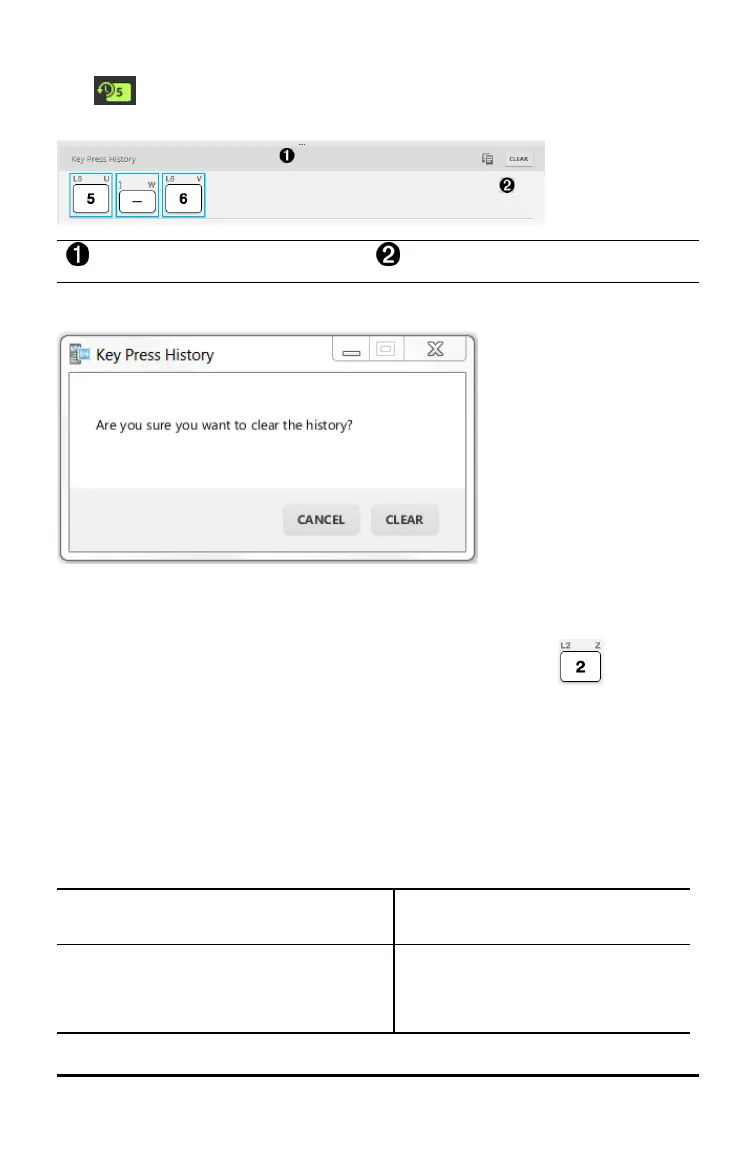Showing or Hiding the Key Press History
Click to show or hide key press history.
Click CLEAR in the panel next to Key Press History to clear the history.
Click here and drag to resize the
Key Press History panel.
Click here to clear the
Key Press History.
When you press clear, you will see this information box:
Copying the Key Press History to Another Application
You can copy all or only a selected portion of the key press history to another
application such as a word processor. You can copy the key graphics as they are
shown in the key press history panel, or you can copy the key presses as font text
characters · j ¸.
Note: When you copy keys as font text characters, those characters use the
TI84PlusCEKeys font. This font is installed on your computer automatically when you
install the TI- SmartView™ CE software.
Copying Keys as Graphics or Font Characters
1. Select the key(s) you want to copy.
To select keys in the Key Press History Panel, use one of the following methods:
Key Method
– A single key: Click on a key.
– Multiple keys: Click on a key.
Press and hold Ctrl on your computer
keyboard.
Click other keys to select multiple keys.
Using the TI-SmartView™ CE Calculator Emulator Workspace 16
