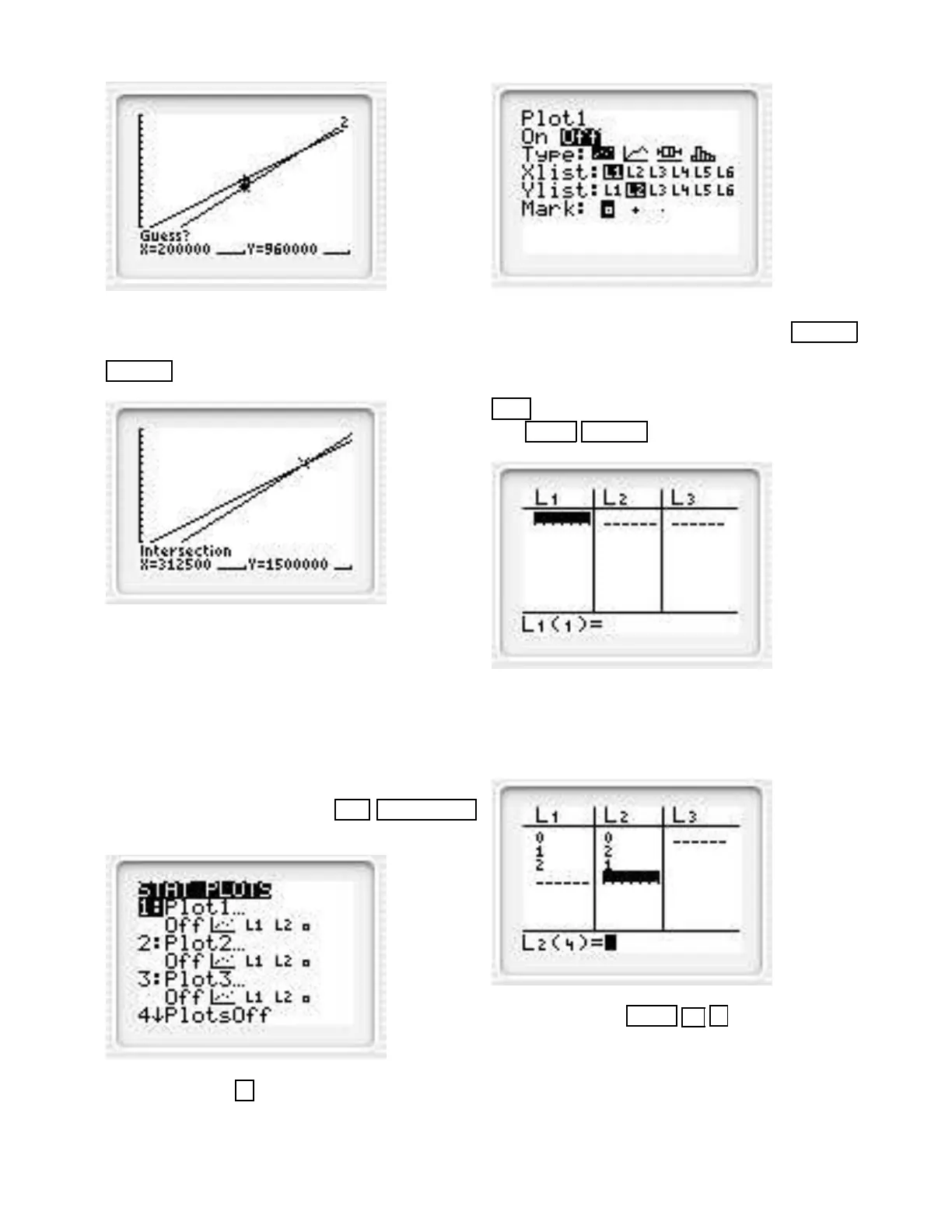Now you are asked for a guess. Move the blinking cur-
sor to a point near the intersection and press the key
ENTER and you obtain the following.
Section 2.1 in Text
Using STAT and LinReg
Use the STAT the LinReg operations to find the equa-
tion of the best-fitting straight line through the three
points (0, 0), (1, 2), and (2, 1). (This is the Warm Up
Exercise in Section 2.1)
Solution. First press the keys 2nd STAT PLOT
and obtain the following.
Now press the key 1 and obtain the following.
Place the blinking cursor over On and press ENTER .
Make sure the other items are highlighted as shown in
the previous screen. Now set the dimensions of the
window to [−1, 3] by [−1, 3]. It is best to press the
Y = key and delete any functions. Now press the
keys STAT ENTER and obtain the following.
Input the data setting L1(1) = 0, L1(2) = 1, L1(3) = 2
in the first column and L2(1) = 0, L2(2) = 2, and
L2(3) = 1 in the second column. You obtain the fol-
lowing.
Now press the keys STAT 5 and you should see
the following.
40
