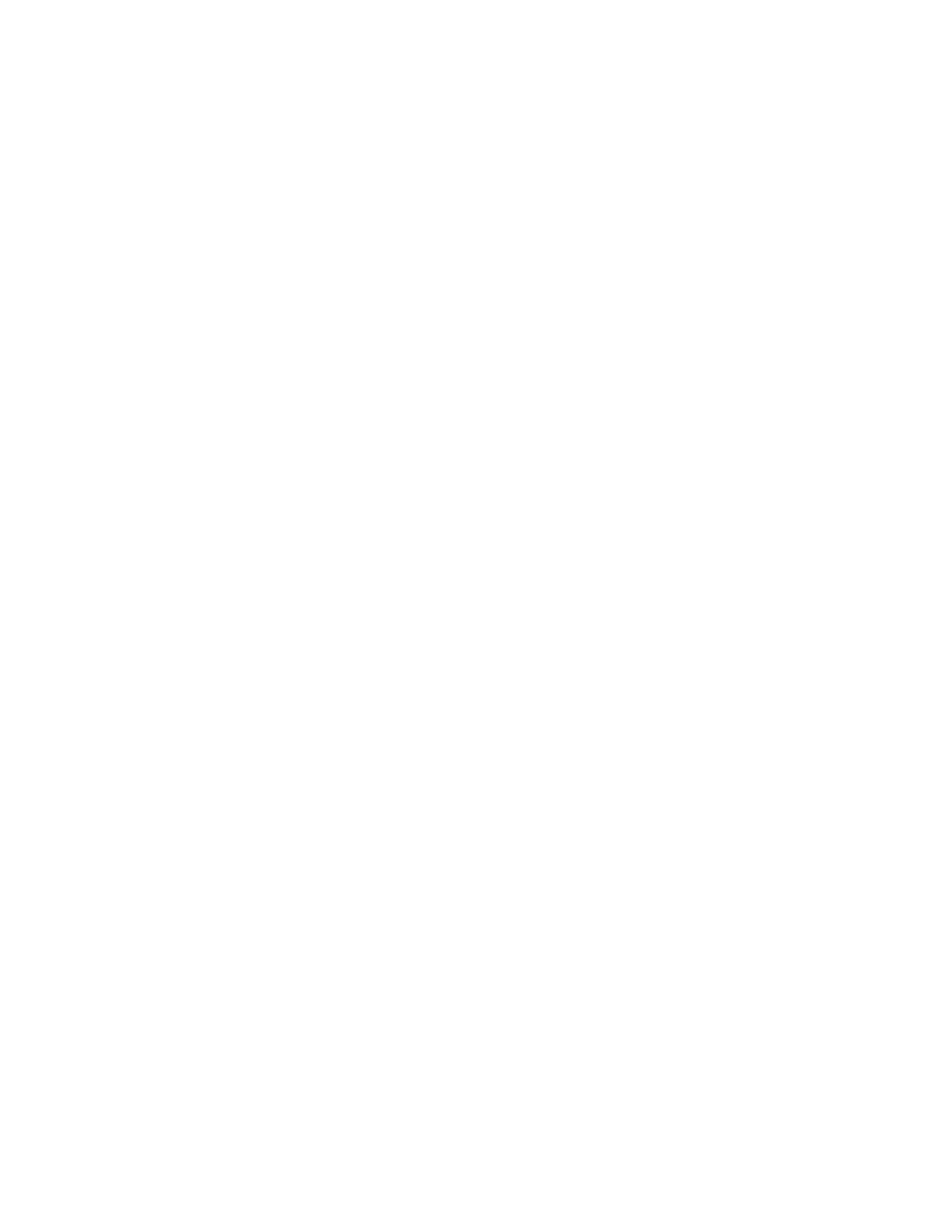And the code for grpfrcan(), which just calls grpfrc() with the latest history area result:
grpfrcan()
func
©Group fraction digits of ans(1)
©2 nov 99/dab
©dburkett@infinet.com
grpfrc(expr("ans(1)"),3)
Endfunc
Note that the first argument to grpfrc() in grpfrcan() must be expr("ans(1)"), not just ans(1), as you
might expect. Otherwise, grpfrcan() just grabs the first history result the first time you run it, then rudely
modifies your code with that answer, and always returns the same result.
Change the second argument, 3, to a different number of fraction digits if needed.
[9.11] Access all custom menus from any custom menu
Custom menus are useful for frequently performed operations. Refer to the TI89/92+ User's Guide,
page 303 for details on creating and using custom menus. You can create any number of custom
menus, and display them by running the program that creates them.
If you have several custom menus for different topics, you can display all your custom menus from
each custom menu. This makes it faster to switch between the menus. The basic idea is to make a
menu title section, in each custom menu, which contains the names of all your custom menus. For
consistency, this should be the last menu for all custom menus. Even better is to ensure that the tab for
the custom menus is always the same key, for example [F8]. Suppose I have three custom menus,
cmenu1(), cmenu(), and cmenu3(). This is the code for each of the three custom menus:
cmenu1()
Prgm
Custom
title "Menu 1"
item "a":item "b":item "c":item "d"
title ""
title ""
title ""
title ""
title ""
title ""
title "Menus"
item "cmenu1()":item "cmenu2()":item "cmenu3()"
EndCustm
CustmOn
EndPrgm
cmenu2()
Prgm
Custom
title "Menu 2"
item "d":item "e":item "f":item "g"
title ""
title ""
title ""
title ""
title ""
title ""
9 - 12
