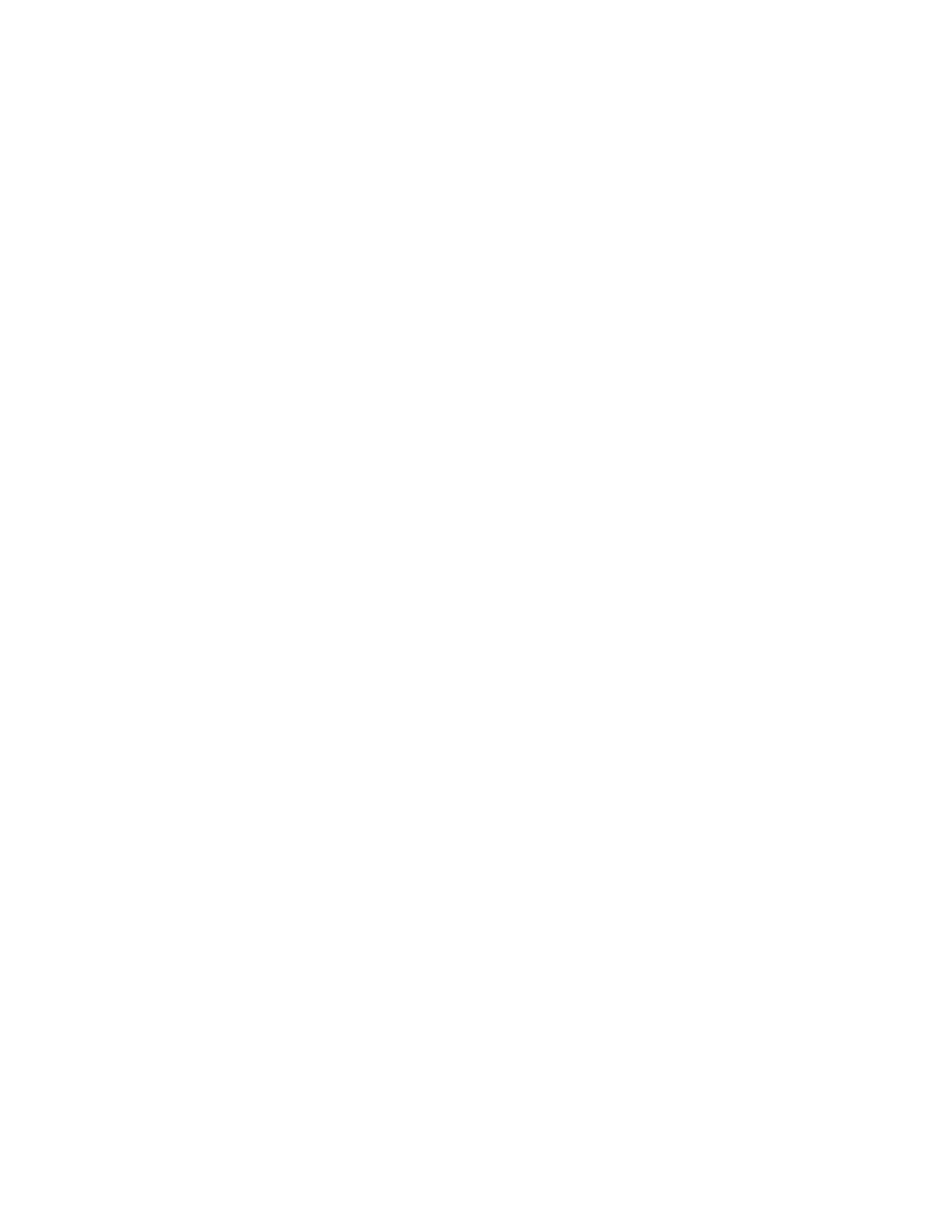kbdprgm1()
Prgm
©Change Angle setting
modecycl("3",2)
EndPrgm
kbdprgm2()
Prgm
©Change Exact/Auto/Approx setting
modecycl("14",3)
EndPrgm
kbdprgm3()
Prgm
©Change Graph setting
modecycl("1",6)
EndPrgm
Note that the [DIAMOND] keys are defined in the same order that the Mode indicators appear in the
display status line. This makes it easier to remember the key which changes a particular mode.
For the Angle units, Auto/Exact and the Graph modes, these programs work well because the setting is
shown in the status line. However, the other mode settings are not shown, so we don't know what the
current setting is, nor what we have changed it to. In addition, some mode settings have so many
options that it is not as helpful to cycle through them: it takes just as much time to do that as it does to
use the built-in Mode screen.
With nine keyboard programs, it can be difficult to remember which programs are assigned to which
keys. It helps to assign the keyboard programs in groups, as we did here, with some logical ordering to
the key assignment.
[9.15] [2nd] [ENTER] quickly selects, copies entries to command line
Push and hold [2nd], then repeatedly press [ENTER]. With each [ENTER] press, each entry in the
history display is shown in the command line. When you release [2nd], the current entry remains in the
command line. This isn't too surprising, considering that legend for the [2nd] function above the
[ENTER] key is labelled ENTRY, but you might not have noticed this feature.
[9.16] Use "Save Copy As" to display the current variable name in editors
Once you are editing a variable in one of the built-in application editors, the variable name is not
displayed. For example, when you are editing a matrix, the matrix variable name is not shown. To
display the variable name, press [F1] to display the Tools menu, then select "2:Save Copy As ...". You
can select this option by highlighting it with the [UP] and [DOWN] keys, then pressing [ENTER], or by
pressing [2]. You can also select this option by pressing [DIAMOND] [S], without pressing [F1]. In any
case, once the "Save As" option is selected, the title of the current variable is shown in the dialog box
title.
This method works with all the built-in editors: the Data/Matrix editor, the text editor, and the program
editor.
(from the TI-92 Plus FAQ)
9 - 20
