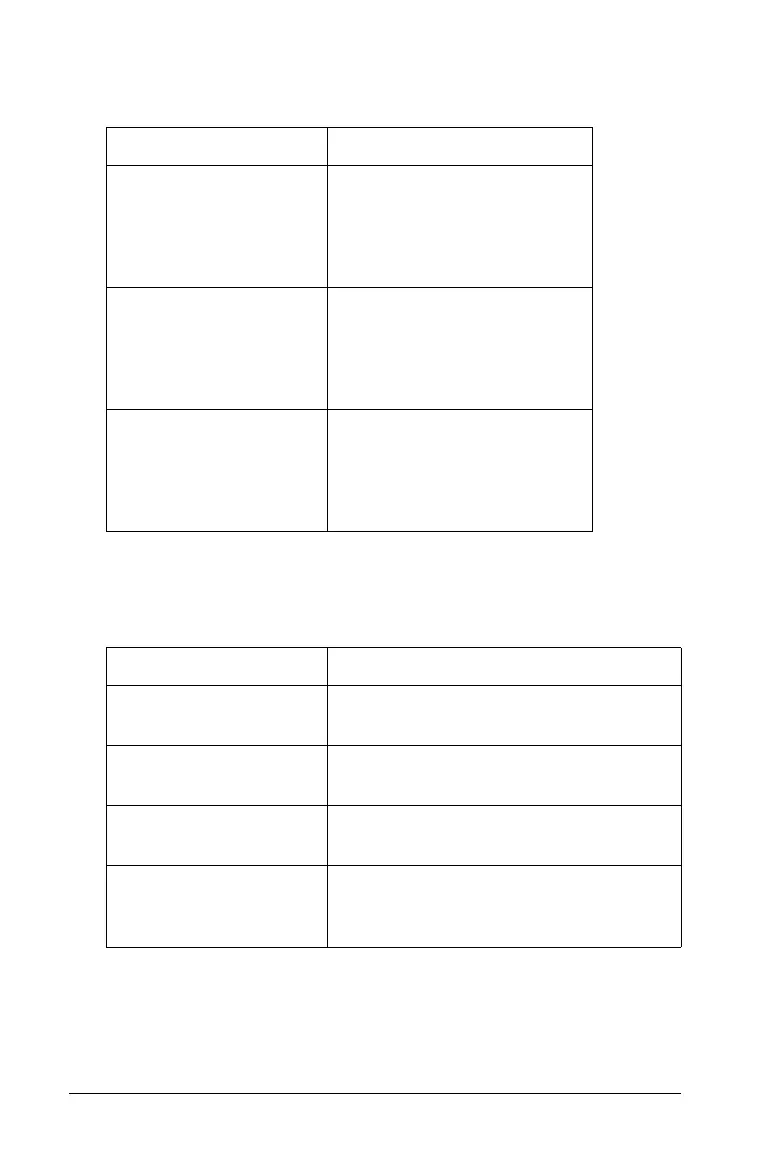72 Configuring Handhelds
3. Press e to move through the list of settings. Click ¢ to open the
drop-down list to view the values for each setting.
4. Press
¤ to view the values, then press x or · to select a value.
5. In the lower half of the dialog, select a checkbox to enable an option
or clear a checkbox to disable an option.
6. Choose one of the following options:
• To apply the customized settings to ALL graphs and geometry
documents, click
Make Default. When the Apply and Save as
Default dialog box opens, click OK.
Field Values
Display Digits Auto
Float
Float1 - Float12
Fix0 - Fix12
Graphing Angle Auto
Radian
Degree
Gradian
Geometry Angle Auto
Radian
Degree
Gradian
Checkbox Operation when selected
Automatically hide
plot labels
Plot labels display only when a plot is
hovered, selected or grabbed.
Show axis end values Displays a numeric label at the least
and greatest values visible on an axis.
Show tool tips for
function manipulation
Shows helpful information as you
manipulate function graphs.
Automatically find a
point of interest
Shows zeros, minima and maxima for
graphed functions and objects while
tracing function graphs.
