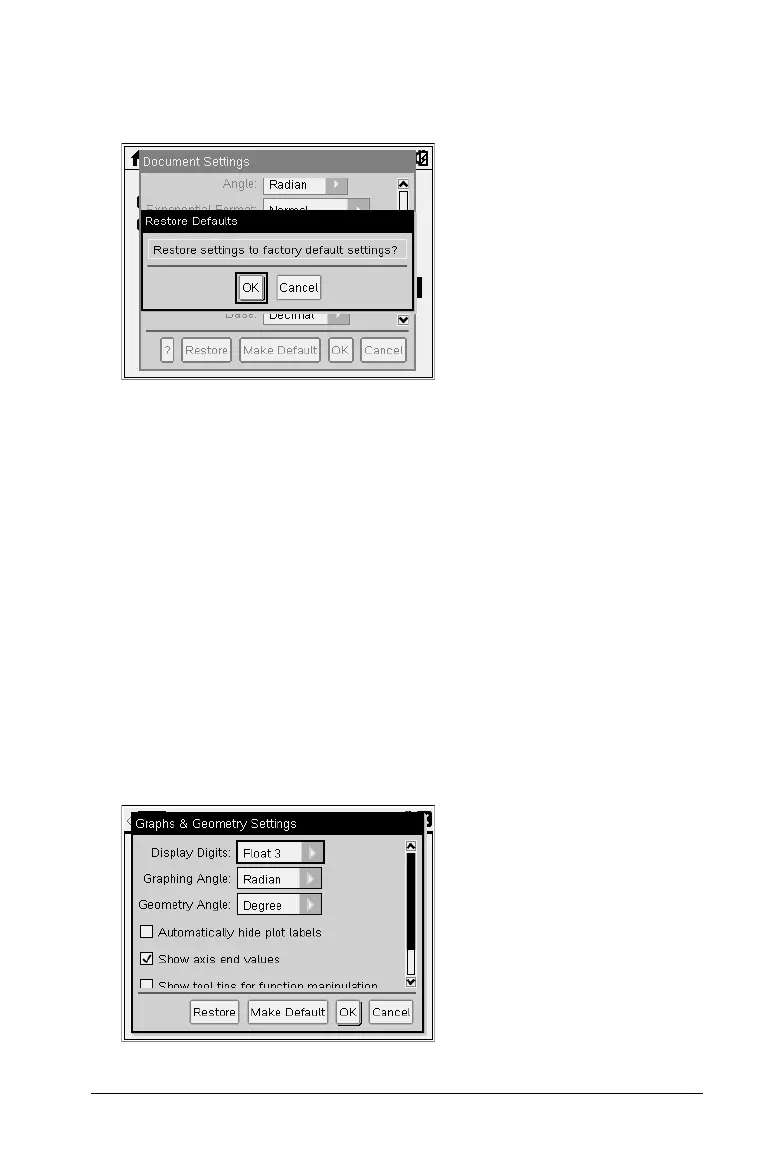Configuring Handhelds 71
2. Use the Touchpad or press e to select Restore, then press ·.
The Restore Defaults dialog box opens.
3. Click
OK to restore settings to the factory default settings.
4. Press OK or d to return to the Home screen.
Customising Graphs & Geometry Settings
Graphs & Geometry settings control how information is displayed in
open problems and in subsequent new problems. When you customize
application settings, your selections become the default settings for all of
your work in the Graphs & Geometry application.
Complete the following steps to change the Graphs & Geometry Settings
and make these settings the default for all new graphs and geometry
documents and Scratchpad.
1. Open a document with the Graphs or Geometry application active.
2. Press
b9 (b > Settings).
The Graphs & Geometry Settings dialog box opens.
