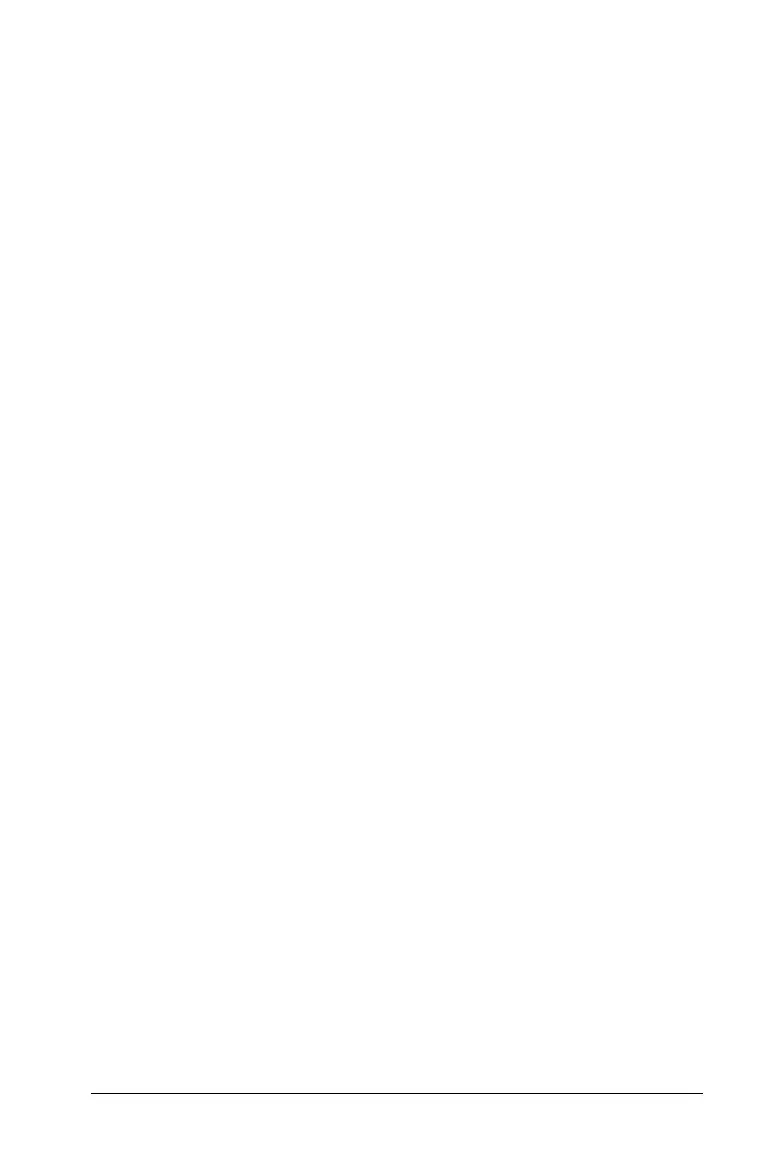Working with Images 53
Working with Images
Images can be used in TI-Nspire™ applications for reference, assessment,
and instructional purposes. You can add images to the following
TI-Nspire™ applications:
• Graphs & Geometry
• Data & Statistics
•Notes
• Question, including Quick Poll
In the Graphs & Geometry and Data & Statistics applications, images are
set in the background behind the axis and other objects. In the Notes and
Question applications, the image is set at the cursor location inline with
the text (in the foreground).
You can insert the following image file types: .jpg, .png, or .bmp.
Note: The transparency feature of a .png file type is not supported.
Transparent backgrounds are displayed as white.
Working with Images on a Handheld
On a handheld, images can be copied from one document to another or
resized or repositioned within a document. You can also delete images
from a document.
You cannot add or insert images into a document when working on a
handheld. However, you can transfer a document containing an image
from your computer to a handheld. If using a TI-Nspire™ CX handheld,
colors are retained. If transferred to a TI-Nspire™ handheld, the colors in
the image are converted to gray scale.
Note: If there is not enough memory on the handheld to accommodate a
document containing an image, an error message is displayed.
Copying an Image
Complete the following steps to copy an image from one document to
another or from one page to another within the same document.
1. Open the document that contains the image you want to copy.
2. Select the image.
• In the Question or Notes applications, move the cursor over the
image and press
x.
• In the Graphs & Geometry application, press
b122.
