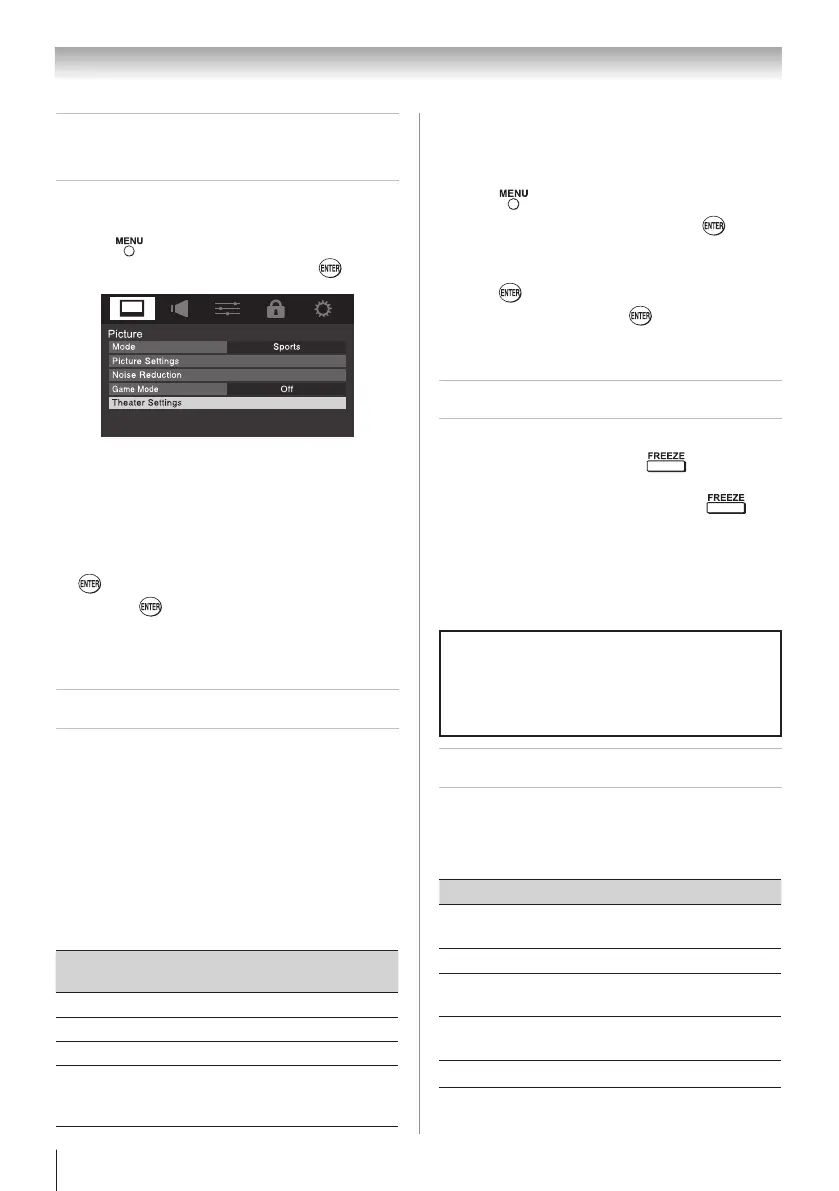Chapter 6: Using the TV’s features
34
Scrolling the TheaterWide
®
picture
(TheaterWide 2 and 3 only)
You can set separate scroll settings for the TheaterWide 2
and TheaterWide 3 modes for each input.
To set the scroll settings:
1無
Press and open the Picture menu.
2無
Highlight Theater Settings and press .
3無
In the Picture Size field, select either TheaterWide 2 or
TheaterWide 3 (you cannot scroll in any other mode).
4無
Press q to highlight the Picture Scroll field.
5無
Press t or u to scroll the picture up and down as
needed.
6無
To save the new settings, highlight Done and press
. To revert to the factory defaults, highlight Reset
and press .
Note: When receiving a signal at 480i
resolution, the picture scroll function may have
limited adjustment range.
Using the auto aspect ratio feature
When the auto aspect ratio feature is set to On, the
TV will automatically select the picture size when
one of the following input sources is received:
•
A 480i, 480p, 720p, 1080i digital signal from the
ANT/CABLE input
•
A 480i signal from the VIDEO input
•
A 480i signal from the ColorStream HD
input
•
A 480i, 480p, 720p, 1080i, 1080p, or VGA (60Hz)
signal from the HDMI 1, HDMI 2, and
(for G310U)HDMI 3
Aspect ratio of signal
source
Automatic aspect size (automatically
selected when Auto Aspect is On)
4:3 normal 4:3
4:3 letter box TheaterWide 2
16:9 full Full
Not defined (no ID-1
data or HDMI aspect
data)
The current picture size you set under
“Selecting the picture size” on page
32
Note:
The auto aspect ratio feature is not
applicable to PC input.
To turn on the auto aspect ratio feature:
1無
Press and open the Picture menu.
2無
Highlight Theater Settings and press .
3無
In the Auto Aspect Ratio field, select On.
4無
To save the new settings, highlight Done and
press . To revert to the factory defaults,
highlight Reset and press .
To turn off the auto aspect ratio feature:
Select Off in step 3 above.
Using the FREEZE feature
To use the FREEZE feature:
1無
When viewing the TV, press to make the
picture a still picture.
2無
To return to the moving picture, press
again (or any other button).
Note: If the TV is left in FREEZE mode for
more than 15 minutes, the FREEZE mode
will automatically be released and the TV will
return to moving picture.
Using the FREEZE function for any purpose
other than your private viewing may be
prohibited under the Copyright Laws of the
United States and other countries, and may
subject you to civil and criminal liability.
Adjusting the picture
Selecting the picture mode
You can select your desired picture settings from four
different modes, as described below.
Mode Picture Quality
Sports
Bright and dynamic picture (factory
setting)
Standard Standard picture settings (factory setting)
Movie
Lower contrast for darkened room
(factory setting)
PC
Designed for viewing of PC tables and
documents
Preference Your personal preferences
Note: PC mode is available for HDMI and PC
inputs only (grayed out for other input sources).
(continued)