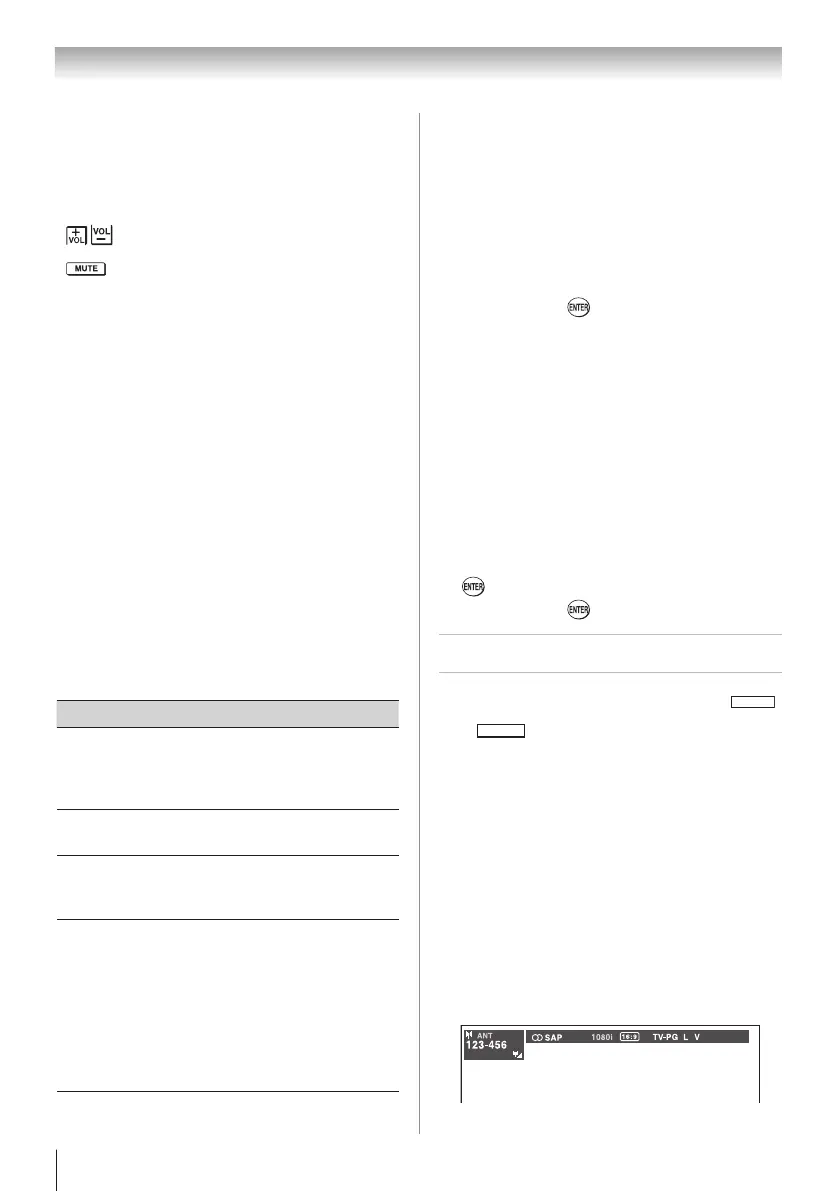Chapter 6: Using the TV’s features
48
VOLUME and MUTE controls of Audio
Receiver
With your TV’s remote control, you can adjust or
mute the sound volume of the Audio Receiver.
• adjust the volume level.
• turns off the sound.
Note:
•
To use this function:
−
Set Speaker Preference to Audio Receiver in
the REGZA-LINK Setup menu.
−
Confirm that a connected REGZA-LINK
®
device (such as DVD player, etc) is selected
for the Audio Receiver input source.
•
You can also use this function when the audio
receiver is connected to the TV’s DIGITAL
AUDIO OUT terminal (not HDMI connection).
In this case, select a digital audio input mode
on the Audio Receiver.
•
These functions depend on the device
connected.
Other REGZA-LINK
®
functions
When the Enable REGZA-LINK and each item in the
REGZA-LINK Setup menu are set to On, the following
functions will be enabled.
Item Description
TV Auto
Input Switch
If a connected HDMI device starts
playing video or audio, the TV will
automatically switch to the appropriate
HDMI input.
TV Auto
Power
If a REGZA-LINK
®
device is turned
on, the TV turns on automatically.
Device Auto
Standby
If the TV is turned off the TV will send
a message to turn off all of the REGZA-
LINK
®
devices connected to the TV.
Speaker
Preference
From this item, you can set your audio
output preference to the TV speakers
or the audio receiver speakers. When
this item is set to Audio Receiver,
the TV remote can be used to adjust
or mute the volume of the audio.
This item will be grayed out unless
a REGZA-LINK
®
compatible audio
receiver is connected.
Note: When you turn on the Audio Receiver,
change its input source, or adjust the sound
volume, the sound will be output from the audio
receiver’s speakers even if TV Speakers has
been selected. Turn the TV off and on again to
output the sound from the TV speakers.
To set the REGZA-LINK
®
Setup:
1無
From the Setup menu, highlight REGZA-LINK
Setup and press .
2無
Press p or q to highlight Enable REGZA-LINK.
3無
Press t or u to select On.
Note: If you select Enable REGZA-LINK Off, the
other items will be grayed out.
4無
Press p or q to highlight the REGZA-LINK Setup
item you want to use, and press t or u to select
On or desired mode.
•
TV Auto Input Switch: On/Off
•
TV Auto Power: On/Off
•
Device Auto Standby: On/Off
•
Speaker Preference: TV Speakers/Audio Receiver
5無
To save the new settings, highlight Done and press
. To revert to the factory defaults, highlight
Reset and press .
Displaying TV status information
To display TV status information using
RECALL
:
Press
RECALL
on the remote control.
The following information will display (if applicable):
•
Current input (ANT/CABLE, VIDEO, etc.)
•
If ANT/CABLE is the current input, either “CABLE”
(for cable TV) or “ANT” (for over-the-air broadcasts).
•
Channel number (if in ANT/CABLE mode)
•
Digital signal strength indicator (bar graph in lower
right corner of box; for ATSC signal only)
•
Stereo, Mono or SAP audio status (when HDMI input
mode, Dolby Digital or PCM)
•
Video resolution
•
Aspect ratio of incoming video signal (4:3 or 16:9)
•
V-Chip rating status
•
GameTimer (if set)
(continued)