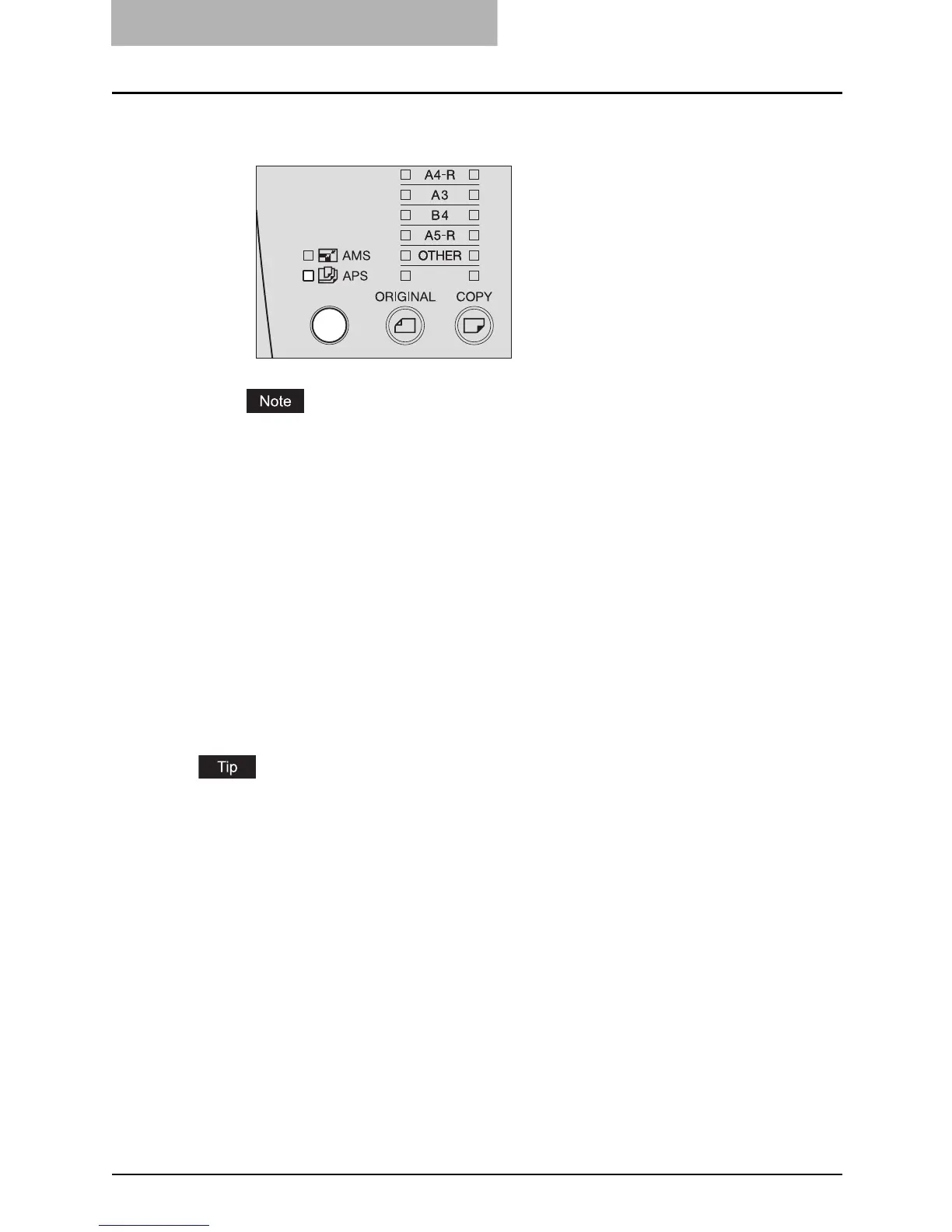3 COPYING FUNCTIONS
62 Paper Selection
3
Press the APS/AMS selecting button and select APS. (The APS
lamp is lit.)
When the Automatic Document Feeder (optional) is not installed, the APS/AMS selecting
button is not enabled.
4
Select the other copy modes as required, and then press the
[START] button.
Manual paper selection
Select the paper size with this method when an original is placed on the original glass, and also
when you use the following originals whose sizes may not be detected correctly with automatic
paper selection:
y Highly transparent ones (e.g. overhead transparencies, tracing paper)
y Wholly dark ones or ones with dark borders
y Non-standard size (e.g. newspapers, magazines)
In this method, if the desired size of copy paper is not placed in the drawer, replace the paper
already placed in the drawer with the desired one, or place the desired size of paper on the
bypass tray.
P.33 “Placing paper in drawers”
P.50 “Using Bypass Tray”
1
Place paper in the drawer.
2
Place the original.
