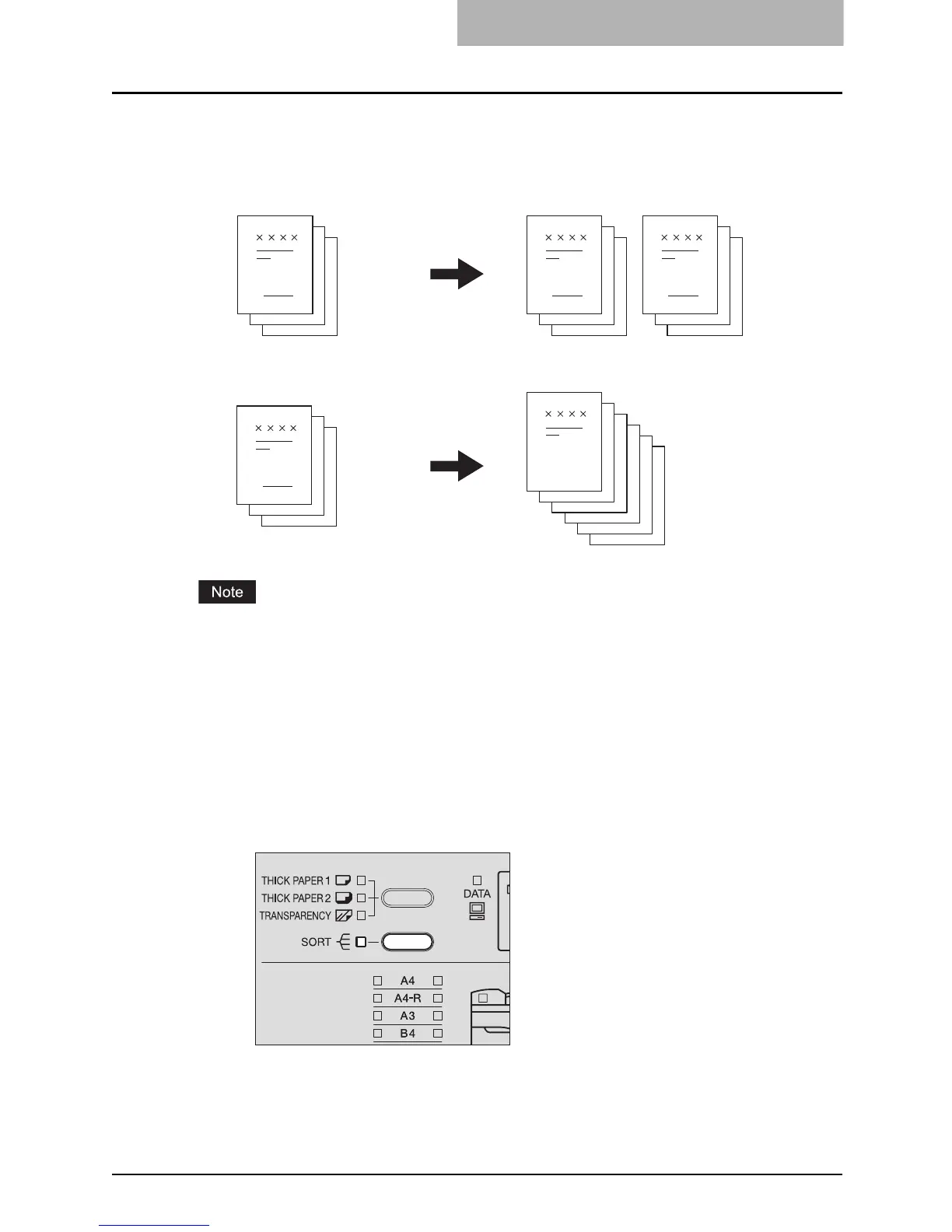Copying in Same Page Order as Originals - Sort Copying - 69
Copying in Same Page Order as Originals - Sort Copying -
When you make several sets of copies, the copies can be made to exit in the same order as the
originals in each set. This is called sort copying. You can use this function only when the origi-
nals are placed on the Automatic Document Feeder (optional).
The Automatic Document Feeder and Expansion Memory (both optional) are required for sort
copying.
1
Place paper in the drawer.
2
Place the original.
3
Press the [SORT] button.
The [SORT] lamp is lit and sort copying is enabled.
4
Select the other copy modes as required, and then press the
[START] button.
Copied and sorted in 2 sets
Copied in 2 sets without being sorted
1
2
3
1
2
3
1
2
3
1
2
3
1
1
2
2
3
3
