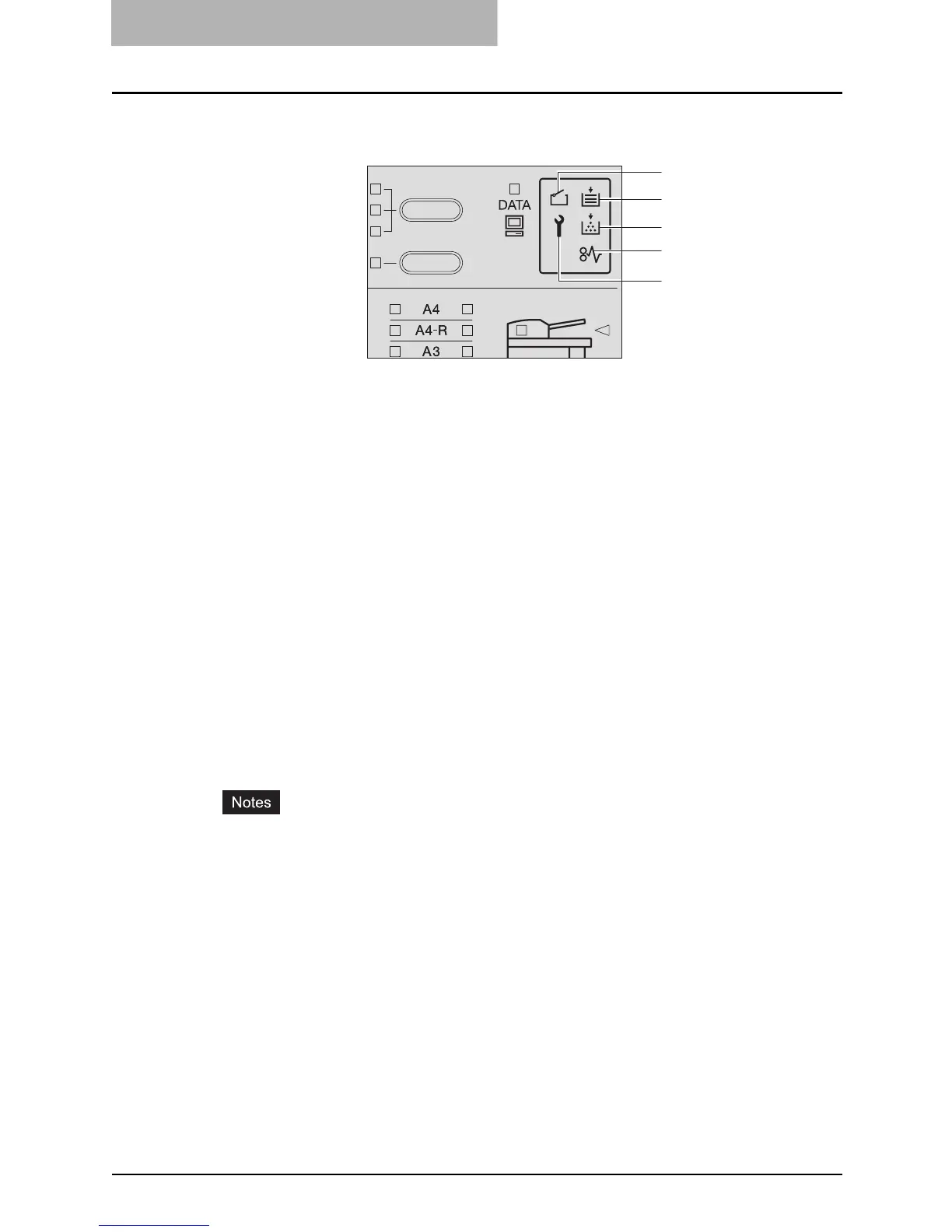5 TROUBLESHOOTING
78 When Message Lamp is Lit/Blinking
When Message Lamp is Lit/Blinking
Message lamps on the control panel are lit or blink depending on the status of the equipment.
Each lamp shows the following status:
1. Cover open lamp
This blinks when any cover of the equipment, such as the front cover, the side cover or the
upper cover of the Automatic Document Feeder (optional), is not securely closed. Close it
securely.
2. Paper empty lamp
This blinks when the paper in a drawer or on the bypass tray has run out. Add paper. For
how to place paper, see the following pages for the details:
P.33 “Placing paper in drawers”
P.50 “Using Bypass Tray”
3. Toner lamp
This shows you the current status of the toner cartridge by means of the cartridge detecting
function and the toner remaining check function (only when a TOSHIBA-recommended toner
cartridge is used) as follows:
Lit: There is now little toner left in the toner cartridge, or the toner cartridge is not installed
correctly.
Blinking: The toner in the toner cartridge has run out.
y When the toner lamp is lit, there is still a little toner remaining in the toner cartridge. Do
not replace the toner cartridge until the toner lamp starts blinking.
y It occasionally happens that the toner lamp may not light because the toner remaining in
the cartridge does not lie evenly.
y When the toner lamp is lit, it is advisable to purchase a new TOSHIBA-recommended
cartridge to prepare for its replacement.
y When the toner lamp is blinking and the toner in the toner cartridge has run out, replace
the toner cartridge with a new one.
P.89 “Replacing Toner Cartridge”
1
2
3
4
5
