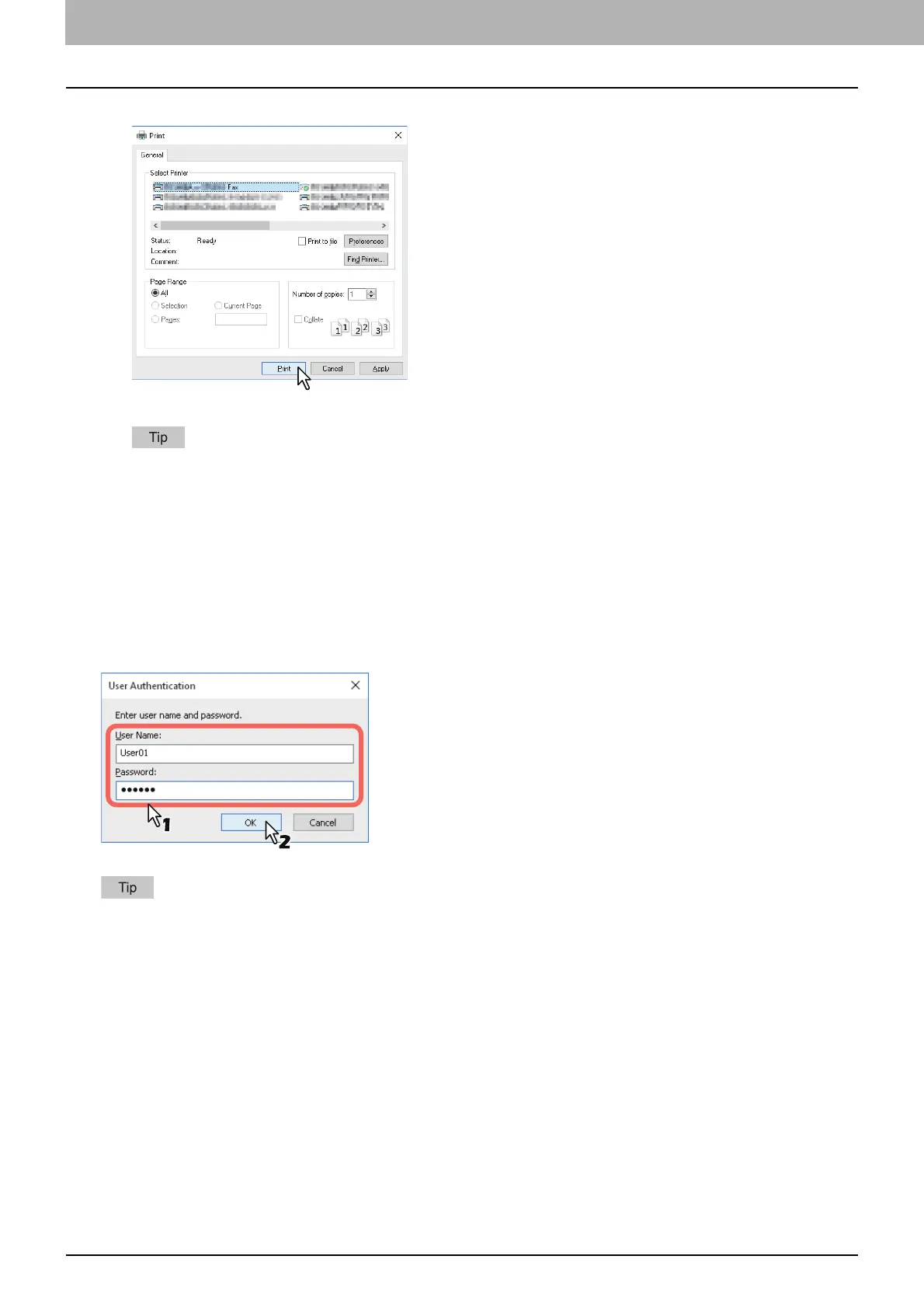4.Using the IP Fax Function
58 Using the IP Fax Function from the N/W-Fax Driver
6
Click [Print] in the [Print] dialog box.
The IP Fax is sent.
Note that the command name to print a document (send an IP Fax) may differ from [Print] depending on the
application software.
A waiting IP Fax job can be checked or deleted through the managing jobs function in TopAccess.
A sent IP Fax job can also be checked through the displaying job logs function in TopAccess. For details about
the operation, refer to the TopAccess Guide.
When password entry is required
When the [Enter the user credentials manually] option is enabled on this equipment, you are prompted to enter your
user name and password before sending an IP Fax.
When the dialog box appears, enter your user name and password, and then click [OK].
Up to 128 characters can be entered in the [User Name] box. Up to 64 characters in the [Password] box.
The user name and password entered in the above boxes are not stored. Therefore, you must enter your user name
and password every time you send an IP Fax.
If you want to change the settings of this option, carry it out on the [Device Settings] tab.
P.72 “Setting up the [Device Settings] tab”
