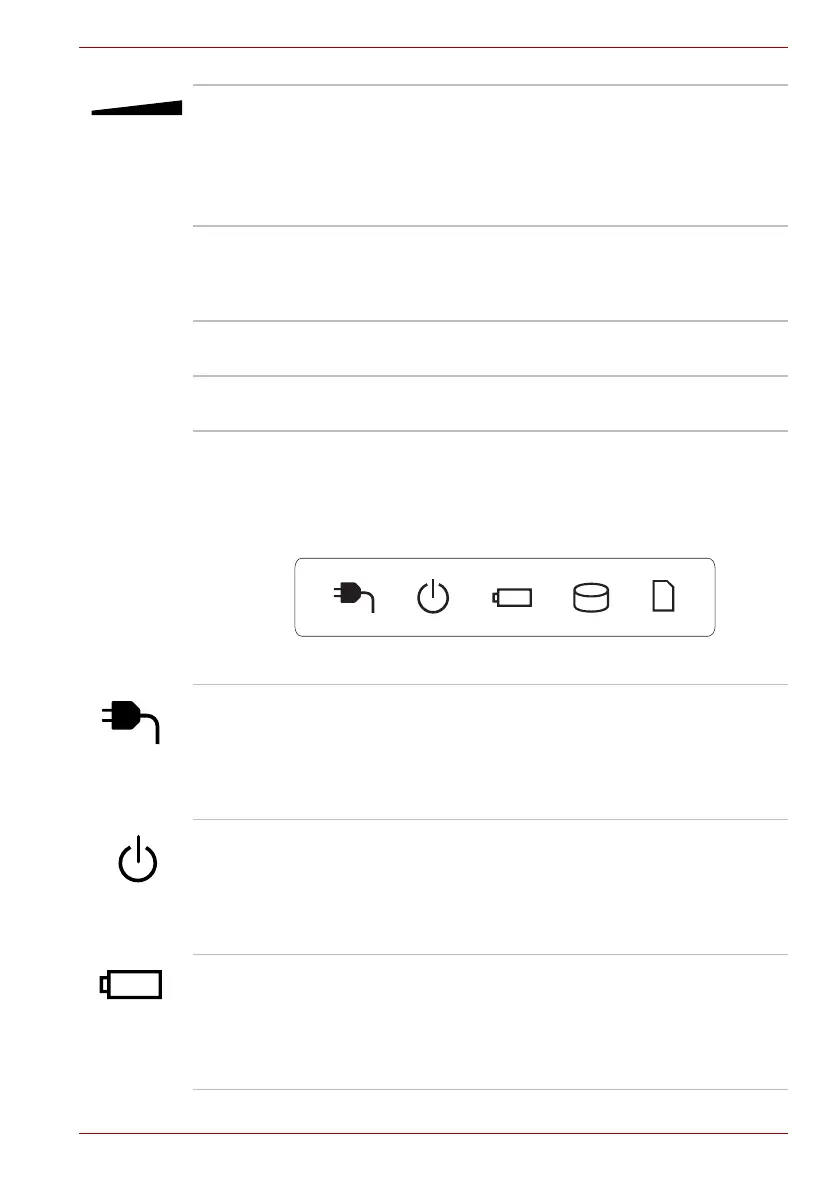User’s Manual 2-11
The Grand Tour
System indicators
The LED system indicators for specific computer operations glow when
those operations are in progress.
Figure 2-7 System indicators
Volume control dial Use this dial to adjust the volume of the internal
stereo speakers and optional external stereo
headphones (if connected).
Turn the dial clockwise to increase the volume
and turn it counter-clockwise to decrease the
volume.
Microphone A built-in microphone allows you to import and
record sounds for your application - please refer
to the Sound system section in Chapter 4,
Operating Basics for more information.
Bluetooth antenna Some computers in this series are equipped with
a Bluetooth antenna.
Wireless LAN
antennas
Some computers in this series are equipped with
the Wireless LAN antennas.
DC IN The DC IN indicator normally glows white when
power is being correctly supplied from the AC
power adaptor. However, If the output voltage
from the adaptor is abnormal, or if the computer's
power supply malfunctions, this indicator will
flash orange.
Power The Power indicator normally glows white when
the computer is turned on. However, if you turn
the computer off into Sleep Mode, this indicator
will flash orange - approximately one second on,
two seconds off - both while the system is
shutting down and while it remains turned off.
Battery The Battery indicator shows the condition of the
battery's charge - white indicates the battery is
fully charged, orange indicates the battery is
charging, and flashing orange indicates a low
battery condition. Please refer to Chapter 6,
Power for more information on this feature.