
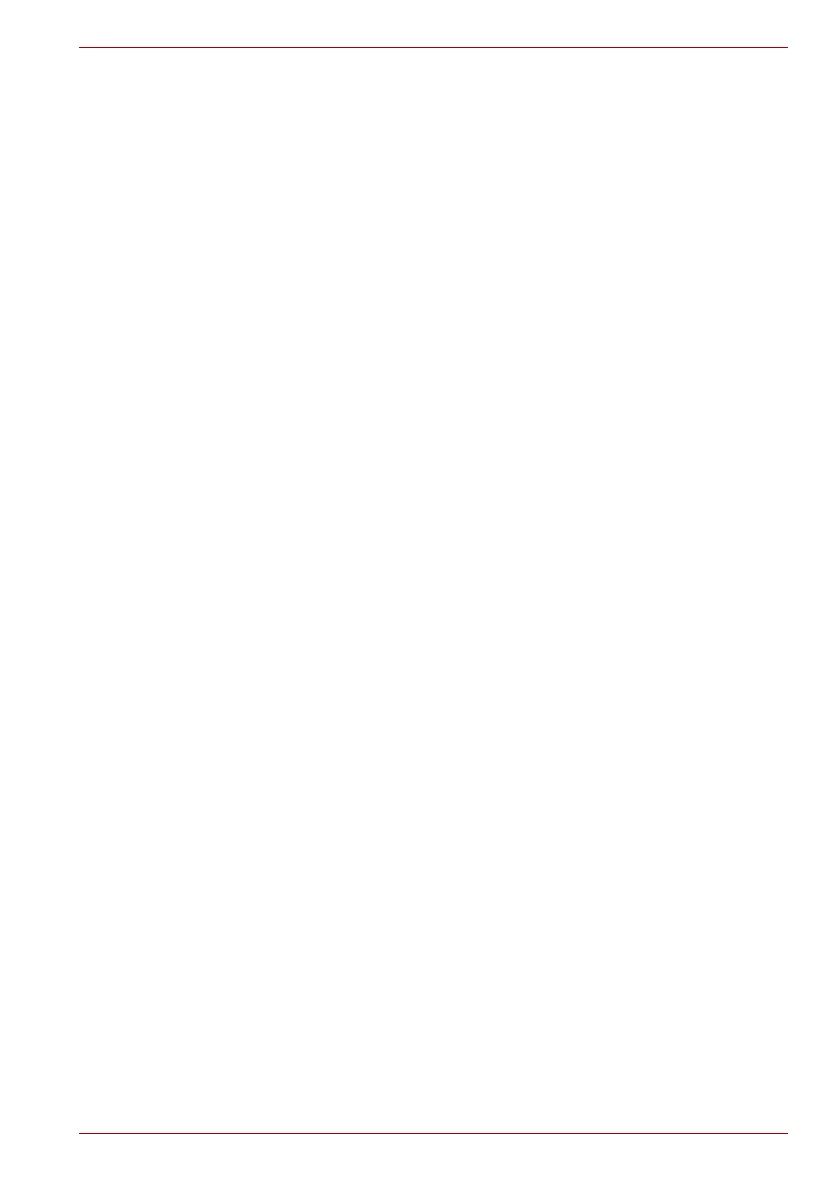
Do you have a question about the Toshiba Qosmio G50 Series and is the answer not in the manual?
| RAM | 4GB DDR2 |
|---|---|
| Optical Drive | DVD SuperMulti drive |
| Operating System | Windows Vista Home Premium |
| Bluetooth | Bluetooth 2.0 + EDR |
| Webcam | Integrated webcam |
| Audio | Harman Kardon stereo speakers |
| Ports | 4 x USB 2.0 |
Describes manual formatting and notation used throughout the document.
Instructions on ensuring proper airflow for the computer to prevent overheating.
Advice against applying force or impacts to the computer to prevent damage.
Lists all items included with the computer for user verification.
Overview of the computer's main hardware components and their specifications.
Lists the pre-installed operating system and utility software provided.
Details available add-on devices to expand computer capabilities.
Describes ports and slots located on the computer's left side.
Identifies front components with the computer's display panel open.
Explains the AC adaptor's function, specifications, and connection.
Step-by-step guide for connecting the AC adaptor to power the computer.
Explains different power-off modes: Shut Down, Sleep, and Hibernation.
Information on accessing system recovery features and options.
Details on fingerprint enrollment, usage, and security features.
Guide on setting up facial recognition for secure login and access.
Information on connecting and using the internal modem for communication.
Explanation of Wireless LAN and Bluetooth functions and setup.
Explains FN key combinations for quick system control and feature access.
Describes the function of Windows Start and Application keys.
Explains how to check battery and power indicators for status.
Step-by-step guide to remove and install the computer's battery pack.
Procedures for password-protected startup and authentication.
How to launch the TOSHIBA HW Setup utility for configuration.
How to configure the order of devices for system boot-up.
Information on charging external devices via USB ports.
Overview of the Media Center application for multimedia functions.
Information on using the included remote control unit for computer functions.
Information and limitations of the DVD player software.
Instructions for installing and removing system memory modules.
Instructions on how to connect an external monitor to the computer.
Guide on connecting an HDMI monitor and configuring display settings.
Guidelines for effectively diagnosing and resolving computer issues.
Troubleshooting steps for issues related to computer overheating.
Troubleshooting common problems related to the computer's battery.
Troubleshooting issues with modem connectivity and communication.
Troubleshooting steps for wireless network connection problems.
Performance considerations for the Central Processing Unit.
Factors affecting battery life and performance variations.
Safety precautions for TV tuner usage during thunderstorms.
Specifications for the AC adaptor and computer power input.
Factors affecting wireless signal range and performance.
FCC compliance details and regulations for the device.
Describes limitations on product usage and supported features.











