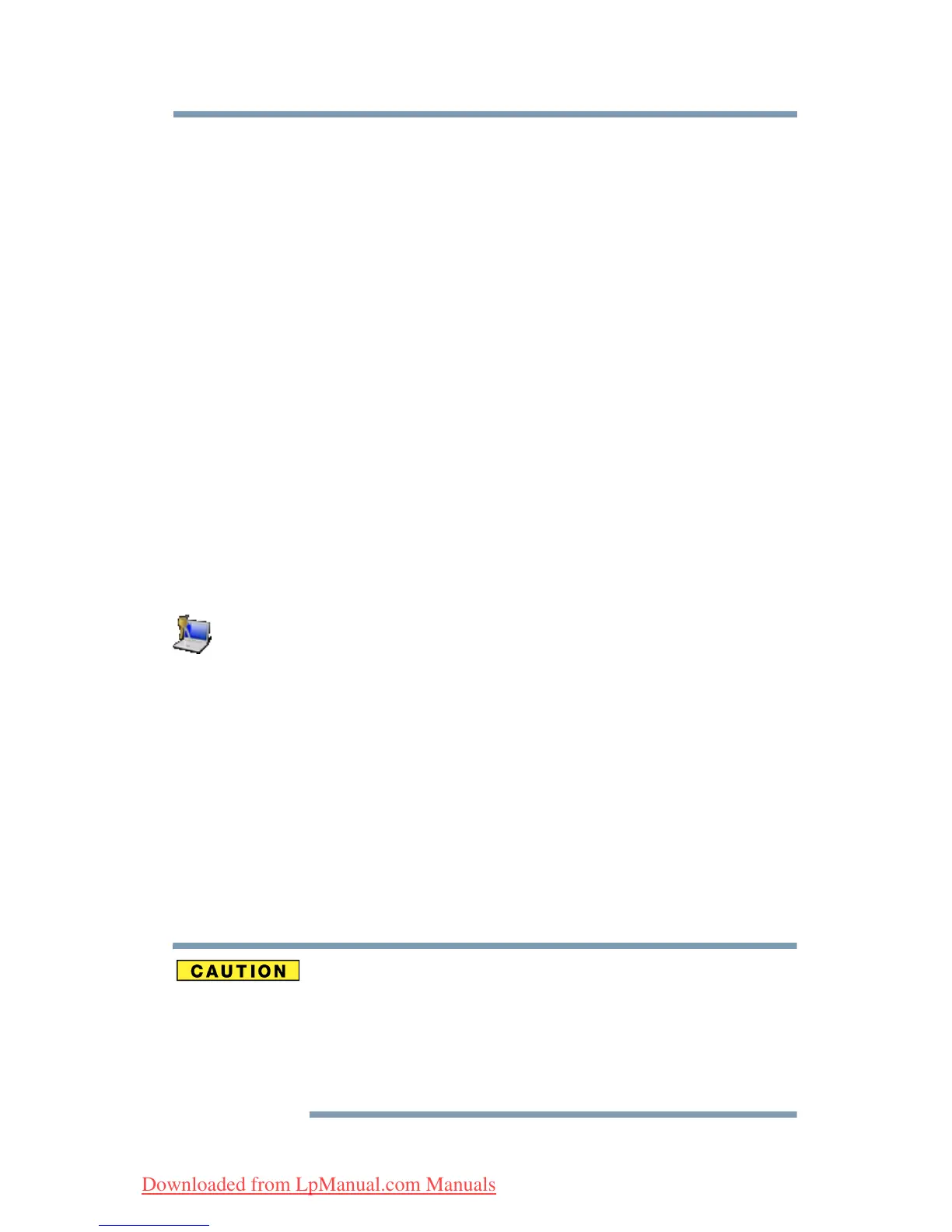145
Utilities
Setting passwords
6 Click OK.
A pop-up screen appears asking for the User Password Mode.
7 Select whether the user password allows the user to change the
hardware configuration:
❖ Able to run HwSetup—User can change the hardware
configuration
❖ Unable to run HwSetup—User cannot change the
hardware configuration (supervisor password is required)
8 Click OK.
9 Shut down the system to complete the process.
Deleting a supervisor password
To delete a supervisor password:
1 Click Start, All Programs, To shiba, Utilities, and then
TOSHIBA Assist.
The TOSHIBA Assist window appears.
2 On the left side, click the Secure tab.
3 Click the Supervisor Password icon.
The Supervisor Password Utility window appears.
4 Select Not Registered, then click OK.
A pop-up screen appears asking for a password.
5 Enter the supervisor password, then click OK.
6 Click OK to exit.
Using a user password
A user password provides power-on password protection.
Setting a user password
If you choose to set a supervisor or user password, Toshiba strongly
recommends that you save your password in a location where you
can later access it should you not remember it.
Toshiba is not responsible for any losses that may occur to you, your
organization or others as a result of the inability to access your
computer.
Downloaded from LpManual.com Manuals