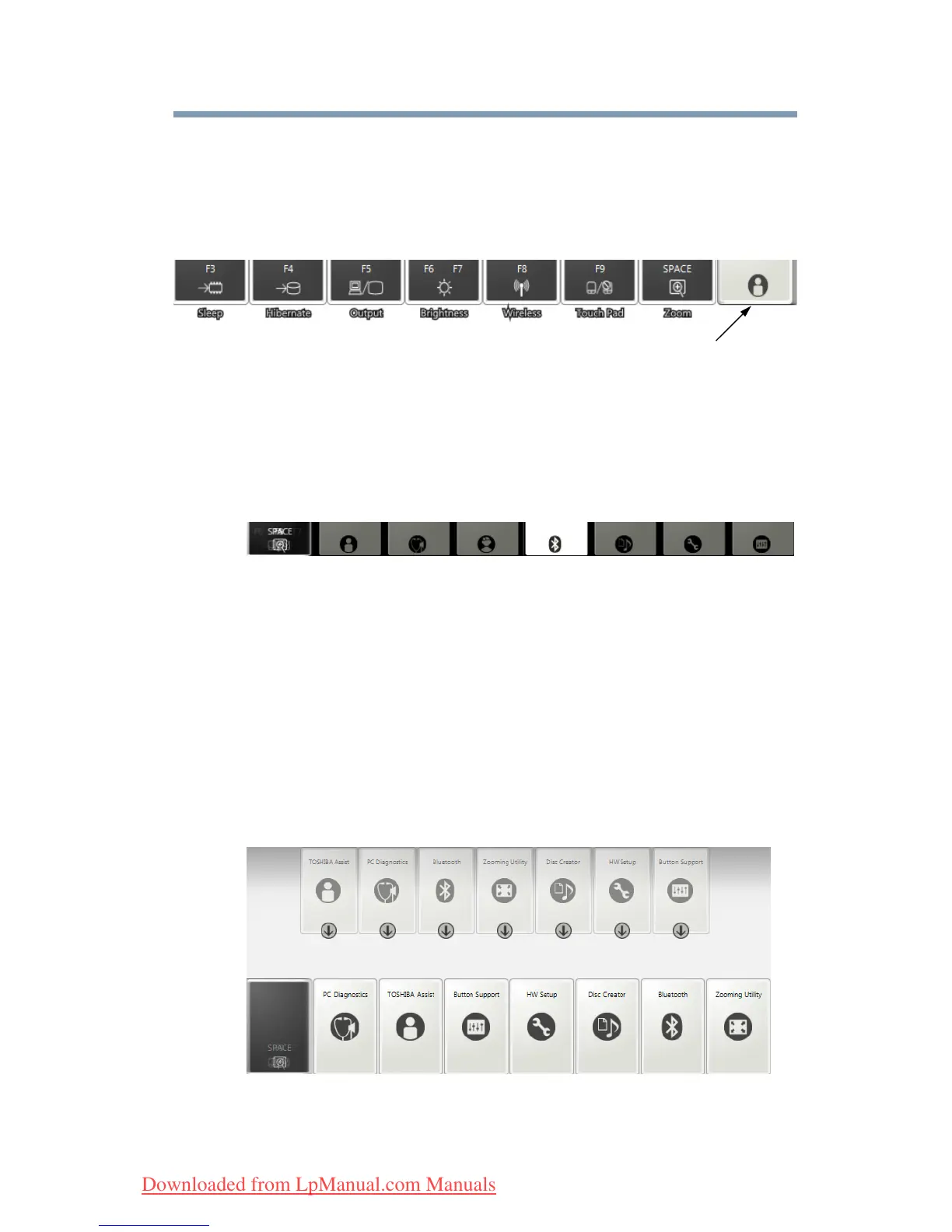199
Hot Keys/TOSHIBA Cards
Application Cards
5.375 x 8.375 ver 2.3
Using the Application Cards
To launch an application using the Application Cards:
1 Press and hold the
Fn key.
The TOSHIBA Cards display at the top of the screen.
(Sample Image) TOSHIBA Card display
2 Click the “stacked” card on the far right of the display. The
Application Cards are hidden under this card.
The Application Cards appear, and the Hot Key Cards are
stacked under the Card on the far left.
(Sample Image) Application Card display
3 Click the Card for the application Card to appear.
4 Click the full-size Card to launch the application.
Card Case
The Card Case feature allows you to choose which cards appear in
the Application Card display (see “Using the Application Cards” on
page 199). To use the Card Case:
1 Click Start, All Programs, To shiba, Utilities, and then
Settings for Flash Cards.
(Sample Image) Enabling and Disabling Application Cards
2 Click the Open cards case button.
“stacked” Card
Downloaded from LpManual.com Manuals