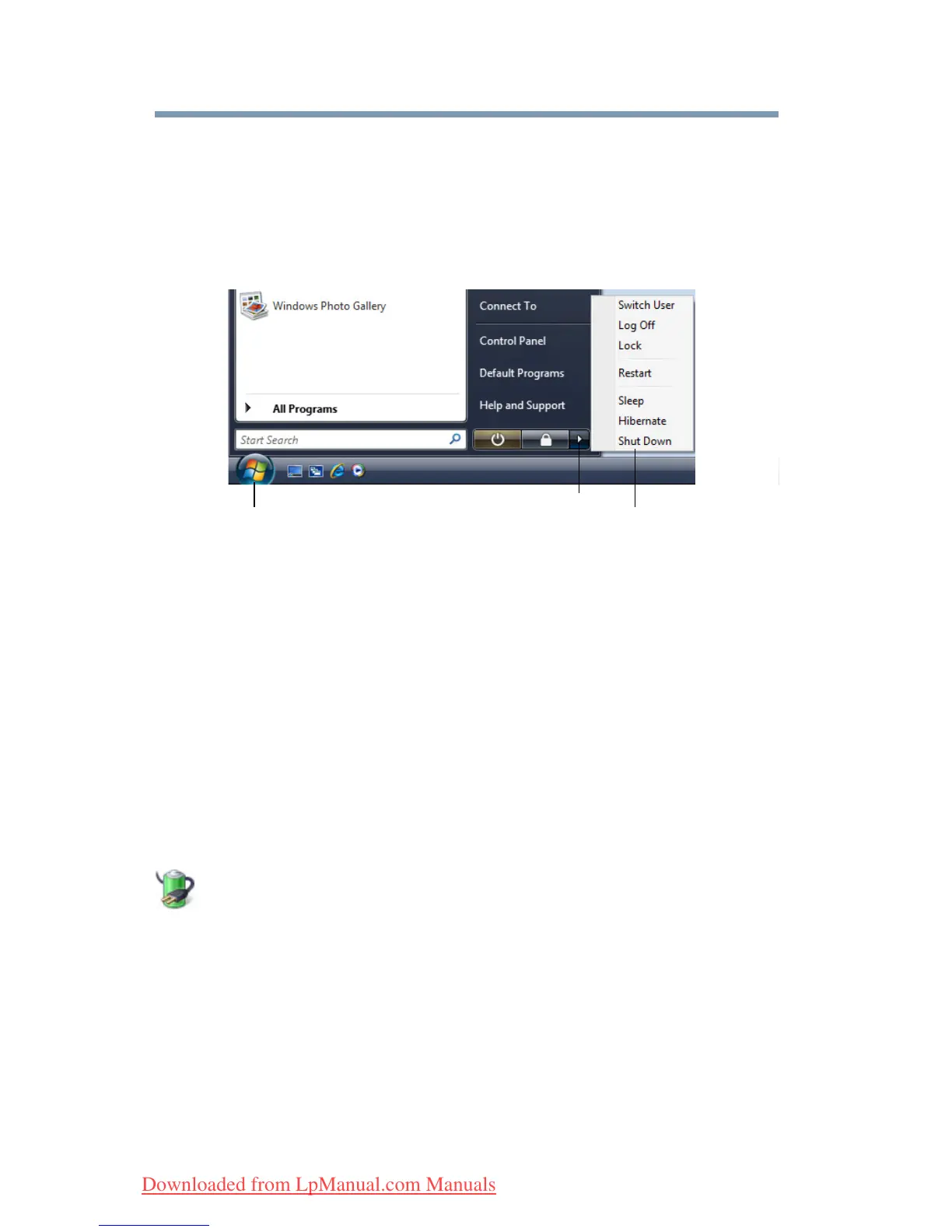82
Getting Started
Turning off the computer
Using and configuring Hibernation mode
To turn off the computer using the Hibernation command:
1 Click Start, and then click the arrow next to the Lock button in
the lower-right part of the Start menu.
The Shut Down menu appears.
(Sample Image) Shut Down menu
2 Click Hibernate.
The computer saves the state of all open programs and files,
turns off the display, and then turns off.
Configuring Hibernation mode options
You can place the computer into Hibernation mode by either
pressing the power button or closing the display panel. You can also
specify an amount of time after which the computer automatically
goes into Hibernation mode.
To use any of these methods, you first need to enable them using the
Power Options feature.
1 Click Start, Control Panel, System and Maintenance, and
then Power Options.
The Power Options window appears.
2 Click Change plan settings under the power plan to be
customized.
The Edit Plan Settings window appears.
Arrow
Shut Down Menu
Start
Downloaded from LpManual.com Manuals