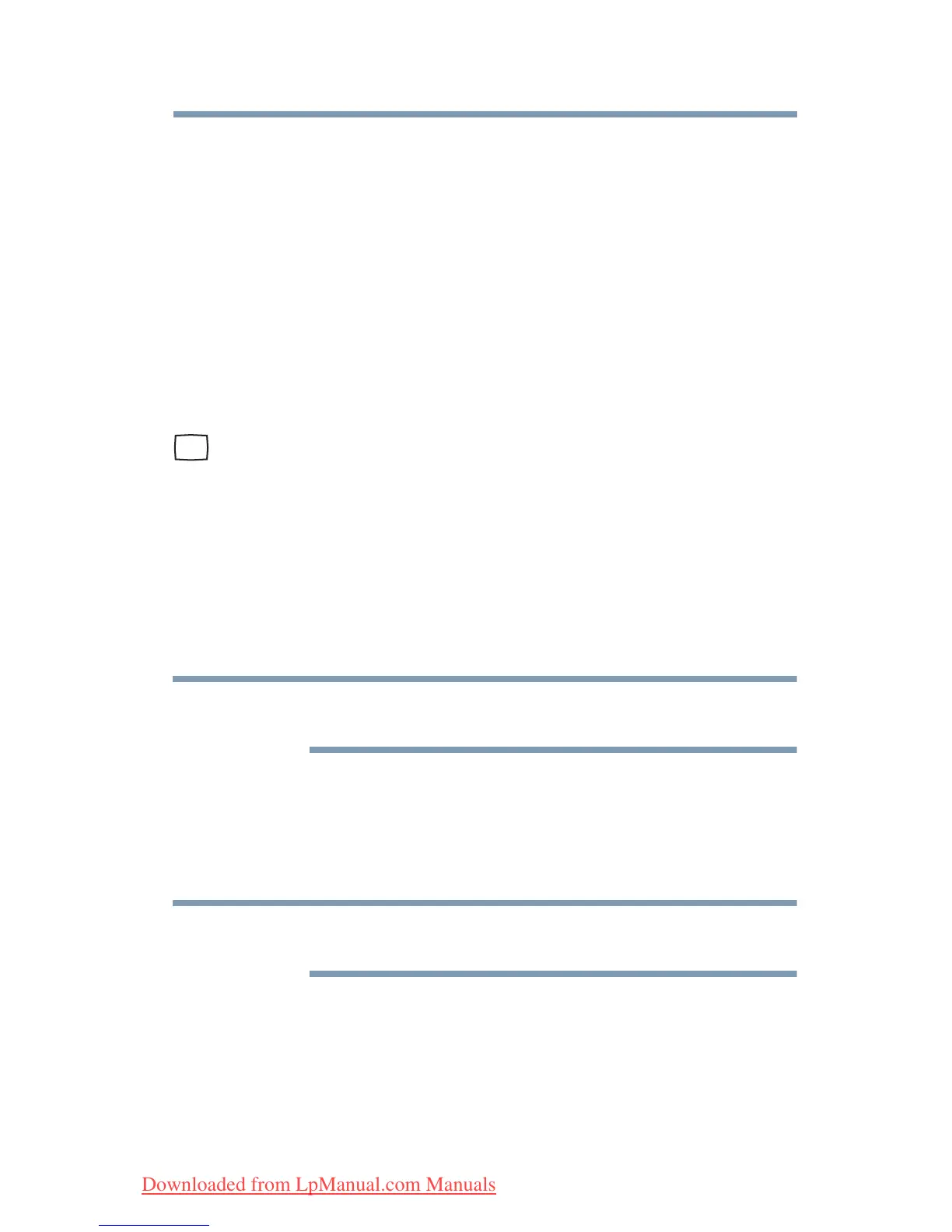73
Getting Started
Using external display devices
❖ Using the Line Out jack on the side of the computer—This lets
you connect directly to powered speakers or a stereo system
that supports input from a line out source. You need a cable
(not included with your computer) with a 1/8” (3.5mm) stereo
plug on one end and plug(s) compatible with your sound
system on the other end (typically an RCA type connector)
Connecting an external monitor or projector
You can easily attach an external monitor or projector to your
computer if you need a larger screen. To do this:
1 Read the directions that came with the monitor to see if you
first need to install new software.
2 Connect the monitor’s video cable to the RGB (monitor) port
on the side of the computer.
3 Connect the device’s power cable to a live electrical outlet.
4 Turn on the external device.
Your computer will automatically detect the external display
device and activate a screen with display options.
5 Select the settings you desire and click Apply.
6 Click OK.
In the future you can change the display settings by pressing Fn+F5,
or by configuring the display properties settings.
Directing the display output when you turn on the computer
Once you connect an external display device, you can choose to use
the internal display only, the external device only, or both
simultaneously.
Some modes are only available with the appropriate device attached
and turned on.
The quickest way to change the display output settings is to use the
display hot key (
Fn + F5):
1 While holding down
Fn, press F5 repeatedly, pausing between
each press, until the setting you want takes effect.
This hot key cycles through the settings in the following order:
❖ Built-in display only