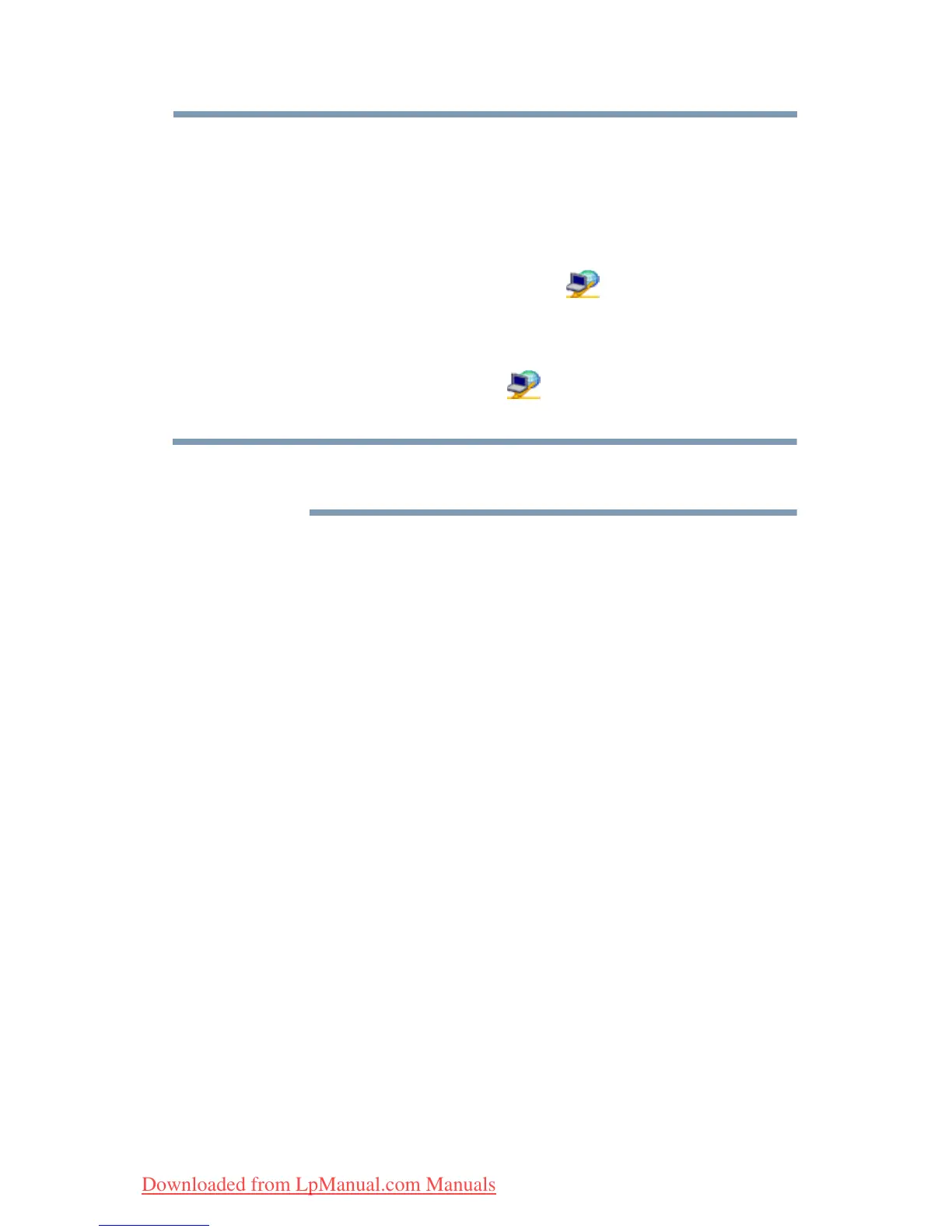161
Utilities
ConfigFree®
Starting ConfigFree
®
To start ConfigFree
®
, be sure the computer has a wired or wireless
connection. Then perform any of the following steps:
❖ Click Start, All Programs, To shiba, Networking, and then
ConfigFree.
❖ Double-click the ConfigFree icon in the Notification Area.
❖ Press the TOSHIBA Assist button (if applicable to your system)
to open the TOSHIBA Assist, and then click the ConfigFree icon.
❖ Click the ConfigFree icon in the Notification Area, and
then click the desired utility.
If your computer is not connected to a network, the ConfigFree icon
in the Notification Area is displayed with an “X.”
ConfigFree
®
Utilities
Connectivity Doctor
The Connectivity Doctor lets you analyze your network
connections and fix network connection problems. Using
Connectivity Doctor, you can view detailed network information by
simply moving the mouse pointer.
The Connectivity Doctor works with the following network
devices:
❖ Wired and wireless network devices
❖ Access points
The Connectivity Doctor displays the following information:
❖ Status of the PC Network Connections
❖ Status of wired and wireless connections
❖ Wireless Connection band (a/b/g etc.)