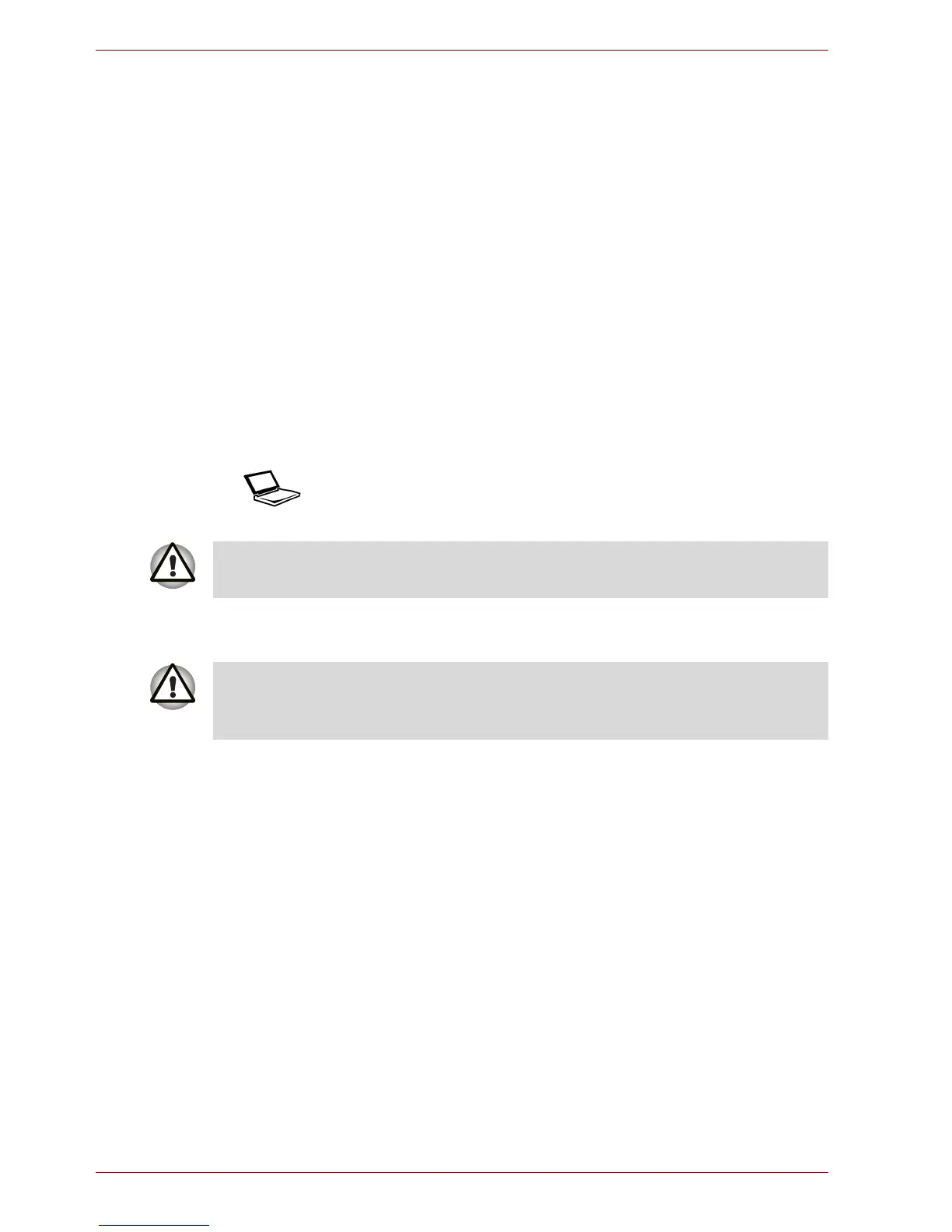6-12 User’s Manual
Power and Power-Up Modes
Starting the computer by password
If you have already registered a password, there are two ways to start the
computer:
■ Swipe your fingerprint on the sensor if you have already registered the
fingerprint with the Fingerprint utility and enabled Fingerprint Power-
on Security. If you would not like to swipe your finger or cannot
authenticate the fingerprint for some reason, push the BACK SPACE
key to skip the fingerprint authentication screen. You can try to swipe
the fingerprint up to five times. If you fail fingerprint authentication more
than five times, you must enter the password manually to start the
computer.
■ Enter the password manually.
To enter a password manually, follow these steps:
1. Turn on the power as described in Chapter 3, Getting Started. The
following message appears:
2. Enter the password.
3. Press Enter.
Password=
At this point, the hotkeys Fn + F1 to F9 do not work. They will function after
you enter the password.
If you enter the password incorrectly three times in a row, the computer
shuts off. In this case, you must turn the computer back on to retry
password entry.